1 adding and changing unicode values, 2 removing unicode values, 6 scancode remapping – Psion Teklogix Vehicle-Mount Computer 8515 User Manual
Page 98: Adding and changing unicode values, Removing unicode values, Scancode remapping
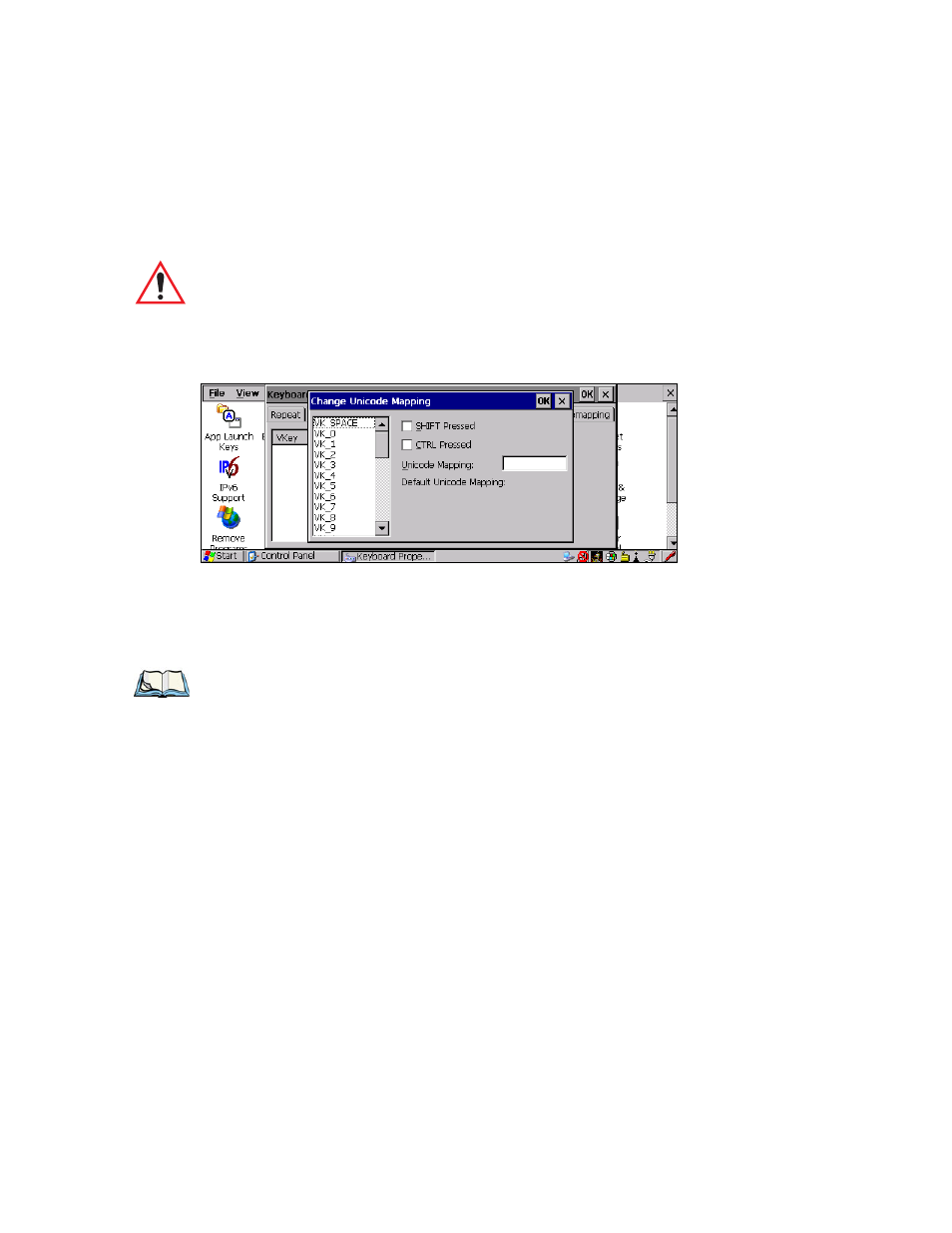
Chapter 5: Configuration
Scancode Remapping
78
Psion Teklogix 8515 Vehicle-Mount Computer User Manual
5.6.5.1 Adding And Changing Unicode Values
•
Tap on the Add/Change button.
Figure 5.13 Change Unicode Mapping
•
Tap on a value in the Unicode mapping list—in the sample screen above, a value will be
assigned to virtual key 0 (VK 0).
•
Tap the stylus in the Unicode Mapping field, and type a Unicode value for the high-
lighted key.
5.6.5.2 Removing Unicode Values
•
In the Unicode Mapping tab, highlight the item you want to delete, and tap the stylus
on the Remove button.
5.6.6 Scancode Remapping
A scancode is a number that is associated with a physical key on a keyboard. Every key has
a unique scancode that is mapped to a virtual key, a function or a macro. Scancode Remap-
ping allows you to change the functionality of any key on the keyboard. A key can be
remapped to send a virtual key (e.g. VK_F represents the ‘F’ key; VK_RETURN represents
the [ENTER/ON] key, etc.), perform a function (e.g. turn the scanner on, change vol-
ume/contrast, etc.) or run a macro.
There are three different tables of scancode mappings: the Normal table, the Orange table
and the Blue table. The Normal table defines unmodified key presses; the Orange table
Important: Changes to Unicode mappings are not saved until you exit the Keyboard
Properties dialog box.
Note:
To add a shifted state—[SHIFT] and/or [CTRL], tap the checkbox next to
‘SHIFT Pressed’ and/or ‘CTRL Pressed’. to select the shift state you want
to assign.
