Psion Teklogix Vehicle-Mount Computer 8515 User Manual
Page 32
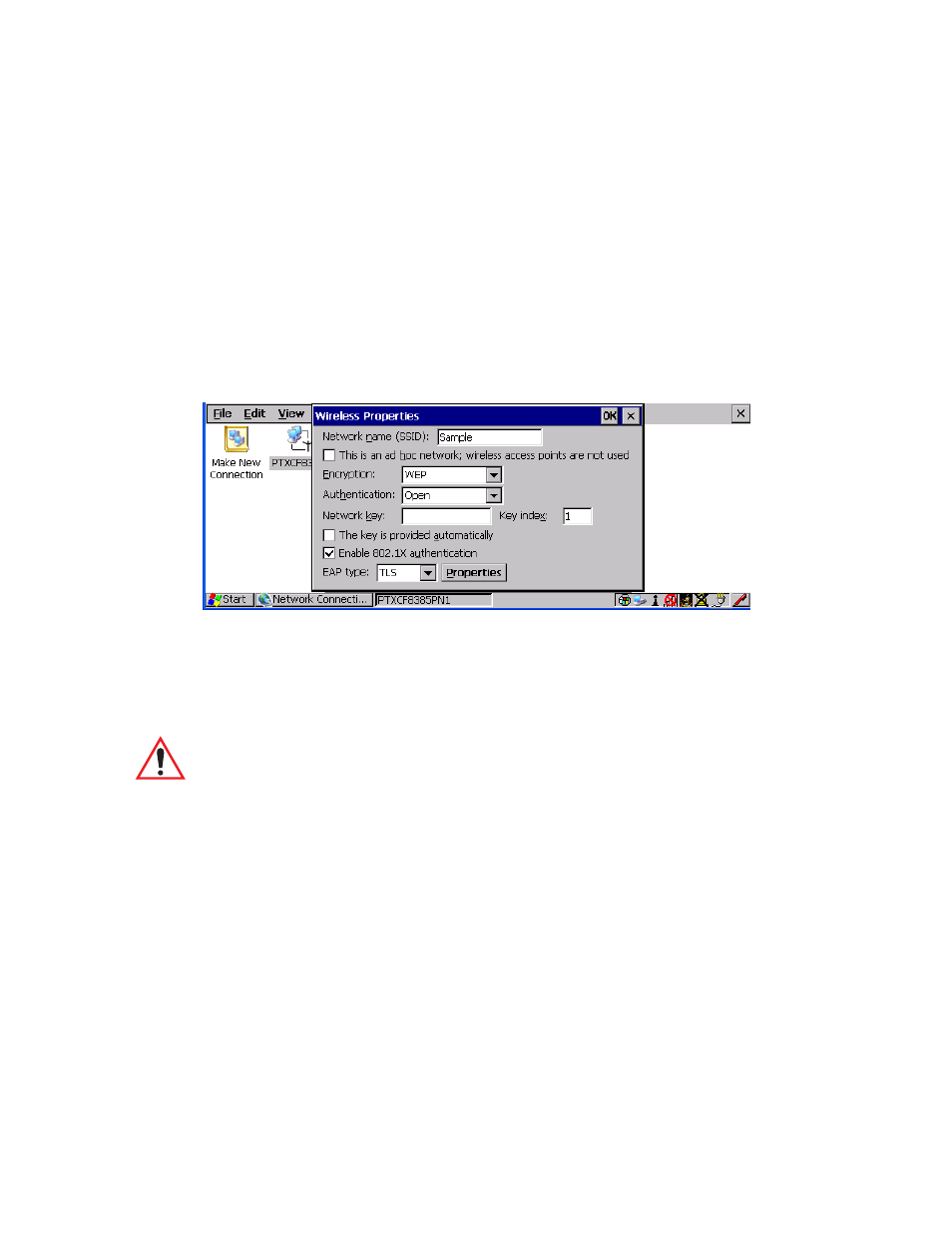
Chapter 2: Basic Checkout
Setting Up The Model RA2040 802.11g Radio
12
Psion Teklogix 8515 Vehicle-Mount Computer User Manual
default, the 8515 attempts to connect to preferred networks. This behaviour can be
changed by enabling ‘Automatically connect to non-preferred networks’ in the
Advanced dialog box (
To add a new configuration, double-tap on the Add New item listed with the net-
works. A blank Wireless Properties dialog box is displayed.
5. Wireless Properties
Figure 2.5 Wireless Properties Dialog Box
Network name (SSID)
Type the appropriate SSID (Service Set Identifier) in the ‘Network name (SSID):’
text entry field at the top of this dialog box.
The Network name field can contain a maximum of 32 characters. The name
assigned here is listed as a preferred network.
Ad Hoc And Infrastructure
If you are using an “Infrastructure” network (one in which 8515s must pass data
through an access point) leave the checkbox ‘This is an ad hoc network’ empty.
If you are using an Ad Hoc network—a network in which 8515s pass data directly
to other 8515s without an access point—tap on the checkbox next to ‘This is an ad
hoc network’ to enable Ad Hoc.
Encryption
WEP (Wired-Equivalent Privacy) encryption prevents others from accidentally
accessing your network. If you are not using encryption, you can choose Disabled
from the dropdown encryption menu. Otherwise, leave this field as is.
Important: Keep in mind that the 8515 will only communicate with access points that
are configured with the same SSID.
