Psion Teklogix Vehicle-Mount Computer 8515 User Manual
Page 80
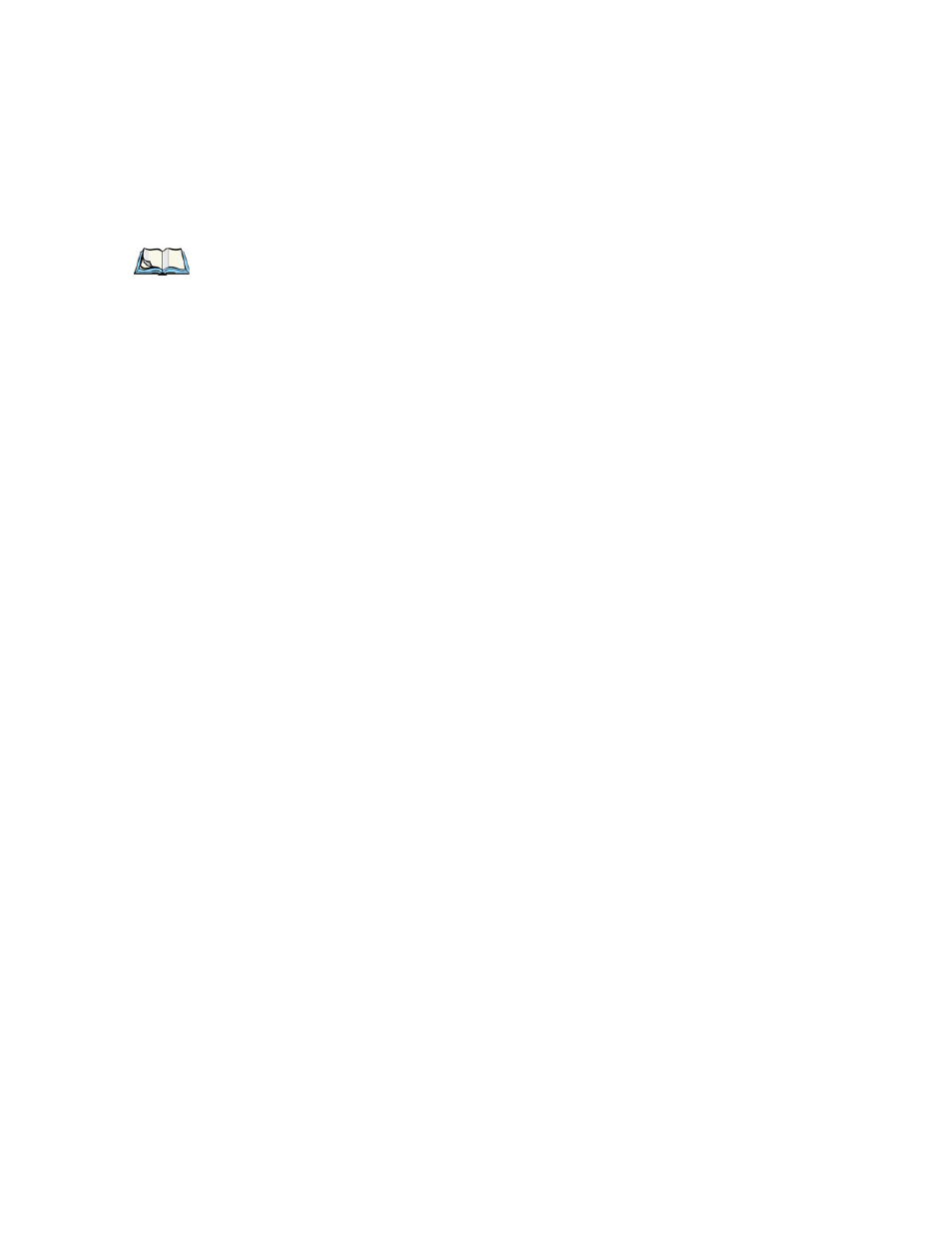
Chapter 4: Windows Embedded CE 5.0
Using A Dialog Box
60
Psion Teklogix 8515 Vehicle-Mount Computer User Manual
Dialog boxes contain one or more of the following elements:
Tab: A tab separates different elements of a dialog box. Tap on a tab to display the associ-
ated information.
Textbox: A textbox requires that you type information. Highlight the textbox with the stylus
and then type the appropriate information.
Dropdown: This type of menu is identified by up and down arrows next to the dropdown
menu to indicate that additional options are available. Tap the stylus on the arrow to display
the options in the menu.
Checkbox: This box allows you to select or deselect an option. To select or deselect a
checkbox, tap the stylus on the checkbox to select or deselect it.
Radio buttons: These buttons allow you to choose from a number of options. For example,
in the second sample screen in
you can choose to ‘Obtain an IP
address via DHCP’ or ‘Specify an IP address’. Tap the stylus on the button to select or dese-
lect it.
Buttons: This type of button allows you to ‘Save’, ‘Delete’, etc., the options you’ve chosen
in a dialog box. Tap the stylus on the button to activate it.
Saving Your Choices: Once you’ve made all your changes, tap on OK to save your
changes and exit the window.
Note:
If you’re using the touchscreen, use the stylus to tap on an element in a dialog
box to select or deselect it, display dropdown menus, save your selections, etc.
If you’re using a keyboard, follow the directions below.
