2 the internal backup battery, 3 the stylus, 4 the keyboard – Psion Teklogix Vehicle-Mount Computer 8515 User Manual
Page 54: 1 modifier keys, 1 activating modifier keys, The internal backup battery, The stylus, The keyboard 3.4.1, Modifier keys 3.4.1.1, Activating modifier keys
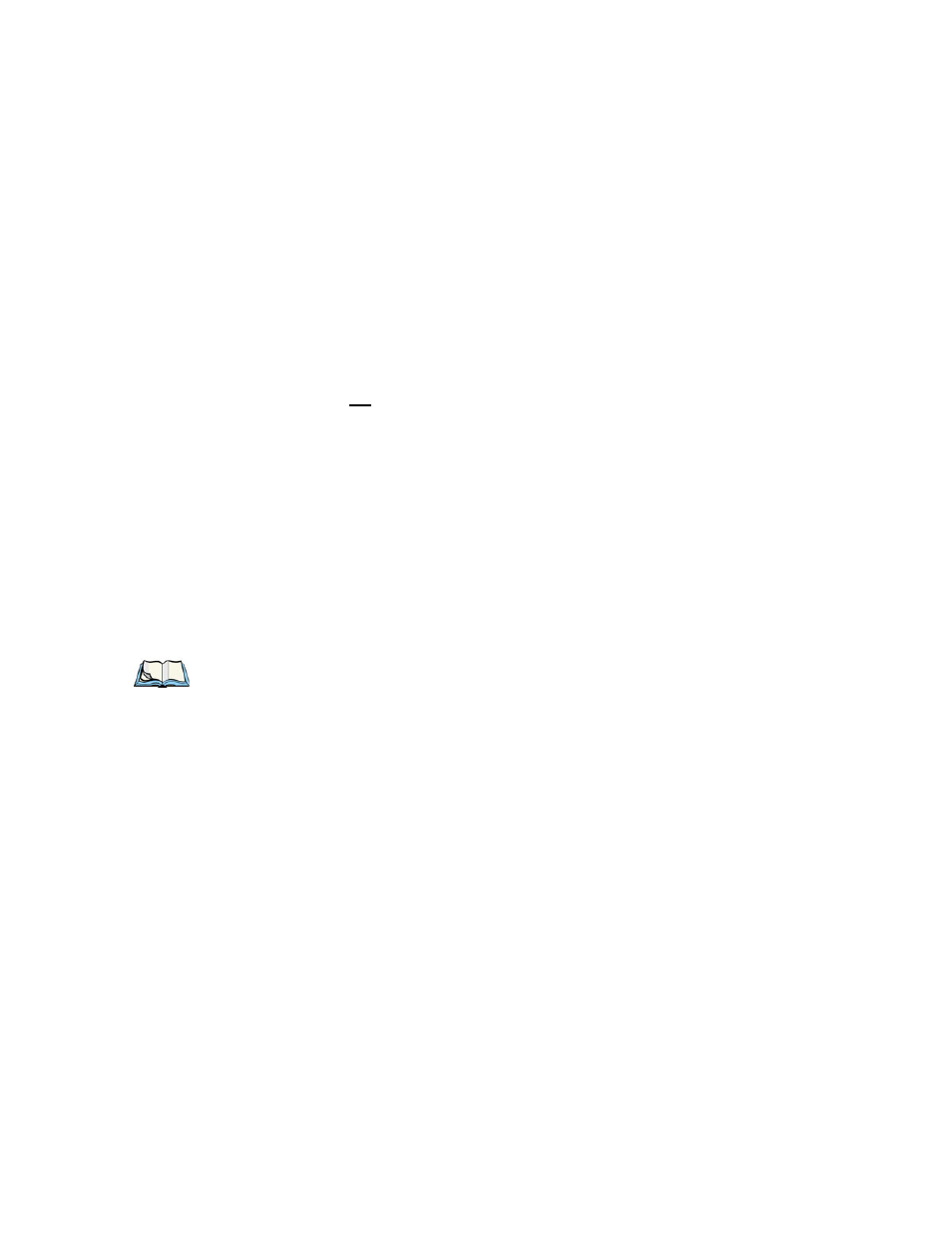
Chapter 3: Getting To Know The 8515
The Internal Backup Battery
34
Psion Teklogix 8515 Vehicle-Mount Computer User Manual
3.2
The Internal Backup Battery
The 8515 vehicle-mount is equipped with an internal battery that will provide backup power
to the unit for up to 30 seconds of normal operation. The display will be blank during this
time. After 30 seconds, the unit will shut off to preserve the contents of RAM. The backup
battery provides one hour of memory backup. For configuration information, please see
“Internal Lithium-Polymer Battery”
The backup battery is not user accessible. It must be replaced by authorized Psion Teklogix
personnel.
3.3
The Stylus
The stylus is supplied with a holder with double-sided adhesive tape so that it can be at-
tached wherever is most convenient for you.
3.4
The Keyboard
The 8515 provides a 58-key QWERTY or ABC alphanumeric keyboard layout (see
Most of the keys on these keyboards operate much like a desktop computer. If a key or key
function is not consistent with the PC keyboard, the differences are noted.
3.4.1 Modifier Keys
The [SHIFT], [CTRL], [ALT], [BLUE] ad [ORANGE] keys are modifier keys. Pressing a
modifier key changes the function of the next key pressed. For example, a square bracket is
printed in orange print above the [4] key. Pressing the [ORANGE] key followed by the [4]
key displays a square bracket rather than the number 4.
The [SHIFT], [CTRL] and [ALT] keys operate much like a desktop keyboard except that
they are not chorded (two keys held down simultaneously). The modifier key must be
pressed first followed by the key whose function you want modified.
3.4.1.1 Activating Modifier Keys
When a modifier key is pressed once, it is displayed in lowercase letters in the taskbar at the
bottom of the 8515 screen. For example, if the [CTRL] key is pressed, ctrl key is dis-
played at the bottom of the unit screen. Once another key is pressed, the modifier key
becomes inactive and disappears from the taskbar.
Note:
A soft keyboard that is a replica of the external keyboard is available. Refer to
for details.
