Pentax Browser 2.0 User Manual
Page 87
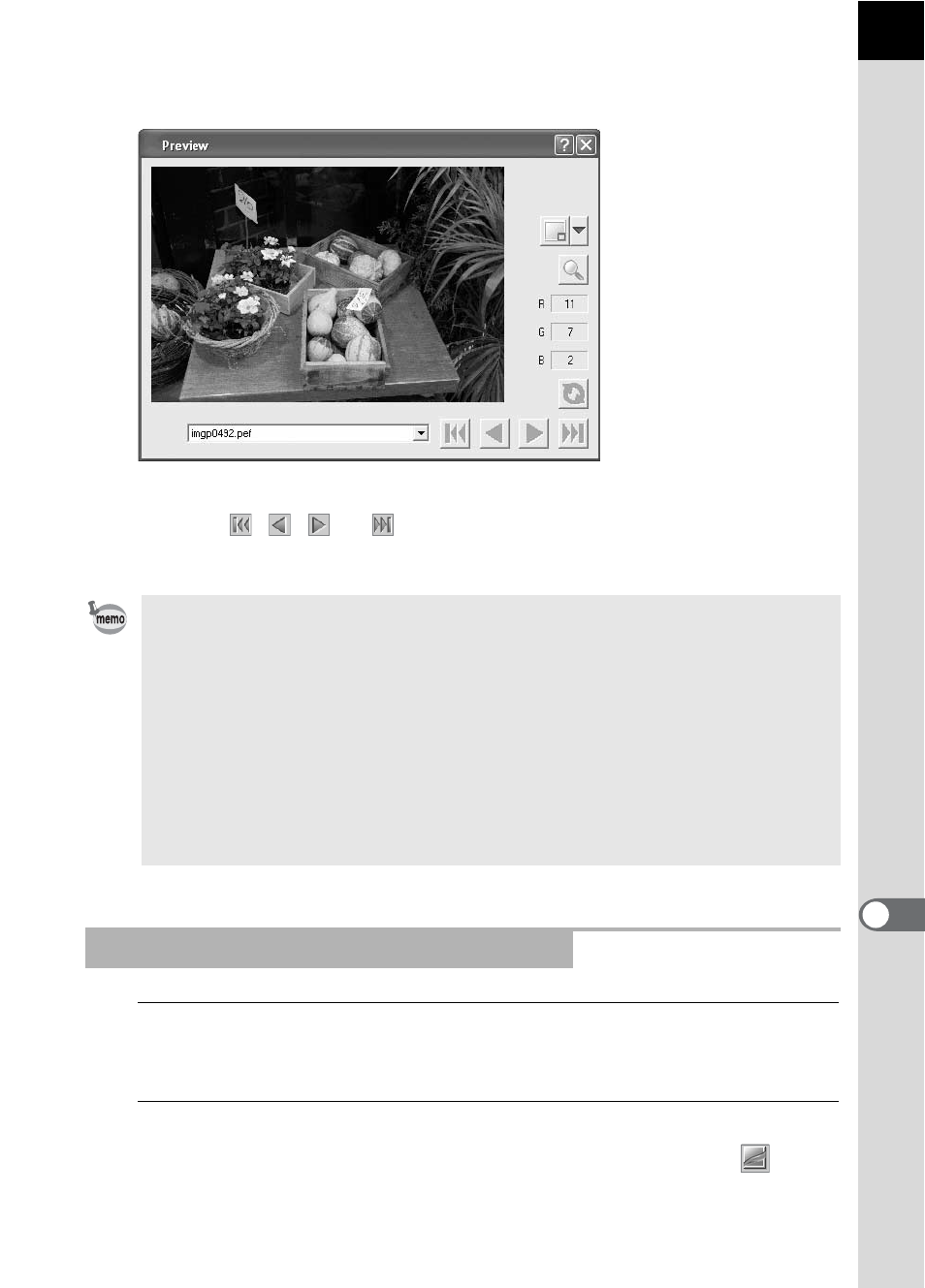
85
A RAW image appears in the Preview panel of the PENTAX PHOTO
Laboratory 2.0 window.
Select multiple image files to open multiple images at the same time.
Click the
,
,
, or
button on the Tool bar to preview the desired
image.
1
Select a RAW image in the PENTAX PHOTO Browser 2.0
window.
2
Select [PENTAX PHOTO Laboratory 2.0] on the [Tool]
menu of PENTAX PHOTO Browser 2.0 or click the
icon.
A RAW image appears in the Preview panel of the PENTAX PHOTO
Laboratory 2.0 window.
• When starting PENTAX PHOTO Laboratory 2.0 from PENTAX PHOTO
Browser 2.0, use the following methods for viewing image files. Select RAW
image files in PENTAX PHOTO Browser 2.0, then start PENTAX PHOTO
Laboratory 2.0. RAW image files can also be selected in PENTAX Photo
Browser 2.0 after PENTAX PHOTO Laboratory 2.0 has been started.
• To select multiple image files in PENTAX PHOTO Browser 2.0, check the
thumbnail images or press and hold the Ctrl key as you left click on thumbnail
images you want to select. (For Macintosh, hold down the Command key and
click thumbnail images to select multiple images.) Files can be selected using
the check boxes if there are no files checked and selected (indicated by a
blue frame) when PENTAX PHOTO Laboratory 2.0 is started.
Opening PENTAX PHOTO Browser 2.0
