Pentax Browser 2.0 User Manual
Page 30
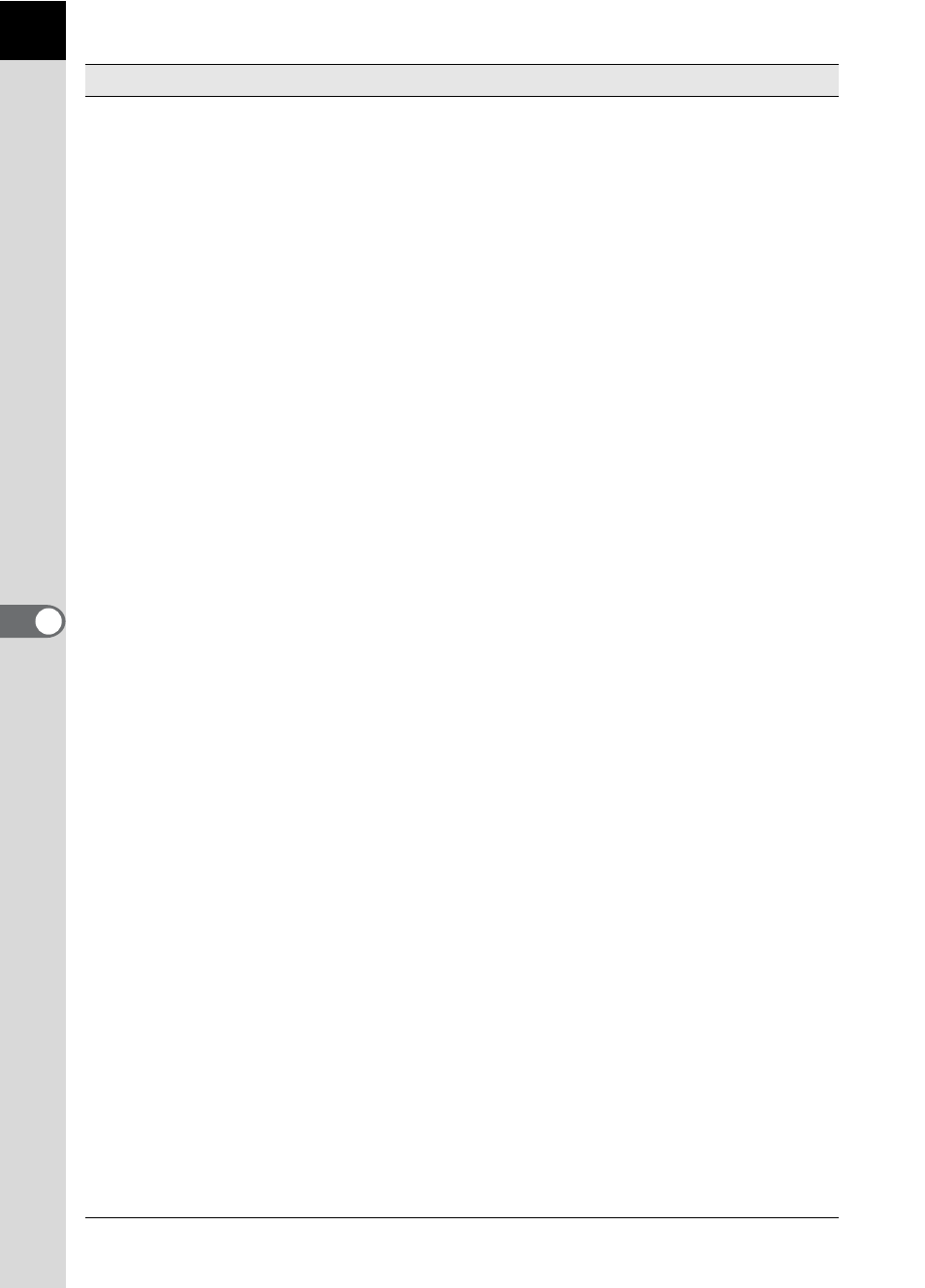
28
View menu
Tool Bar
This shows or hides the Tool bar.
Folder Tree
This shows or hides the Folder tree pane.
Preview
This shows or hides the Preview pane.
Address Bar
This shows or hides the Address bar.
Status Bar
This shows or hides the Status bar.
Image Data
This shows or hides the Image data pane.
Default Position
This returns each pane to its default position.
Filter
This sets the type of file that appears in the
Thumbnail pane. Uncheck the items you want to
hide. Select from the following four items:
PENTAX Image: Images captured with your
PENTAX camera
Other Image
: Images other than those captured
with your PENTAX camera (JPEG,
TIFF, BMP, PNG, PICT)
Folder
: Folders
Other
: Files not compatible with PENTAX
PHOTO Browser 2.0
Sort by
This specifies the order in which objects appear in the
Thumbnail pane and specifies ascending or
descending order.
You can select from File Name, File Size, File Date/
Time, File Type, Shooting Date/Time, Image Size
and Lens Name.
Thumbnail Caption
This sets the captions of objects that appear in the
Thumbnail pane. File Name, File Date and File Time
appear by default.
Thumbnail (Smallest)
The smallest size thumbnail appears in the
Thumbnail pane.
Thumbnail (Small)
A small size thumbnail appears in the Thumbnail
pane.
Thumbnail (Medium)
A medium size thumbnail appears in the Thumbnail
pane.
Thumbnail (Large)
A large size thumbnail appears in the Thumbnail
pane.
Details
Image details appear in the Thumbnail pane without
an image.
Move
Select [Back] to return to the previously opened
folder, [Forward] to move forward one folder, and
[Up] to move up one folder in the directory tree.
Slideshow
Selected or checked images appear in order. (p.49)
