Menu bar – Pentax Browser 2.0 User Manual
Page 29
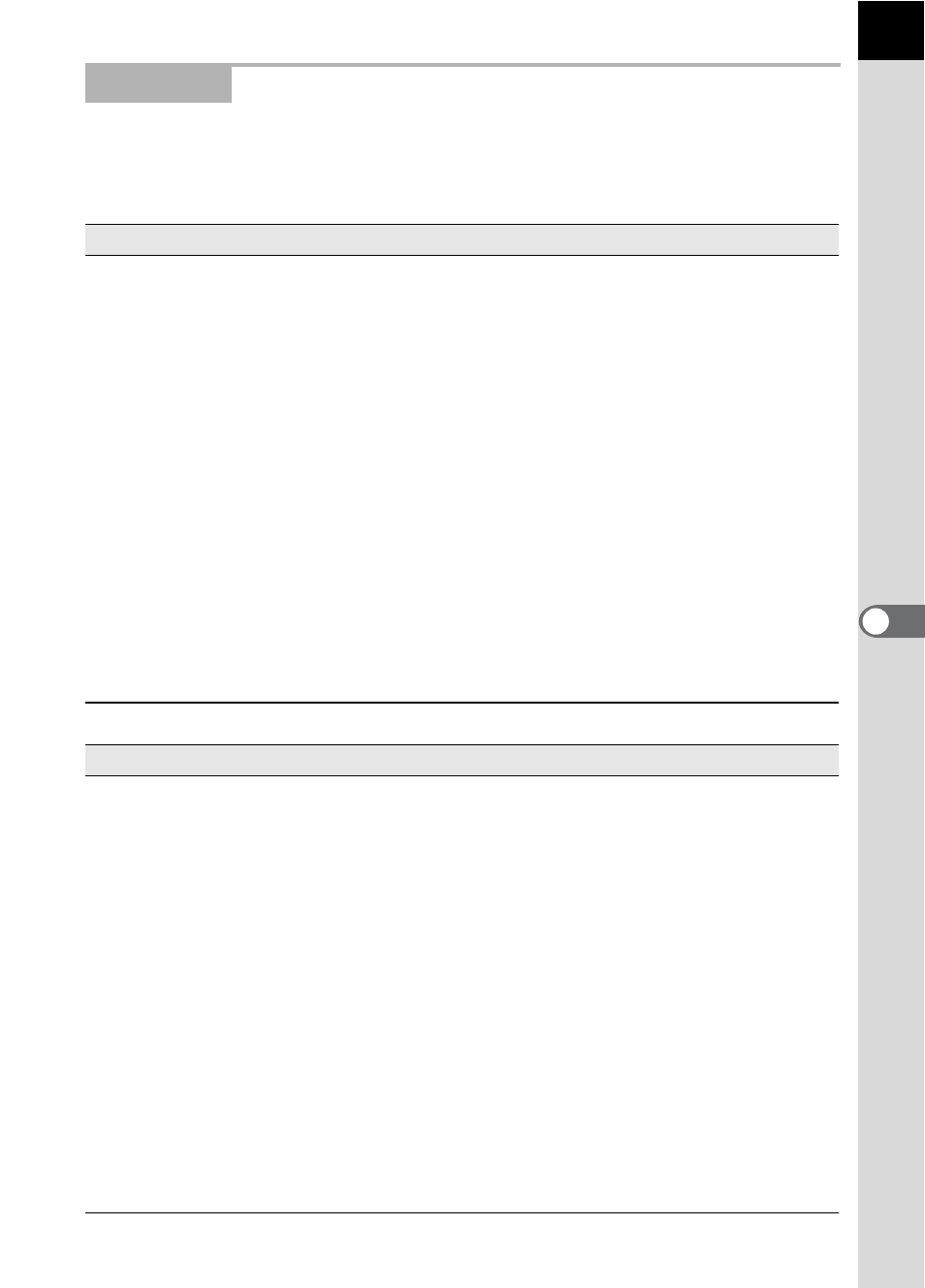
27
This executes functions or sets various settings of PENTAX PHOTO
Browser 2.0.
For Macintosh, the menu bar appears at the top of the desktop.
Menu Bar
File menu
Create New Folder
This creates a new folder in the location specified on
the Folder tree pane. (p.73)
Open
This opens the selected folder. For an image
selected in the Thumbnail pane, it displays the image
in a new main image window.
Rename
This changes the name of the selected file or folder.
(p.71)
Rename All
This changes the names of all selected files. (p.72)
Page Setup
This sets printing options such as margins, headers/
footers, and number of copies. (p.57)
This prints the selected image file. (p.52)
Properties
The properties of the selected file or folder appear.
(p.74)
Exit
This closes PENTAX PHOTO Browser 2.0.
(For Macintosh, select [Quit PENTAX PHOTO
Browser].)
Edit menu
Undo
This undoes the previous file operation.
Cut
This prepares the selected file or folder to be moved
to a different location. (p.67)
Copy
This copies the selected file or folder. (p.67)
Paste
This copies the cut or copied file or folder into the
selected folder. (p.67)
Delete
This deletes the selected folder or image. When a
folder is deleted, all files in the folder are also deleted.
(p.70)
Check Selected Image
This checks the selected file.
Uncheck Selected Image
This unchecks the selected file.
Uncheck All
This unchecks all images.
Select All
This selects all files within the currently open folder.
Invert Selection
This unselects all selected files and selects all
unselected files within the currently open folder.
