Pentax Browser 2.0 User Manual
Page 38
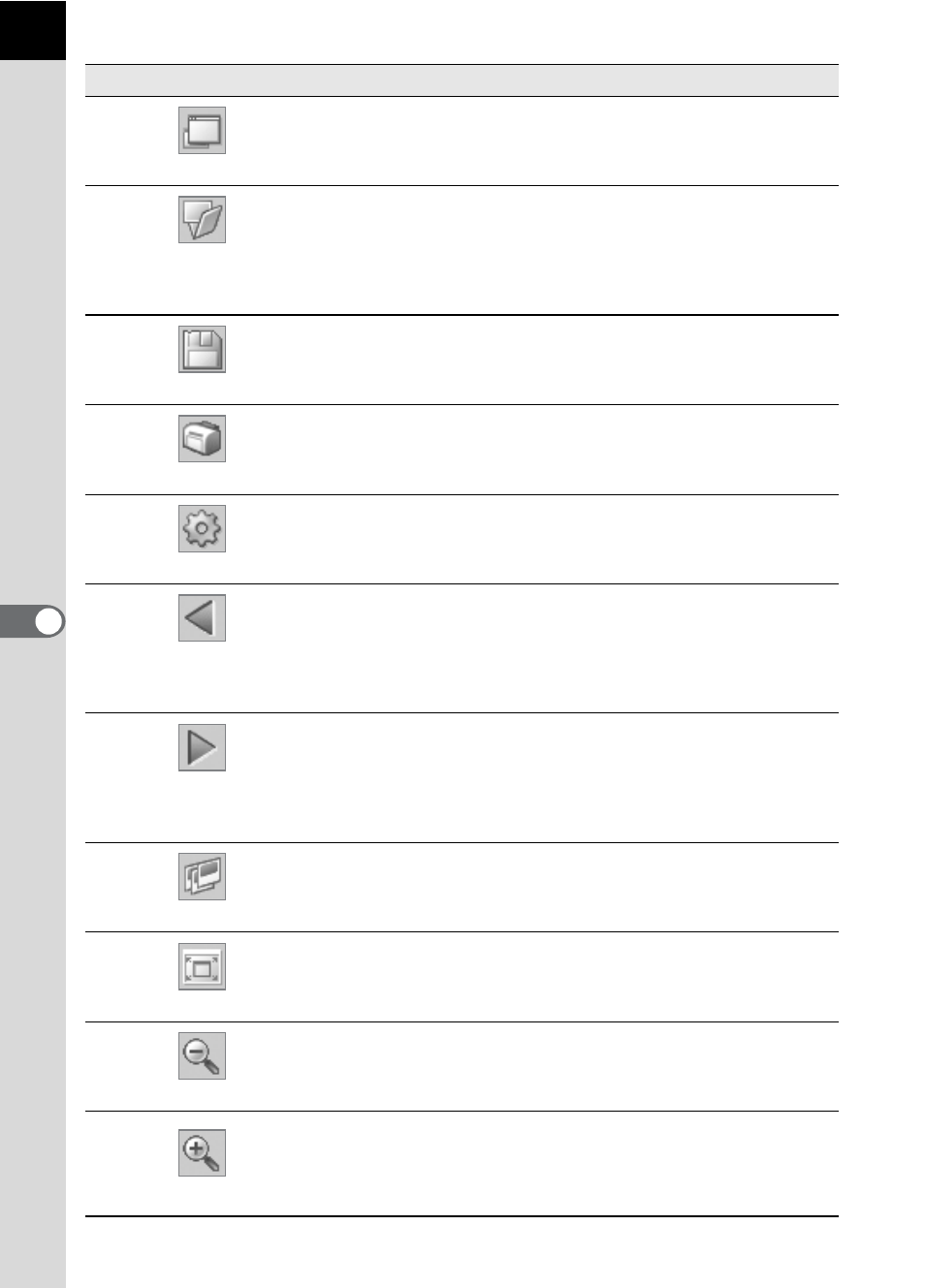
36
Number Icon (button)
Content
1
View Browser
This shows the file browsing screen.
2
Open
This opens the [Open] dialog to select the file to
open. If a check mark is next to “Open in new
window”, a new Main image view window opens
and the selected image appears when a file is
selected and [Open] is clicked.
3
Save as
This saves the image being viewed in JPEG,
TIFF, BMP, PNG or PICT format. (p.45)
4
This prints the current image. (p.52)
5
Properties
This shows selected file properties. (p.44)
6
Previous Image
The previous image appears when there are
multiple images in one main image view window
or images from the same folder in a separate
display. This button cannot be selected if there
are no images to view.
7
Next Image
The next image appears when there are
multiple images in one main image view window
or images from the same folder in a separate
display. This button cannot be selected if there
are no images to view.
8
Slideshow
Selected or checked images appear in order.
(p.49)
9
Fit to Window
This fits the image to the window size. (p.42)
10
Reduce
This halves the view magnification of the image
appearing in the image view area.
The minimum view magnification is 1/16. (p.42)
11
Enlarge
This doubles the view magnification of the
image appearing in the image view area.
The maximum view magnification is 4 times.
(p.42)
