Checking and displaying shooting status, Changing the image size – Philips SD AG-HPX171E User Manual
Page 42
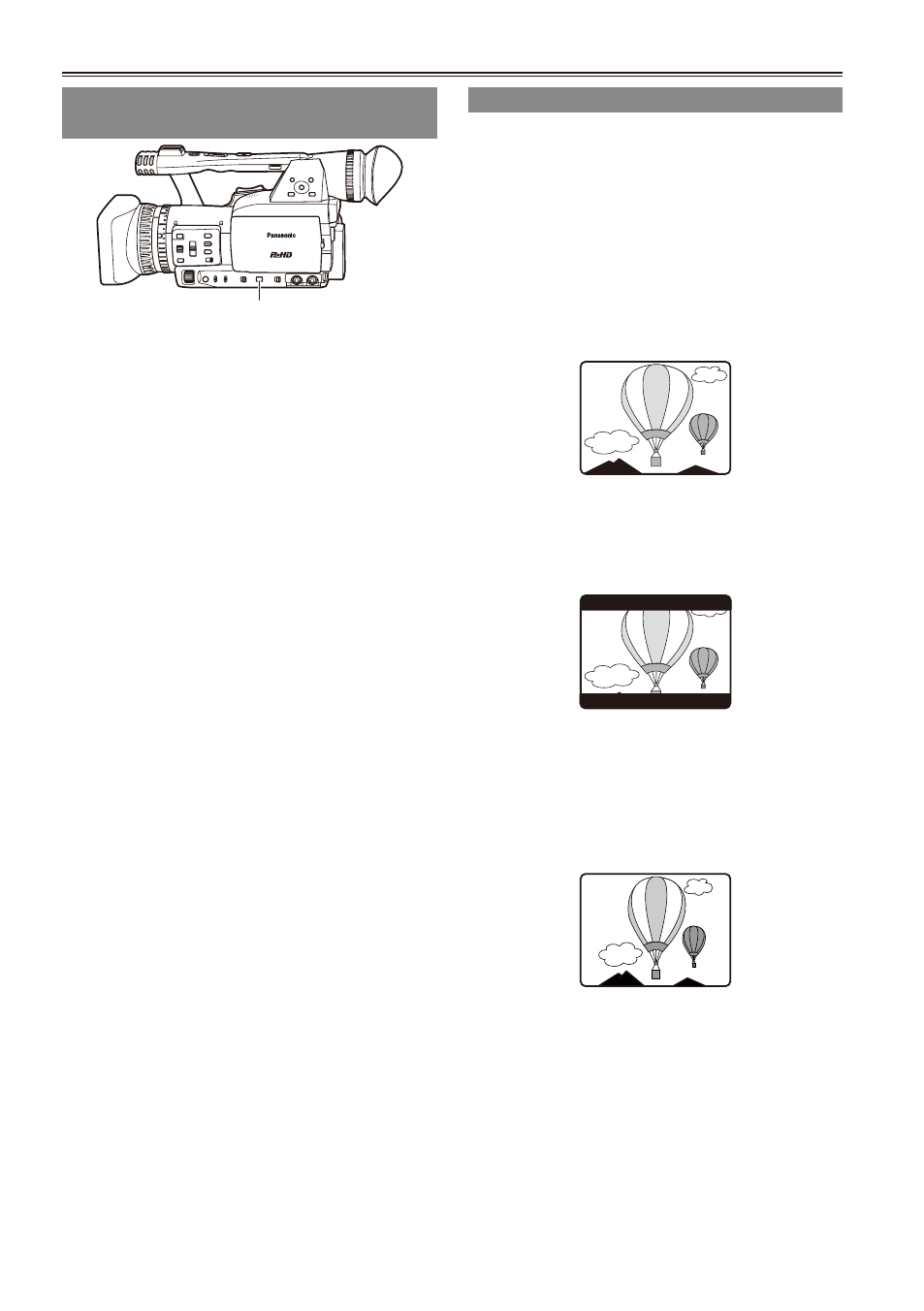
E-
Checking and displaying shooting
status
DISP/MODE CHK button
When you hold down the DISP/MODE CHK
button during recording standby or recording, all
the information including the setting status of the
shooting functions and a list of functions allocated
to the USER buttons, will be displayed. When
you release the button, the normal display will be
restored.
When you push the DISP/MODE CHK button
during recording standby or recording, all the
information will be unshown. When you press the
button again, the normal display will be restored.
The information is retained even if you turn off the
unit’s power or switch to another operation mode.
To display property of the selected clip in MCR
mode, press the DISP/MODE CH button in the
thumbnail screen. Press the button again to return
to the thumbnail screen.
Changing the image size
When recording in 576i (480i) mode, you can
change the size (aspect ratio) of the images that
you record.
Select the aspect ratio in the setup menus,
CAMERA SETUP screen, ASPECT CONV.
(Page 101)
For menu operation (Page 95)
SIDE CROP:
Recorded in the regular 4:3 aspect ratio.
The left and right edges of the image are cut.
LETTER BOX:
Recorded in the 16:9 aspect ratio.
Black bands are recorded at the top and bottom
of the image.
SQUEEZE:
The recorded images are squeezed horizontally
so that they are shown as 16:9 images on a
compatible wide-screen television.
If you have selected SQUEEZE, “SQU” appears
on the screen.
To change the aspect ratio display of the
viewfinder and LCD
Select the aspect ratio in the setup menus,
DISPLAY SETUP screen, DISPLAY ASPECT.
(Page 110)
•
Shooting techniques for different targets (continued)
