Adjusting the screen display, E- viewfinder (continued) – Philips SD AG-HPX171E User Manual
Page 22
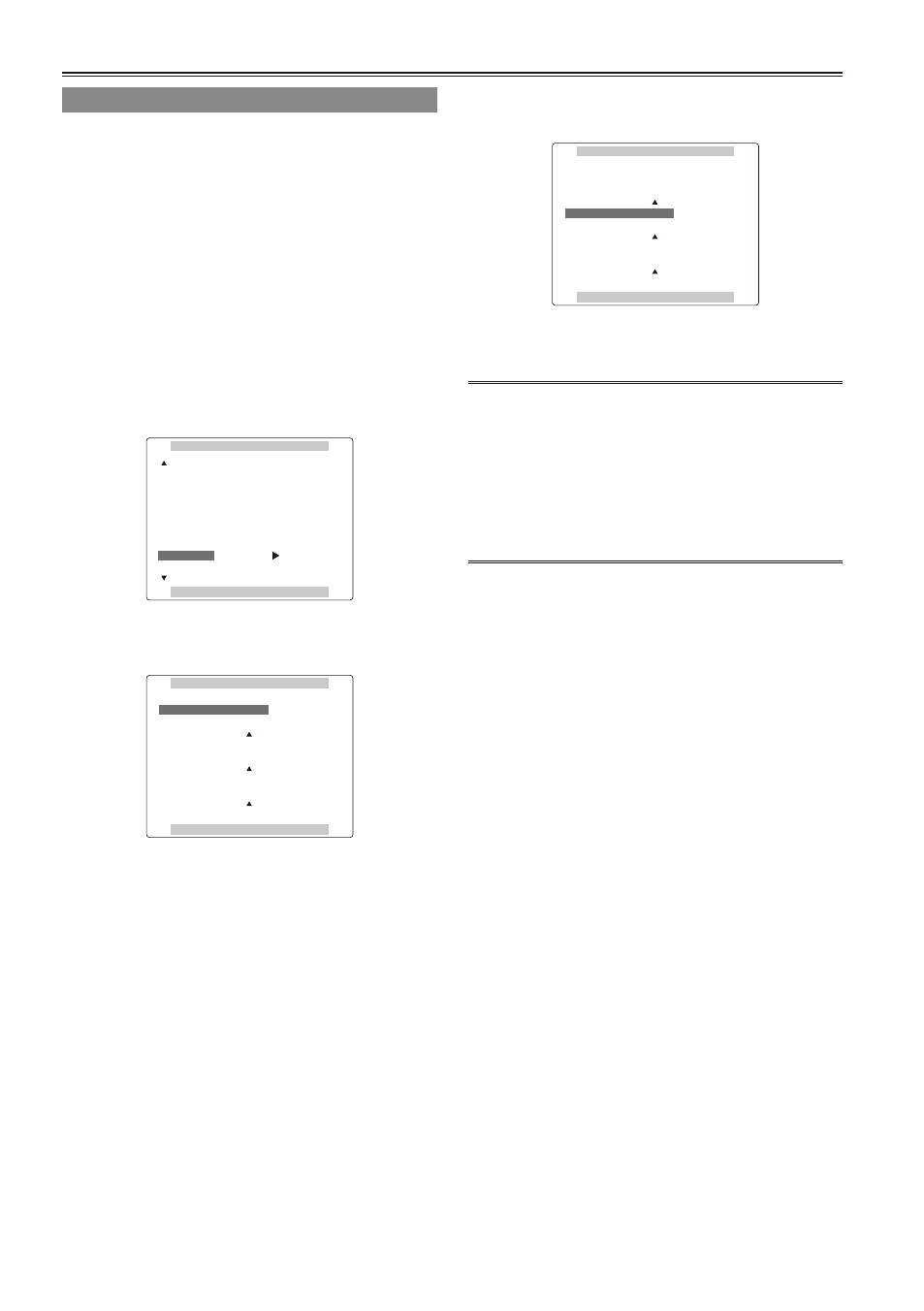
E-
Viewfinder (continued)
Adjusting the screen display
1
Set the POWER switch to ON. (Page 19)
Press the MENU button.
For menu operation (Page 95)
You can also use the menu buttons on the
remote control. (Page 14)
3
Viewfinder adjustments
Select YES under EVF SET on the setting
menu DISPLAY SETUP screen.
LCD monitor adjustments
Set YES under LCD SET on the setting menu
DISPLAY SETUP screen.
DISPLAY SETUP
PUSH MENU TO RETURN
ZOOM·FOCUS
NUMBER
ON
TOTAL
PARTIAL
NORMAL
––––
––––
MIRROR
CARD/BATT
LCD SET
EVF SET
P2CARD REMAIN
OTHER DISPLAY
LCD BACKLIGHT
SELF SHOOT
Push the Operation lever in the e or r
direction to select the item.
PUSH MENU TO RETURN
EVF COLOR LEVEL
EVF BRIGHTNESS
[–]
––––––––+–––––––– [+]
EVF CONTRAST
[–]
––––––––+–––––––– [+]
[–]
––––––––+–––––––– [+]
EVF SET
•
•
5
Push the Operation lever in the w or q
direction to make adjustment.
PUSH MENU TO RETURN
EVF COLOR LEVEL
EVF BRIGHTNESS
[–]
––––––––+–––––––– [+]
EVF CONTRAST
[–]
––––––––+–––––––– [+]
[–]
––––––––+–––––––– [+]
EVF SET
6
Press MENU three times to exit the menus.
You can return the settings for EVF SET and
LCD SET to the factory settings by selecting
the item and pressing COUNTER RESET (if it
is possible to change the item at that time).
The viewfinder display can be in color or black
and white. (See the setup menus, DISPLAY
SETUP screen, EVF COLOR.) The resolution
is the same for both of them.
•
•
