Shooting techniques for different targets, Low-angle shooting, Self-portrait shooting – Philips SD AG-HPX171E User Manual
Page 41: Zebra pattern, Marker, E-1
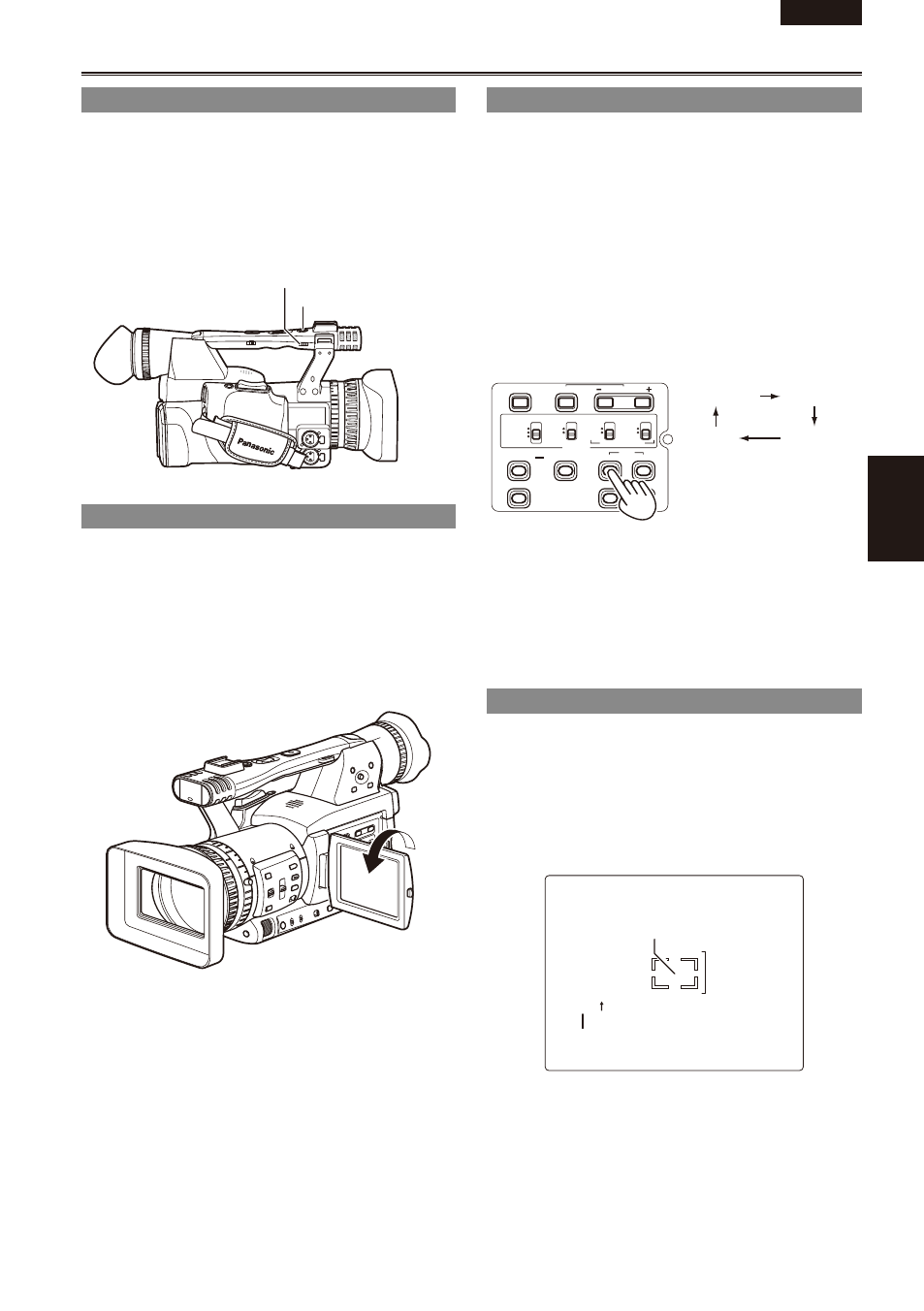
ENGLISH
Shooting
E-1
Shooting techniques for different targets
Low-angle shooting
Set the Recording enable/disable switch to ON
and use the START/STOP button on the handle to
make it easier to shoot from low angles.
Set the Recording enable/disable switch to OFF
to prevent inadvertent use of the START/STOP
button on the handle when this function is not
needed.
START/STOP button
Recording enable/disable switch
Self-portrait shooting
Images in the LCD when it is turned 180 degrees
for self-portrait shooting may appear unusual.
You can make them appear better by reversing
left and right. Go to the setup menus, DISPLAY
SETUP screen, SELF SHOOT, and select
MIRROR.
Shooting in mirror mode has no effect on what you
actually shoot and record.
•
Zebra pattern
Press the ZEBRA button in CAM mode to show the
zebra pattern or marker on the screen so you can
check the brightness of the subject.
Parts that may be whited out through over
exposure are shown as a zebra pattern.
Very bright
Reflecting parts
You can remove most overexposed parts by
adjusting the iris and shutter speed in the manual
mode to remove the areas with zebra patterns.
The display changes as follows each time you
press the ZEBRA button.
ZEBRA 1
ZEBRA 2
OFF
MARKER
BARS
CH1 SELECT
RESET/TC SET
REC
CH2 SELECT
AUDIO
INT(L)
INPUT1
INPUT2
SHUTTER
SPEES SELECT
INT(R)
INPUT2
INPUT1
MIC POWER+48V
ON
OFF
INPUT2
ON
OFF
LCD
ZEBRA
EVF DTL
OIS
WFM
COUNTER
In the setup menus, DISPLAY SETUP screen,
ZEBRA DETECT 1 and ZEBRA DETECT 2, set the
brightness for the zebra patterns. (Page 109)
The zebra pattern you have set appears as a
percentage on the display for about 2 seconds.
Marker
If you press the ZEBRA button again while the
zebra pattern is being displayed, a marker appears
in the center of the display (if you have set the
setup menu, DISPLAY SETUP, MARKER to ON).
The brightness of the areas near the screen center
can be checked as a percentage (0% to 99%).
“99%” appears if the percentage is over 99.
99%
Image level detection area
Image level
Marker
The normal display reappears if you press the
ZEBRA button again.
•
•
