How to handle data recorded on p2 cards, How to handle data recorded on p cards 3, How to handle data recorded on p cards – Philips SD AG-HPX171E User Manual
Page 123: E-13
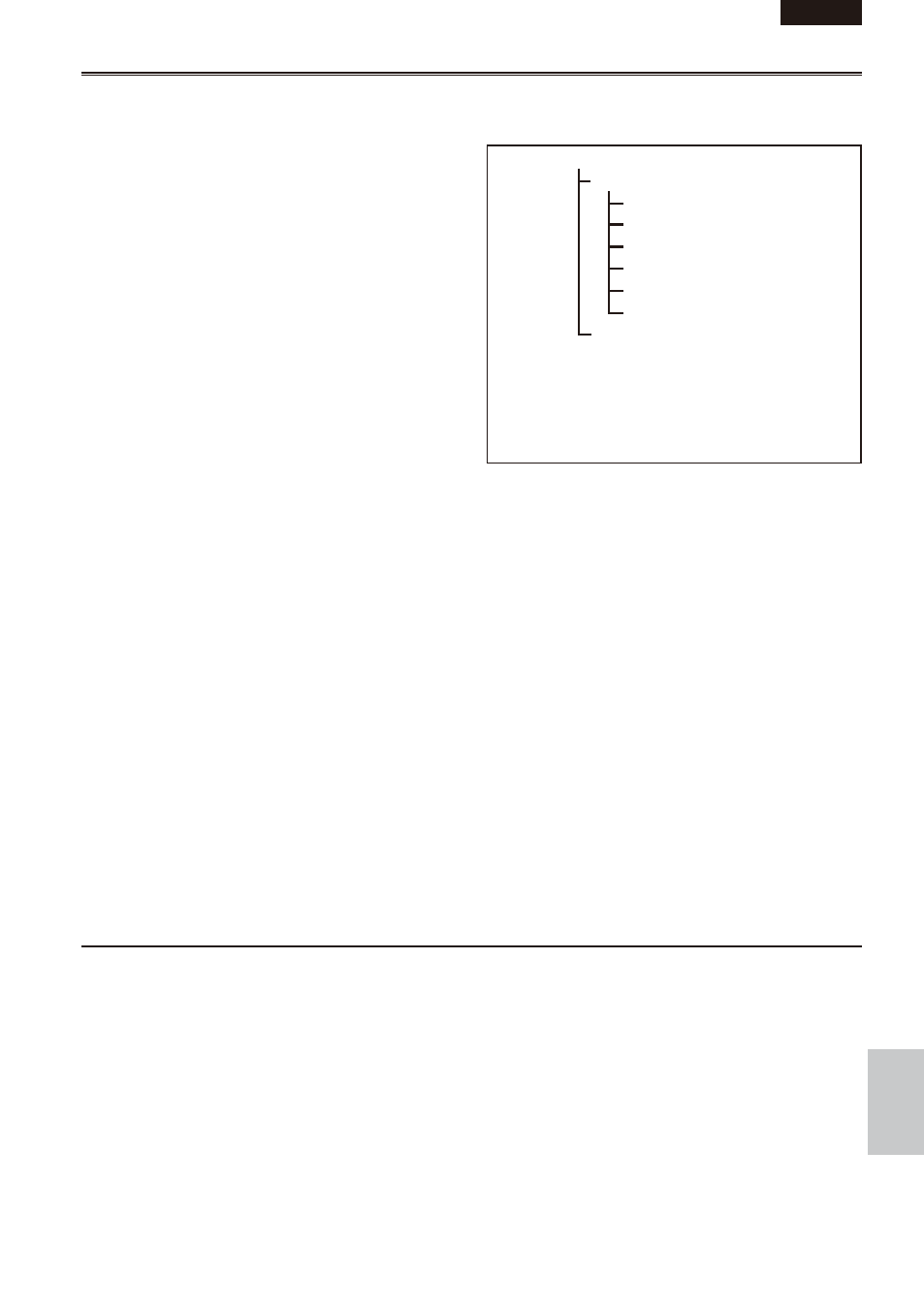
E-13
ENGLISH
Ref
erence
How to handle data recorded on P cards
The P2 card is a semiconductor memory card that is used as the recording medium in the professional
video production and broadcasting devices that make up the DVCPRO P2 Series.
Since data recorded in the DVCPRO P2
format are in a file format, they have excellent
compatibility with PCs. The file structure is a
unique format, which in addition to video and
audio data in MXF files contains various other
important information items. The folder structure
links the data as shown on the right.
Changing or deleting just one information
component could make it impossible to
recognize the data as P data or use the card in
a P device.
When transferring data from a P2 card to a PC, or when rewriting data saved on a PC to a P2 card, to
prevent data loss be sure to use the special P2 Viewer software. Download it from the following website.
(Compatible with the Windows XP, Windows 2000 and Windows Vista operating systems.)
When using regular IT tools such as Microsoft Windows Explorer or Apple Finder to transfer data to a
PC, follow the instructions below. However, be sure to use the P2 Viewer when returning data to a P2
card.
Transfer the corresponding CONTENTS folder and LASTCLIP.TXT file together as a set.
Do not transfer individual files from the CONTENTS folder.
When copying, copy the LASTCLIP.TXT file at the same time as the CONTENTS folder.
When transferring multiple P2 cards to a PC, create a folder for each P2 card to prevent clips with the
same name from being overwritten.
Do not delete data from the P2 card.
Before using a P2 card, be sure to format it with a P2 device.
Microsoft and Windows are registered trademarks of the Microsoft Corporation in the USA and other
countries.
Apple and Macintosh are registered trademarks of Apple, Inc., in the USA and other countries.
•
•
•
•
•
•
•
•
Drive: \
CONTENTS
AUDIO
CLIP
ICON
PROXY
VIDEO
VOICE
LASTCLIP.TXT*
All these folders are required.
* This is the file in which the information on the
final clip that was recorded with the P2 device
is written.
Drive: \
CONTENTS
AUDIO
CLIP
ICON
PROXY
VIDEO
VOICE
LASTCLIP.TXT*
All these folders are required.
* This is the file in which the information on the
final clip that was recorded with the P2 device
is written.
