Display setup screen, E-109, Av in/out setup screen (continued) – Philips SD AG-HPX171E User Manual
Page 109
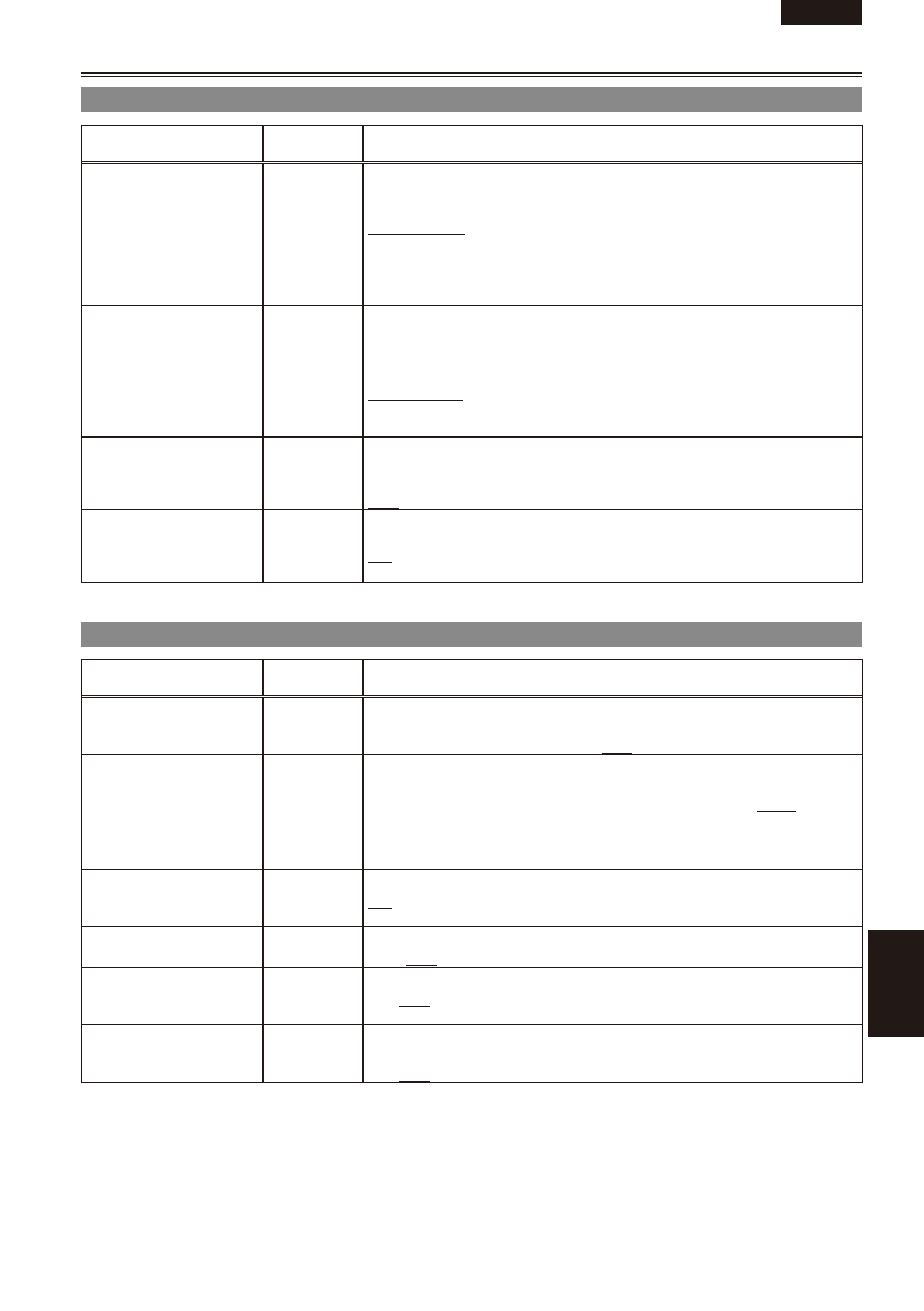
ENGLISH
Men
u
E-109
Item
Display
mode
Description of settings
DOWNCON MODE
(Camera)
(MCR)
Switches down-conversion output mode.
SIDE CROP: Crops the right and left edges of the images with the 4:3
aspect ratio.
LETTER BOX: Adds black bands at the top and bottom of the images,
and the images with the 16:9 aspect ratio are displayed in the 4:3
aspect ratio.
SQUEEZE: Select this option for 16:9 aspect ratio images. When
viewed on a 4:3 aspect ratio monitor, images are squeezed horizontally.
HP MODE
(Camera)
Selects the sound heard through the headphones.
LIVE:
The sound which has been input from the microphone is output as is.
This setting is selected when delays in the sound are annoying.
RECORDING:
The sound in the status which is to be recorded (the sound
synchronized with the images) is output.
TEST TONE
(Camera)
Determines whether or not a test tone is output to channels 1, 2, 3 and
4 when BARS is set to ON.
ON: Outputs a test tone to channels 1, 2, 3 and 4.
OFF: Does not output a test tone.
INT MIC
(Camera)
Determines whether or not input from the internal microphone is used
during recording.
ON: Uses internal microphone input.
OFF: Does not use internal microphone input.
DISPLAY SETUP screen
Item
Display
mode
Description of settings
ZEBRA DETECT 1
(Camera)
Selects the brightness level of the left-leaning zebra patterns on the
screen.
50%, 55%, 60%, 65%, 70%, 75%, 80%, 85%, 90%, 95%, 100%, 105%
ZEBRA DETECT
(Camera)
Selects the brightness level of the right-leaning zebra patterns on the
screen.
50%, 55%, 60%, 65%, 70%, 75%, 80%, 85%, 90%, 95%, 100%, 105%,
OFF
The zebra patterns do not appear if you select OFF.
MARKER
(Camera)
Select ON to display the marker. (Page 41)
ON, OFF
To display the marker, press the ZEBRA button.
SAFETY ZONE
(Camera)
Sets SAFETY ZONE to ON or OFF.
OFF, 90%, :3, 13:9, 1:9
FOCUS BAR
(Camera)
Turns the FOCUS ASSIST bar display ON or OFF.
ON, OFF
When set to ON, the FOCUS ASSIST bar can be displayed.
VIDEO OUT OSD
(Camera)
(MCR)
Select ON to output the information displayed on the screen together
with the signals from the VIDEO IN/OUT jack.
ON, OFF
___indicates the factory setting.
AV IN/OUT SETUP screen (continued)
