System menu options, Audio output settings, Language settings – Philips DVDR7310H User Manual
Page 81
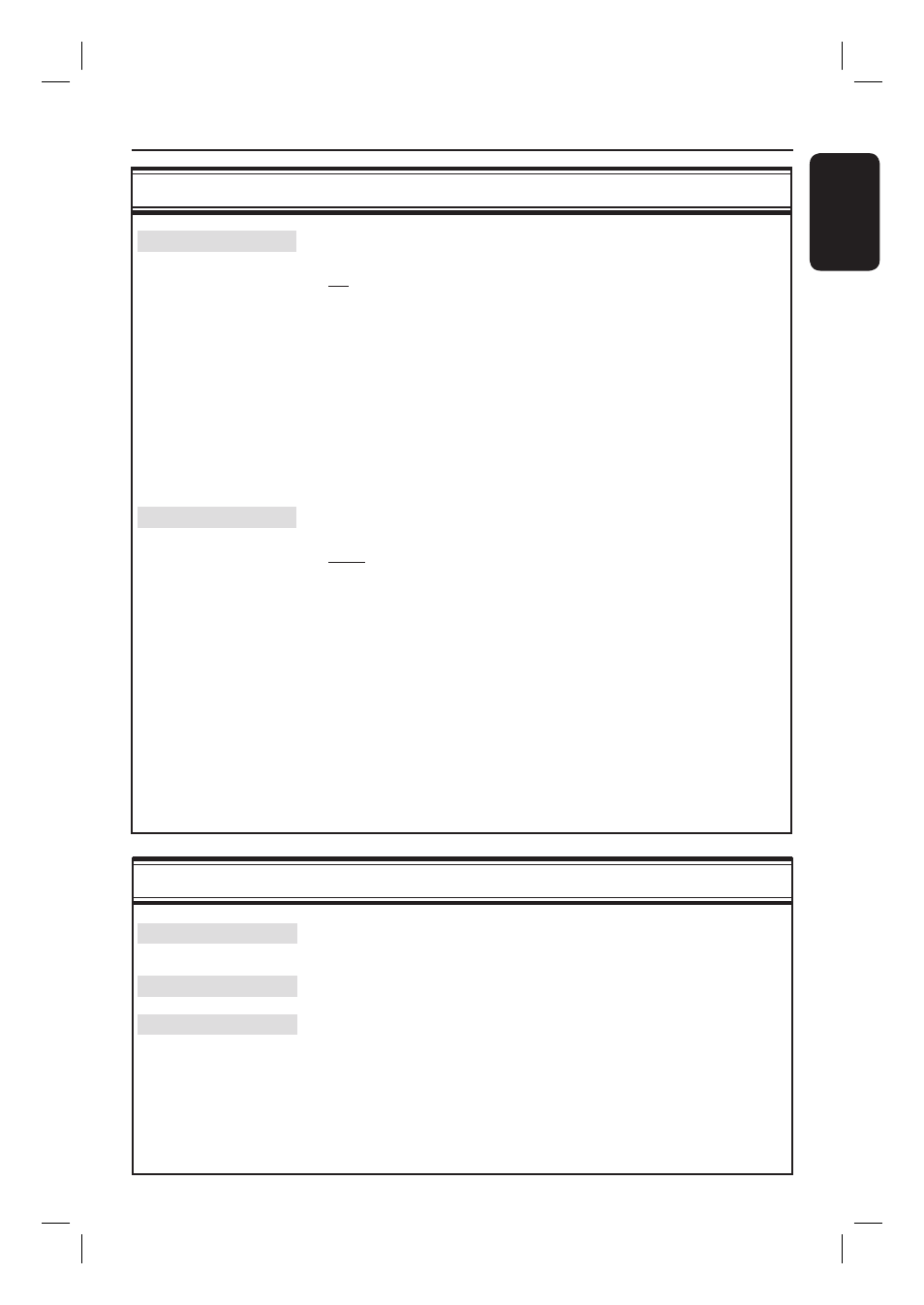
English
81
System Menu Options
(continued)
Audio Output settings
(underlined options are the factory default settings)
Digital output
This setting is only required if you are using the recorder’s COAXIAL/
OPTICAL OUT socket to connect other audio/video device.
{
All }
–
Select this if the connected device has a built-in
Multi- Channel decoder that supports one of the
multi-channel audio format (Dolby Digital,
MPEG-2).
{
PCM }
–
Select this if the connected device is not capable
of decoding multi-channel audio. The system will
convert the Dolby Digital and MPEG-2 multi-
channel signals to PCM (Pulse Code Modulation).
{
Off }
–
Select this to deactivate the digital audio output.
For example, if you use the AUDIO OUT
sockets to connect this recorder to a TV or
Stereo system.
HDMI
This setting is only required if you are using the recorder’s HDMI OUT
socket to connect your TV or other display device.
{
Auto }
–
Select this if you want to enjoy the multi-channel
audio output through your HDMI connection.
{
Disable }
–
Select this if the connected device is not able to
output the sound through the HDMI connection
or the playback audio format is not supported by
HDMI connection (e.g. projector, SACD).
Note: Make sure that you have alternative audio connection from the
recorder to your TV or the display device for the sound output (see page
18).
Helpful Hint:
– It is not possible to listen to SACDs or copy-controlled DVD-Audio CPPM
(Content Protection for Playable Media) sources using the HDMI connection.
Language settings
Menu
Select the menu language for this recorder’s on-screen display. This
setting will be taken from the basic installation.
Audio
Select the preferred audio language for DVD playback.
Subtitle
Select the preferred subtitle language for DVD playback.
Helpful Hints:
– If the selected audio/subtitle language is not available on the disc, the disc’s
default language will be used instead.
– For some DVDs, the subtitle/audio language can only be changed via the DVD
disc menu.
