Playback from disc, Continued) – Philips DVDR7310H User Manual
Page 54
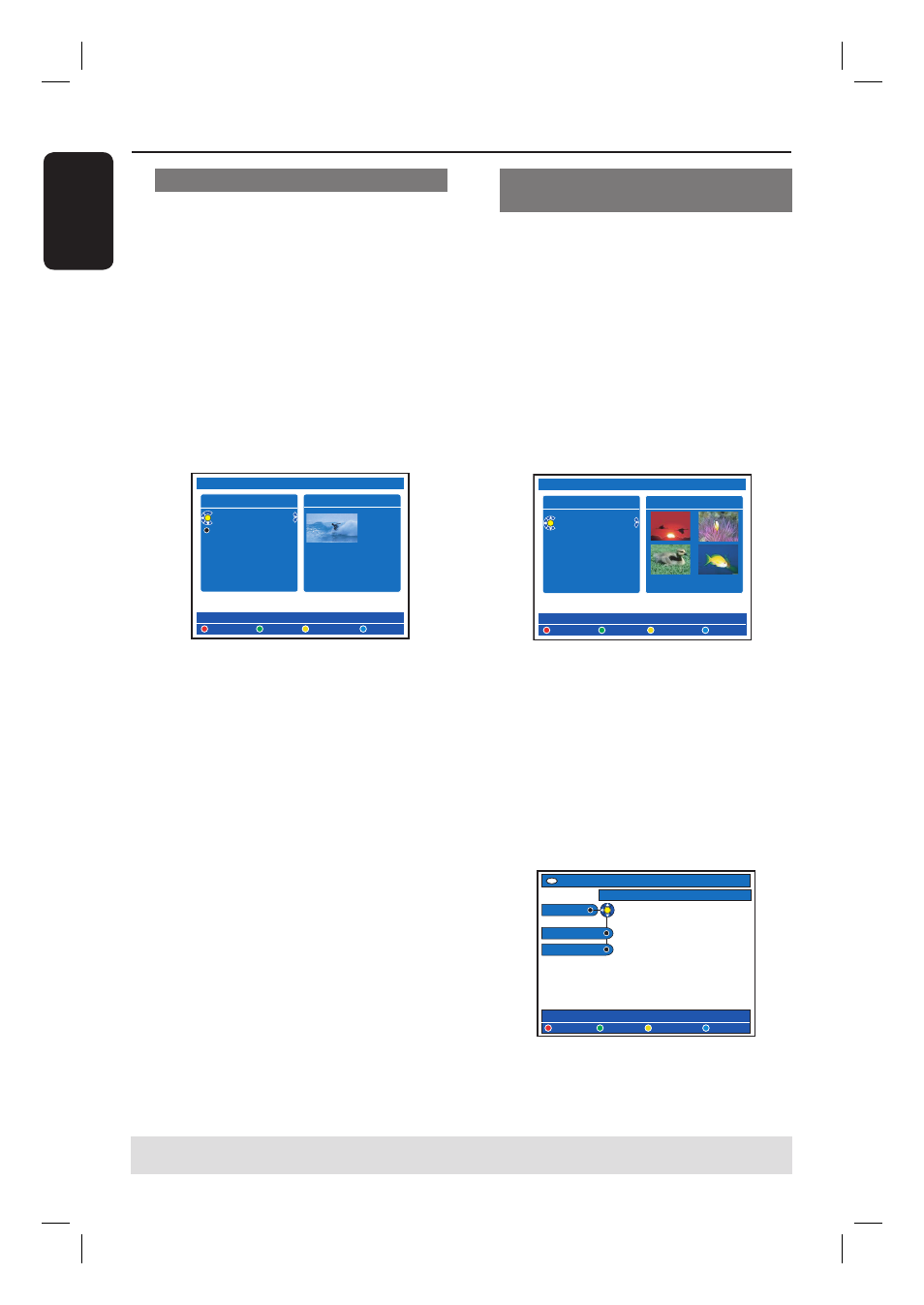
English
54
Playback from Disc
(continued)
TIPS: Some discs cannot be played on this DVD recorder due to the confi guration and characteristics
of the disc, or due to the condition of recording and authoring software that was used.
Playing an MP3 CD
MP3 (MPEG1 Audio Layer-3) fi les are
highly compressed music fi les. The MP3
format lets you store about ten times
more data (music, pictures) on a single
CD-ROM than a regular CD.
A
Insert an MP3 CD.
The content menu appears.
Otherwise, press HDD-BROWSER
and select { Disc Tray } in the menu.
B
Press repeatedly until the { ALBUMS }
and { TRACKS } menus appear.
HDD
DELETE
TITLES
ABC 28.02.2005 13:01:00
EFG 31.03.2005 40:22:00
INFO
COPY
PROTECT
13:01:00
HQ
28.02.2005
CHILD LOCK
C
Use
keys to select the album
and track to play, then press PLAY .
D
During playback, you can press . /
> to select the next/previous track.
E
To stop playback, press STOP .
Helpful Hints:
– Only the fi rst session of a multi-session CD
will be played back.
– Further information on the album, track
and artist will also be displayed on the TV if
this is included in the ID tag.
– If both JPEG pictures and MP3s are in the
same disc, only the JPEG pictures can be
played back.
– This recorder does not support MP3PRO
audio format.
Playing a JPEG image fi le (slide
show)
You can display JPEG pictures in the
selected roll automatically one after the
other at adjustable intervals.
A
Insert a JPEG photo CD (CD, DVD±RW,
DVD±R).
The content menu appears.
Otherwise, press HDD-BROWSER
and select { Disc Tray } in the menu.
B
Press repeatedly until the { PHOTO
ROLLS } and { INFO } menus appear.
CD/PHOTO/ROLLS
TO ALBUM
PHOTO ROLLS 1/1
Root
INFO
01.01.2005 50 Photos
C
Press PLAY to start the slide show
playback or press OK to show the
thumbnail pictures overview.
You can edit the displayed photo by
pressing EDIT on the remote control to
access to { Filter } and { Colour Adjust }
settings, or press the matching colour
coded button on the remote control to
zoom, fl ip or rotate the photo.
EDIT PHOTO
Options
Toolbar
Filter
Color Adjust
ZOOM RESET FLIP ROTATE
However, the changes cannot be stored
on the HDD or a recordable DVD.
