Control tv programmes, Pause tuner jump-back play info – Philips DVDR7310H User Manual
Page 32
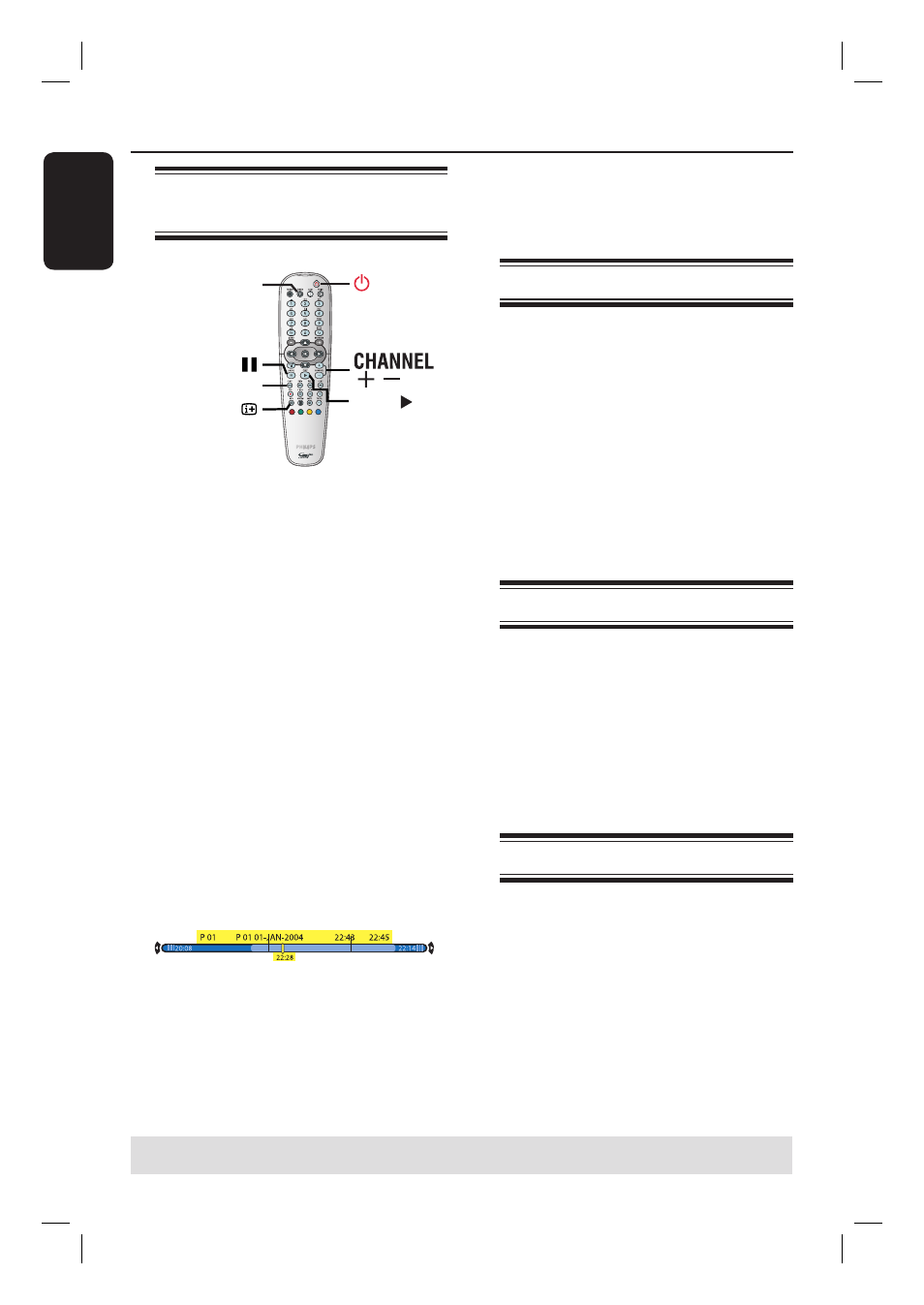
English
32
Control TV Programmes
Switching on to TV
programme
PAUSE
TUNER
JUMP-BACK
PLAY
INFO
A
Turn on the TV to the correct
programme number for the recorder
(e.g. ‘EXT’, ‘0’, ‘AV’).
B
Press STANDBY-ON 2 to turn on
this recorder.
If no TV programme appears on the
screen, press TUNER on the remote
control.
C
Press CHANNEL
+
/
−
to select a TV
channel.
The active TV programmes will be
stored automatically onto the temporary
HDD storage in this recorder. The
information is shown on the Time Shift
video bar.
If you switch to another TV channel on
the recorder, a new title will be created
and a vertical line will be shown on the
Time Shift video bar.
You can choose to display or hide the
Time Shift video bar by pressing the
INFO
m
button on the remote control.
For more information about the
temporary HDD storage (Time
Shift Buffer), see next page.
Pause live TV function
Sometimes, you might be interrupted
when watching your favourite TV
programme or match. Now, you can
pause the show by pressing PAUSE
Å
on the remote control and press
PLAY to resume playback. It behaves
exactly as if you were in control of the
live broadcast.
If you want to return to the live TV
programme, just press TUNER.
Instant replay function
When watching a live TV programme,
you can press JUMP-BACK on the
remote control to jump back one (1)
minute (default setting) upon every single
press for instant replay.
If you want to return to the live TV
programme, just press TUNER.
FlexTime function
You do not need to wait until the
recording is completed before starting
playback.
While the recording is in progress, press
on the remote control to go back to
the beginning of the recording and start
playback, or hold down . until you
reach the scene to begin.
TIPS: Press INFO on the remote control to display or remove the Time Shift video bar.
