Record to hard disk, Recording tv programmes – Philips DVDR7310H User Manual
Page 36
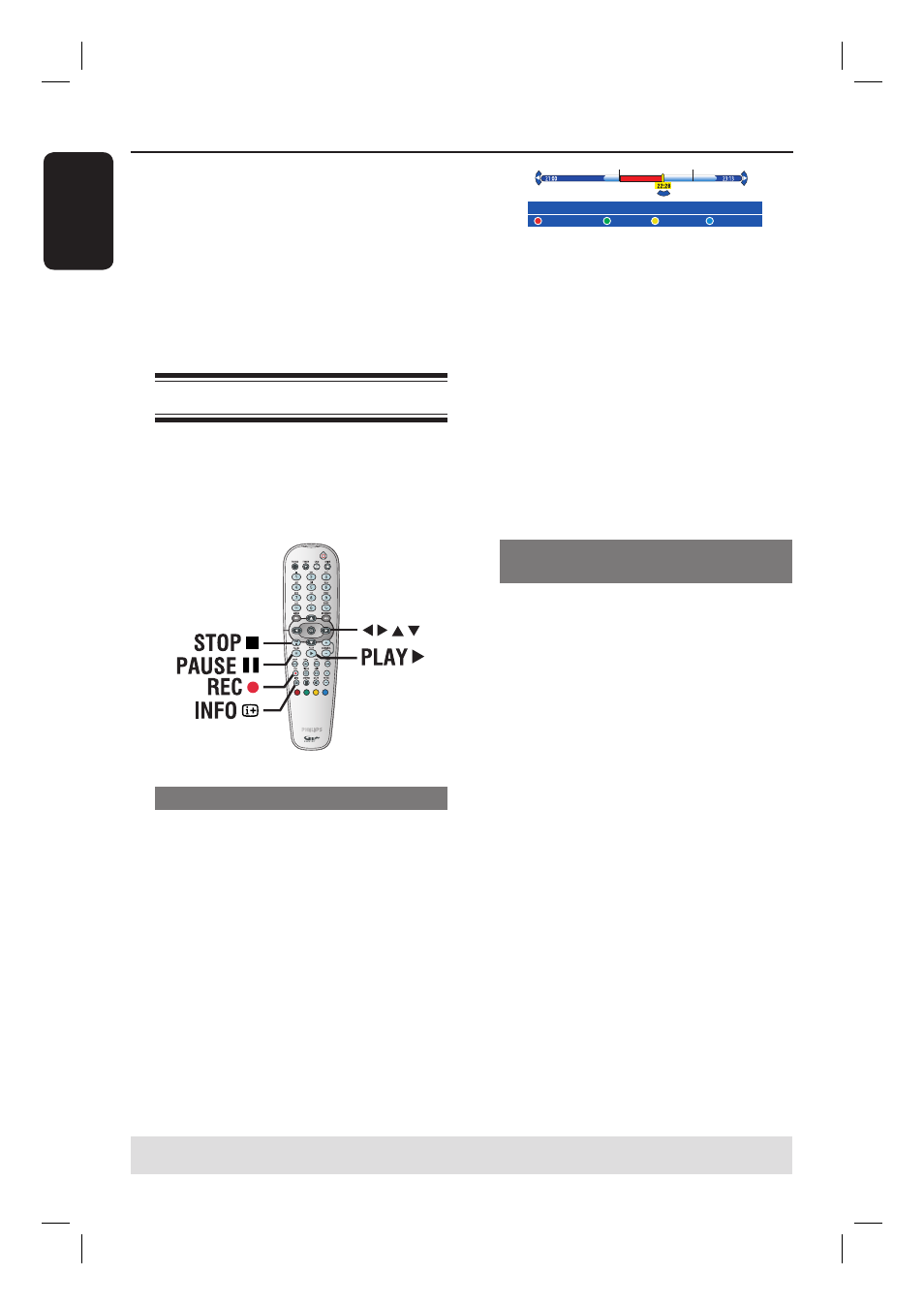
English
36
Record to Hard Disk
TIPS: Set the appropriate recording mode. It determines the actual recordable time to the HDD or a
recordable DVD, see page 35.
IMPORTANT!
Unrecordable contents
Contents with copy protection cannot be
recorded on this recorder. When the
recorder receives a copy guard signal, it
will continue to record. However,
during playback, only blank or grey
picture will be displayed.
Recording TV programmes
Follow the instructions below to record
the TV programmes onto the HDD,
where you can store for future viewing
and copy to a recordable DVD disc if
required.
Record the current TV programme
A
Press INFO
m
on the remote control
to display the Time Shift video bar.
B
Press REC on the remote control.
The current programme will be
marked for recording.
In the countries where no GUIDE Plus+
TV listings data is available or no such data
is stored, it will start recording the current
channel from the last channel marker
onwards for the next 6 (six) hours.
CANCEL REC. BACK
MORE INFO
[CANCEL REC.] "Cancel record" [STOP] "Stop record here"
Press REC again will set the recording
time length. Each subsequent press
increases the recording time by 30-
minute, up to a maximum of 6 (six) hours.
C
You can turn off your TV and the
recorder to standby mode while
recording.
The recorder will continue recording
and stop at the designated end time.
If you wish to stop the recording before
the scheduled time, press STOP .
Record a specifi c section of TV
programmes
A
Press INFO
m
on the remote control
to display the Time Shift video bar.
B
Use
keys to select a TV programme
that can be found in the temporary HDD
storage.
C
Use keys to search for the beginning
of the scene where you want to start
recording, then press PAUSE
Å.
D
Press the Red button on the remote
control to start recording from here.
E
Press PLAY to continue playback.
F
Press to search for the point where
you want to end the recording and press
STOP on the remote control.
A red marking will be visible on the
video bar to indicate the marked
recording.
