Record to hard disk or recordable dvd, Recording from a dv camcorder – Philips DVDR7310H User Manual
Page 43
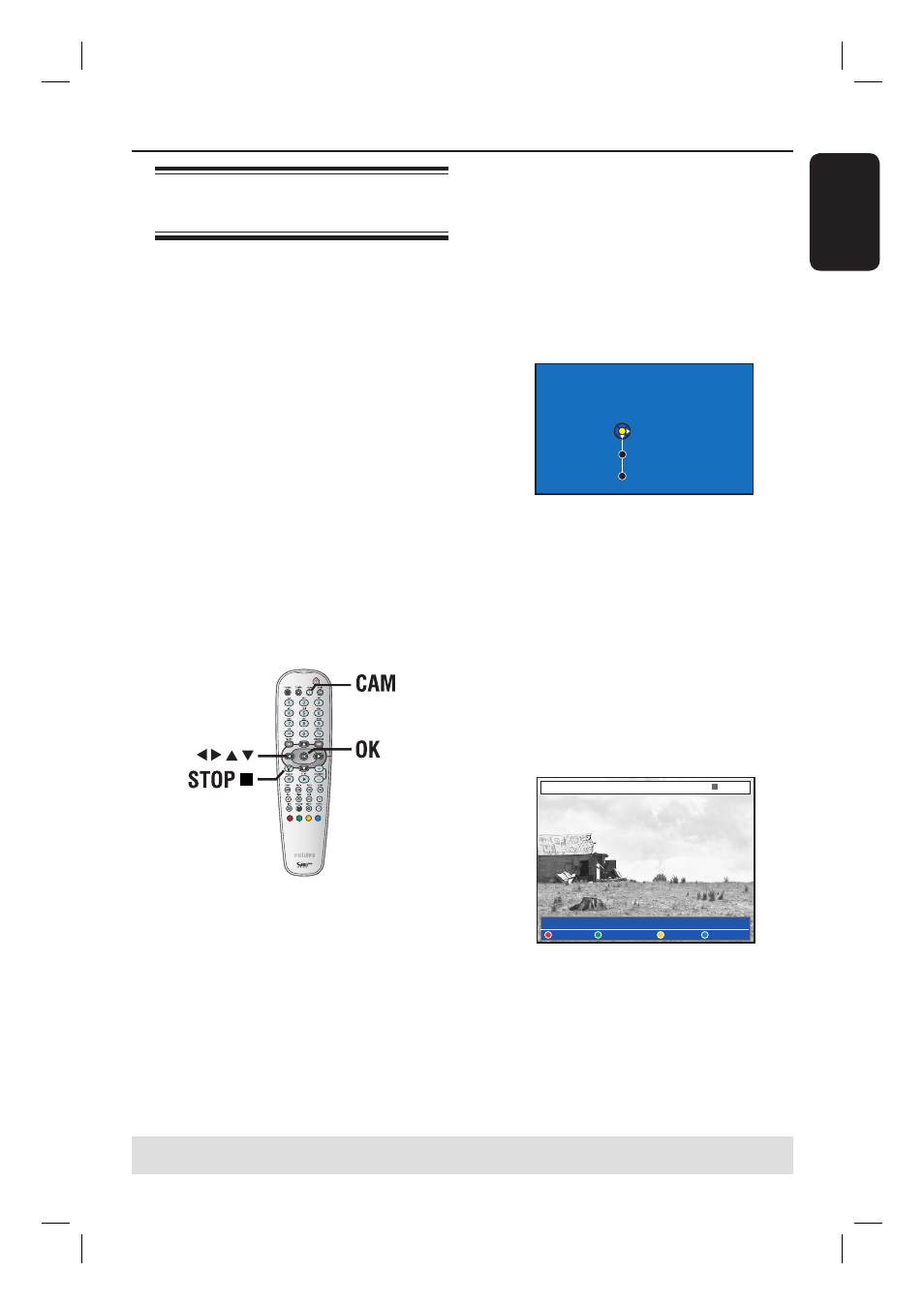
English
43
Record to Hard Disk or recordable DVD
TIPS: Set the appropriate recording mode. It determines the actual recordable time to the HDD or a
recordable DVD, see page 35.
Recording from a DV
Camcorder
When you connect a DV camcorder to
the DV IN socket of this recorder, you
can control both the camcorder and this
recorder using the recorder’s remote
control. Furthermore, the smart
chaptering feature ensures the chapter
markers are created at each break in the
images.
Before you start...
– Mark the contents in the temporary
HDD storage (time shift buffer) for which
you wish to record to the HDD, see page
33. Otherwise, all the contents will be
cleared when you start camcorder
recording.
– Set the date and time at { DV
Specials } if required for DV update
recording function, see page 73.
A
Connect your Digital Video or Digital 8
camcorder to the DV IN socket of this
recorder (see page 22).
B
Turn on the TV to the correct
programme number for the recorder
(e.g. ‘EXT’, ‘0’, ‘AV’).
C
Press CAM on the remote control.
Media type selection screen appears.
Hard Disk
Recordable DVD
Cancel
Switching to camera mode will clear the
Time Shift Buffer.
Select a media type to record.
D
To continue, select to record to { Hard
Disk } or { Recordable DVD } in the
menu and press OK to confi rm.
All the contents in the temporary
HDD storage will be cleared, only the
‘marked’ contents will be stored onto the
HDD.
Otherwise, select { Cancel } in the menu
and press OK to abort the operation.
E
Turn on the DV camcorder and start
playback.
DV CONTROL
CAM 2
AUTOREC
STOP
