Copy from hard disk to recordable dvd, Copying to a recordable dvd, Continued) – Philips DVDR7310H User Manual
Page 48
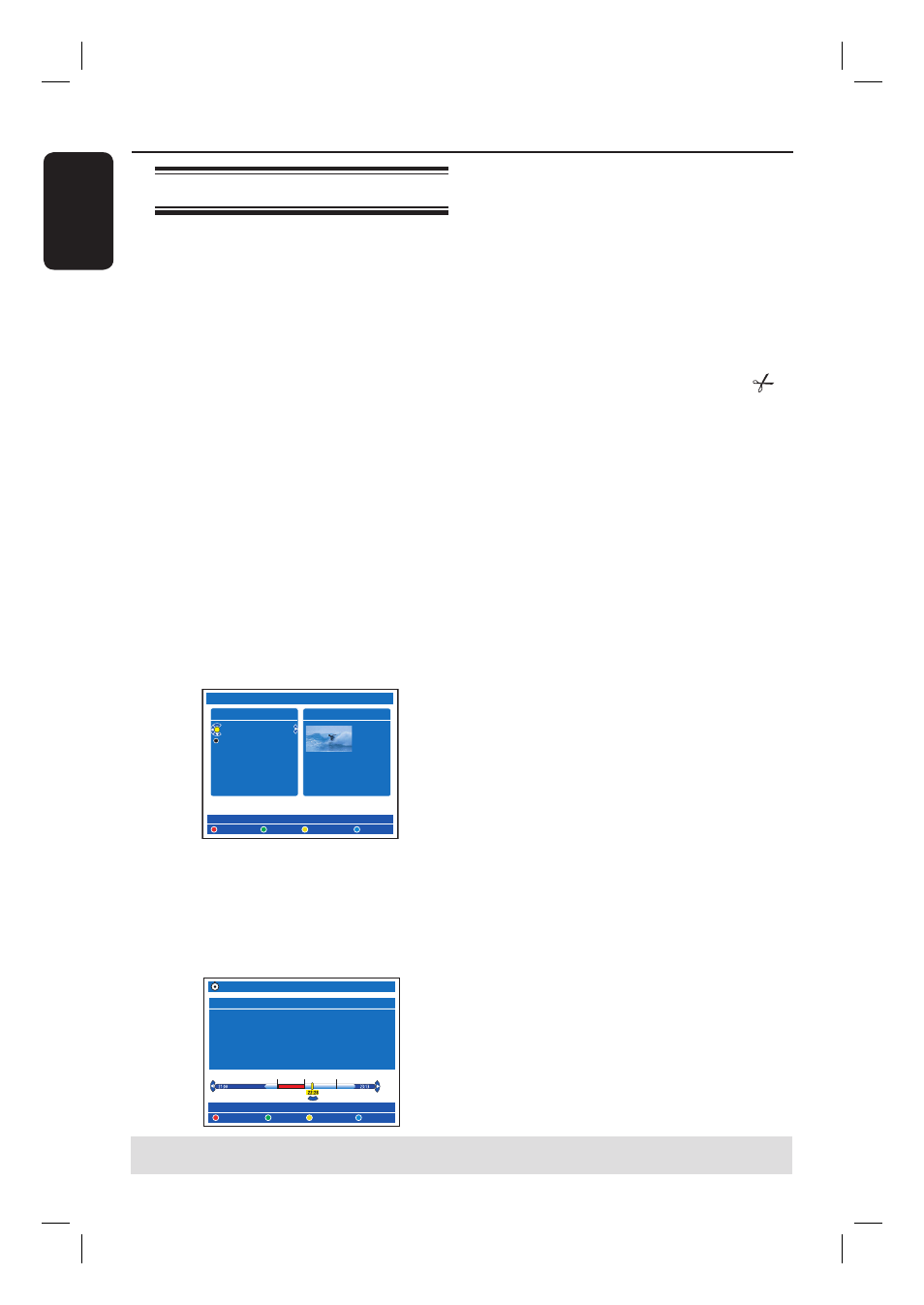
English
48
Copy from Hard Disk to recordable DVD
(continued)
TIPS: Ensure that there is suffi cient space available on the recordable DVD before recording.
You have to fi nalise the DVD±R before it can be played on other players, see page 69.
Copying to a recordable DVD
You can copy any recordings from the
HDD to a recordable DVD. The storage
capacity of the disc depends on the
recording mode that was selected for the
recordings in the HDD, see page 35.
Before you start...
Be sure that no other recording is to be
carried out while copying (e.g. timer
recording).
A
Turn on the TV to the correct
programme number for the recorder
(e.g. ‘EXT’, ‘0’, ‘AV’).
B
Insert a recordable DVD into the
recorder.
C
Press HDD-BROWSER on the remote
control.
The content menu appears.
D
Press repeatedly until the { TITLES }
and { INFO } menus appear.
HDD
DELETE
TITLES
ABC 28.02.2005 13:01:00
EFG 31.03.2005 40:22:00
INFO
COPY
PROTECT
13:01:00
HQ
28.02.2005
CHILD LOCK
E
Use
keys to select a title to copy.
F
Press the Green button on the remote
control for { COPY }.
The making disc copy information
appears.
+RW
Making Disc copy
Title
CH8 10/05-JAN-101
Length
52 min
Available space 3 hr 03 min
Archiving Time 19 min
START
CANCEL
ERASE DISC
If you are using a DVD±RW for
recording, you can press . / > to
select the space in the disc where you
want the recording to be placed (e.g. the
space of a deleted title).
For DVD±RW, you can erase all the disc
contents in order to create space for
new recording. Press the Red button for
{ ERASE DISC }.
If copy an edited title (marked with
)
in the HDD, all the attributes of the
recording (including hidden chapter
markers) will be transferred. Only
unhidden chapters will be playback.
G
To start recording, press the Green
button again for { START }.
“HDD TO DVD” appears on the
display panel during copying process.
While copying the recordings from
HDD, any interruption to the process
(e.g. power failure) may lead to a bad
disc.
Otherwise, press the Yellow button for
{ CANCEL } to abort the operation.
Press INFO will call out the coloured
options at the bottom of the screen.
Helpful Hints:
– In some cases, you may not be able to add
new recording to a recordable DVD that
contains recordings from other DVD
recorders.
– If the newly recorded title in the HDD is
not accessible, turn the recorder off and on
again to recover the recording.
– If you are unable to fi t a title in the HDD
to a recordable DVD, split the unwanted
sections into multiple titles. Refer to the
section ‘Video Editing’ in the user manual for
further assistance.
To edit your recordings on the
recordable DVD, see pages 67~71.
