Edit recordings - recordable dvd, Video editing, Continued) – Philips DVDR7310H User Manual
Page 70: Title
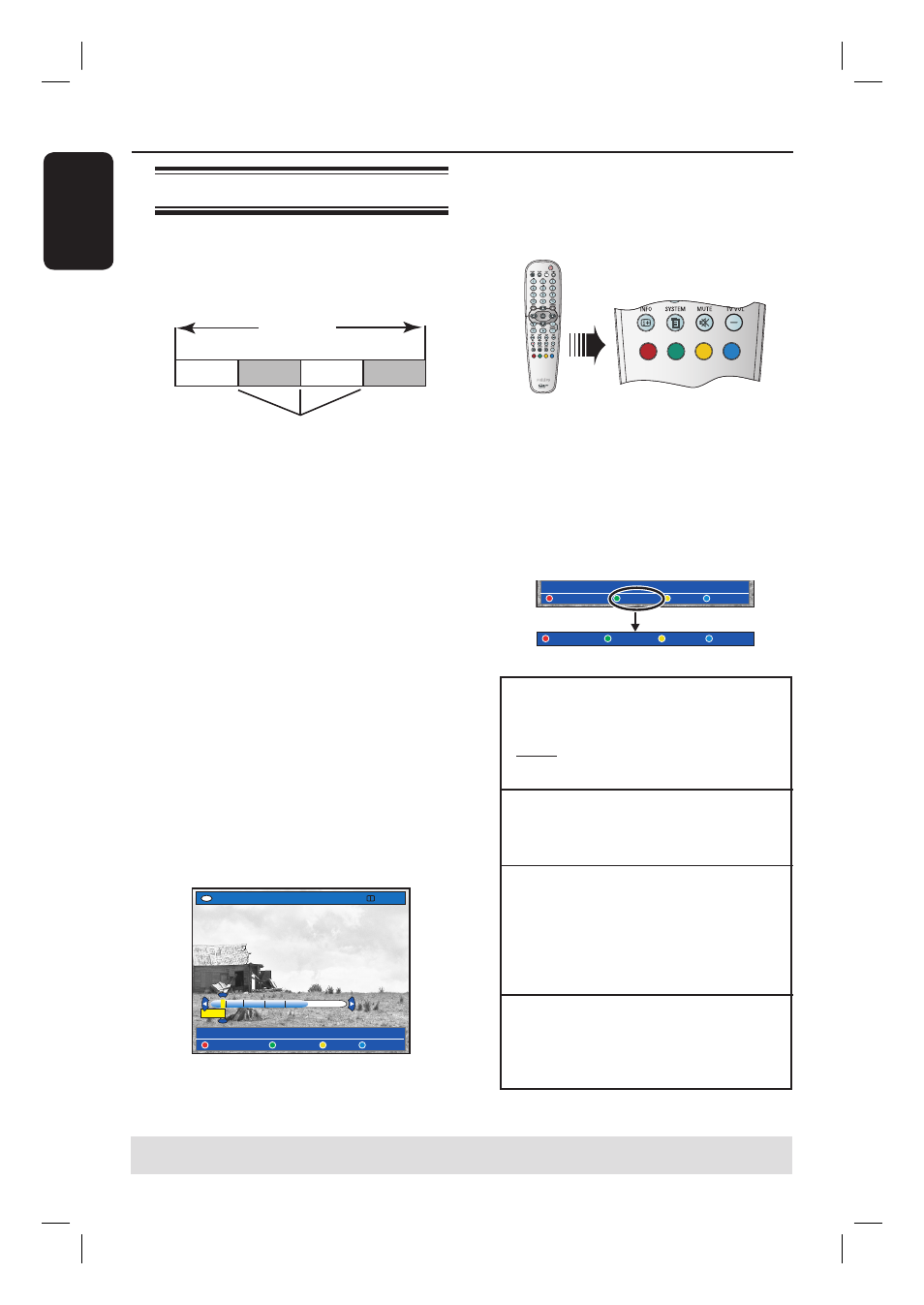
English
70
Edit Recordings - Recordable DVD
(continued)
TIPS: No further recording and editing can be carried out on a fi nalised DVD±R.
Press
BACK to go back to previous menu item. Press EDIT to exit the menu.
Video editing
This recorder allows you to edit the video
content after a recording has been made.
You can add/delete chapter marker or
hide unwanted scenes.
Title
Chapter Chapter Chapter Chapter
chapter markers
When you play back a recording in video
edit mode, the entire recording will be
played back including the hidden scenes.
A
Insert a recorded DVD into the
recorder.
The Index Picture screen appears.
Otherwise, press HDD-BROWSER
and select { Disc Tray } in the menu,
then press .
B
Use
keys to select a title and press
PLAY to start playback.
C
Hold down . / > keys or use
/ keys on the remote control to
search for the scene you want to edit,
then press PAUSE
Å
.
D
Press EDIT on the remote control.
The video editing menu appears.
+RW | SHREK | EDIT MODE
[EDIT] = Exit
NO CHAPTER CHAPTER TITLE HIDE
PAUSE
00:00
00:01:02
E
Press the matching colour coded buttons
on the remote control to access the
options displayed at the bottom of the
menu.
{ NO CHAPTER }
Red button – Select this to erase all the
chapter markers in the current title.
{ CHAPTER }
Green button – Select this to access
chapter editing menu.
[EDIT] = Exit
NO CHAPTER CHAPTER TITLE HIDE
MERGE BACK SPLIT HIDE
{ MERGE }
Select this to merge the current chapter
with the chapter before it.
Note: If the two chapters were hidden,
then the joined chapter will also be hidden.
{ BACK }
Select this to return to the previous
screen.
{ SPLIT }
Select this to insert a new chapter marker
at the current point of playback. This will
allow you to access a specifi c point in the
recording easily or set a chapter you wish
to hide.
{ HIDE } / { SHOW }
Select this to hide or show the current
chapter. During playback, the hidden
chapter will be skipped.
