Adjust the scanning beam – Printronix T5000e Series User Manual
Page 28
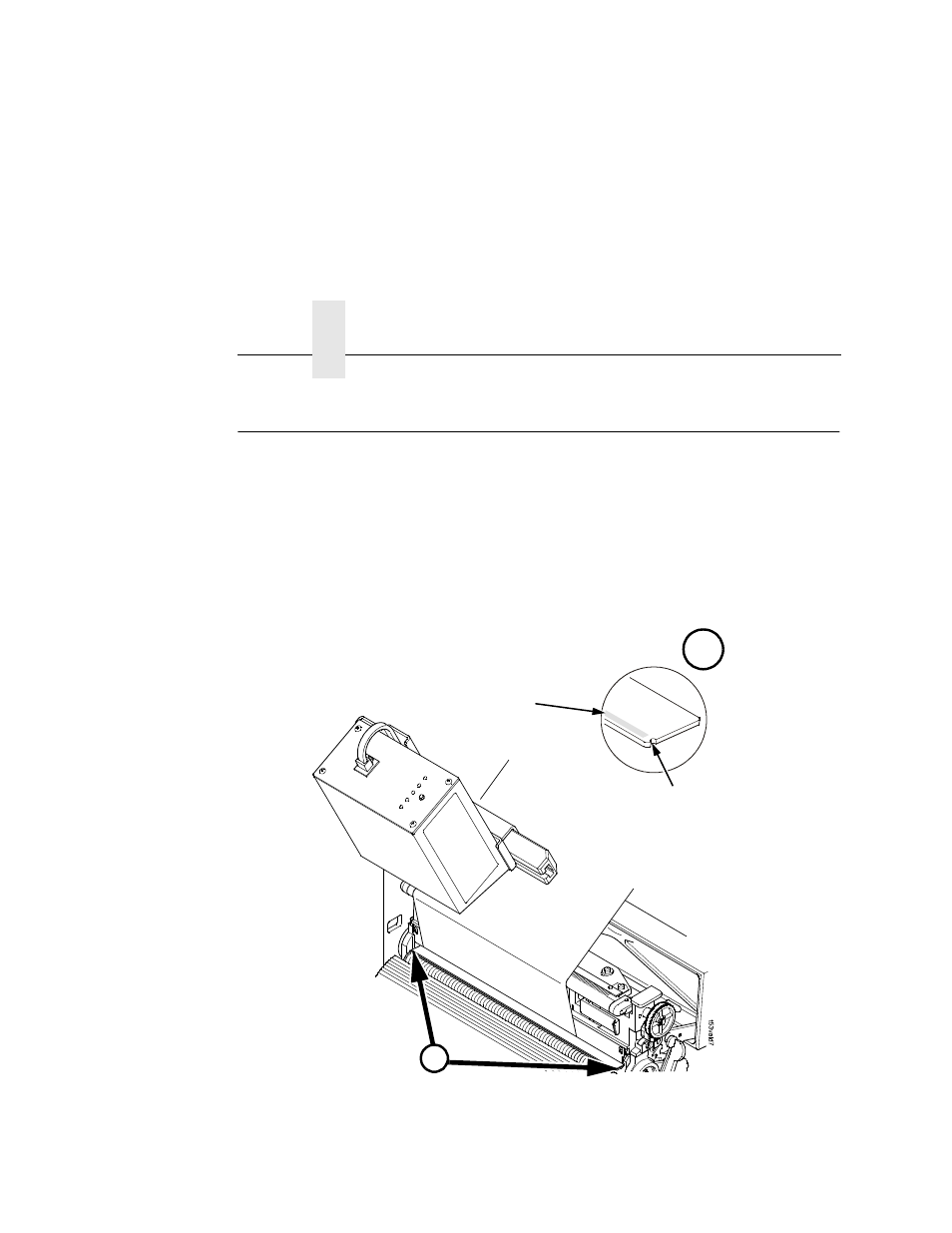
Chapter 1
Adjust The Scanning Beam
28
Adjust The Scanning Beam
NOTE: Make sure the printer is on and the scanning beam is on. If
the beam is off, press the RESET button for less than 2
seconds to turn on the beam.
When the validator is first installed, the scanning beam may need to
be aligned with the two notches on the sides of the tear bar, as
shown in Detail A of Figure 12. When the scanning beam is
properly aligned it will line up with the two notches.
Figure 12. Aligning the Scanning Beam
A
t5lsrlc2
June19,2000
A
Notch in Tear Bar
Scanning Beam
See also other documents in the category Printronix Printers:
- SL5000e (52 pages)
- T4204 (232 pages)
- T6200 (5 pages)
- ANSI Printer (106 pages)
- MVP Series (243 pages)
- P9000 Series (334 pages)
- T3308 (144 pages)
- SL5000 (16 pages)
- L5520 (244 pages)
- 182043 (5 pages)
- SL5000r MP2 (5 pages)
- P7000 (44 pages)
- SLPA7000r MP2 (5 pages)
- SL5000r MP (84 pages)
- Series 5 (248 pages)
- P3000 Series (270 pages)
- SL5000r (102 pages)
- T5000e (76 pages)
- PSA3 (102 pages)
- laser printers (12 pages)
- ThermaLine Series (412 pages)
- L1024 (136 pages)
- LQH-HWTM (302 pages)
- H-SERIES P7000 (210 pages)
- T5000R (96 pages)
- P5000 (2 pages)
- L1524 (148 pages)
- L5035 (278 pages)
- L5535 (180 pages)
- L5020 (248 pages)
- PrintNet Enterprise (330 pages)
- P7000 H-Series Cartridge Ribbon Printer (220 pages)
- SL_T5R Energy Star (412 pages)
- T2N (150 pages)
- P8000 Series Cartridge Ribbon Printer (414 pages)
- N7000 H-Series Cartridge Ribbon Printer (292 pages)
- PrintCart (62 pages)
- SL5000r RFID Smart Label and Thermal Printers (394 pages)
- P7000 Cartridge Ribbon Printer (378 pages)
- SL4M (308 pages)
- P7000 OpenPrint consumables (2 pages)
- P5000LJ Series (336 pages)
