Application launch pad, Lcd power saving – Polycom SoundPoint IP 601 User Manual
Page 354
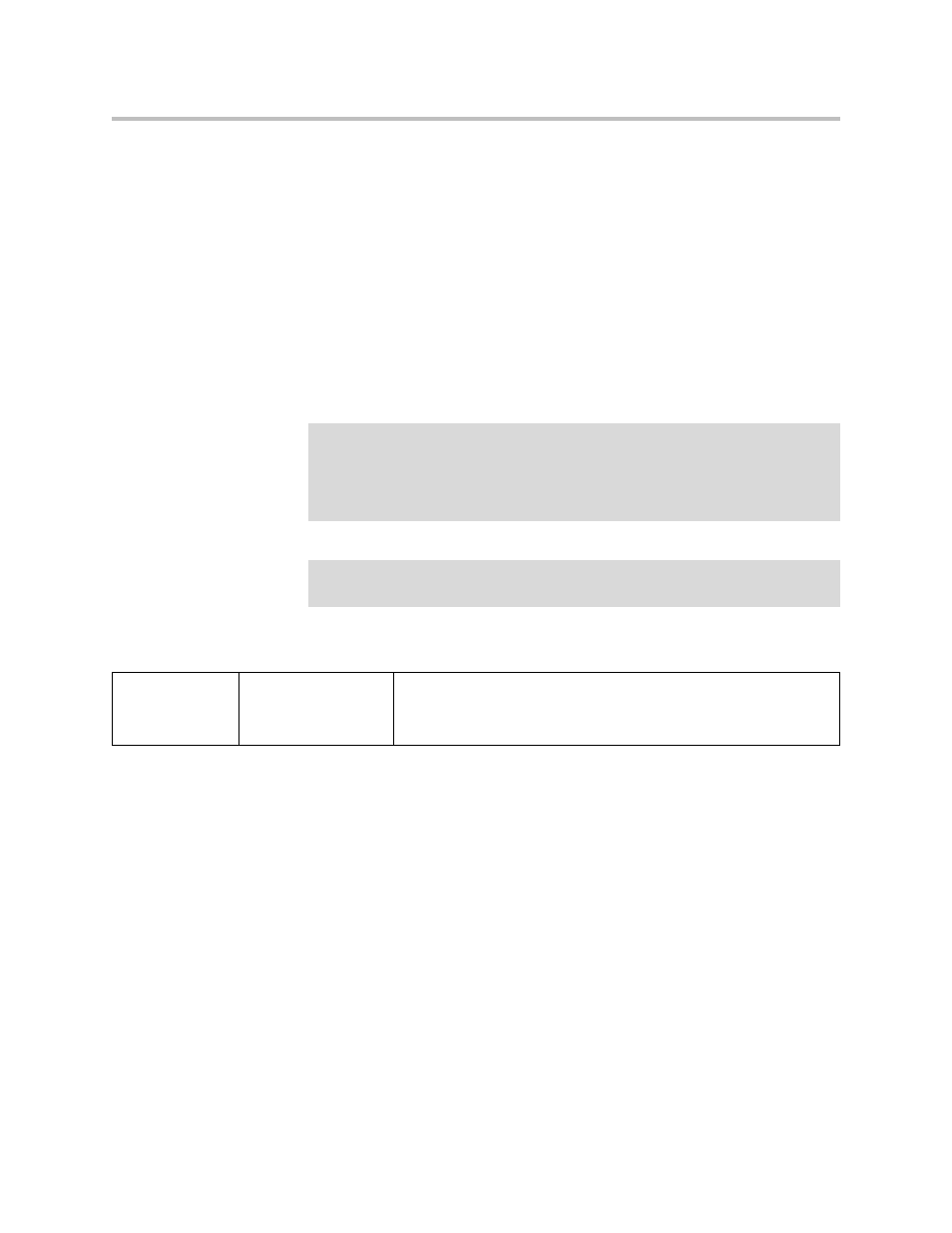
Administrator’s Guide Addendum for the Polycom VVX 1500 Business Media Phone
1 - 7
Application Launch Pad
You can configure a page (similar to the Menu page) where users can launch
any applications that run on phone. Currently, the only applications are the
Digital Picture Frame and the “My Info Portal”. There are four additional
entries that you can configure for any of your company’s applications. For
more information on application development, refer to the Web Application
Developer’s Guide, which can be found at
.
://myinfoportal.apps.polycom.com
. When they sign in, they will be
asked to accept the Polycom End User Licensing Agreement (EULA).
Configuration changes can be performed centrally at the boot server:
LCD Power Saving
The LCD display is configured to turn off if inactive to provide responsible
power saving. By default:
• The work day start time is 8 am.
• The work day duration is 10 hours for week days—Monday through
Friday—and zero hours for weekends.
• The idle timeout during office hours is 10 minutes. The idle timeout
during off hours is one minute.
• The phone’s ability to detect the users’ presence is biased for easy
detection during office hours and for difficult detection during off hours.
Note
The Application Launch Pad is enabled by default. This means that the
Microbrowser configuration that is standard on the SoundPoint IP and
SoundStation IP phones will not work on the Polycom VVX 1500. If you want to use
the Microbrowser, you must add the Microbrowser to the Application Launch Pad.
For more information, refer to
on page
.
Note
To get the “My Info Portal” to also appear in the phone’s idle browser, you must
change the idle browser parameters in the sip.cfg configuration file.
Central
(boot server)
Configuration file:
sip.cfg
Turn this feature on or off and configure how it appears.
•
For more information, refer to
on page
•
For more information, refer to
on page
