Polycom SoundPoint IP 601 User Manual
Page 106
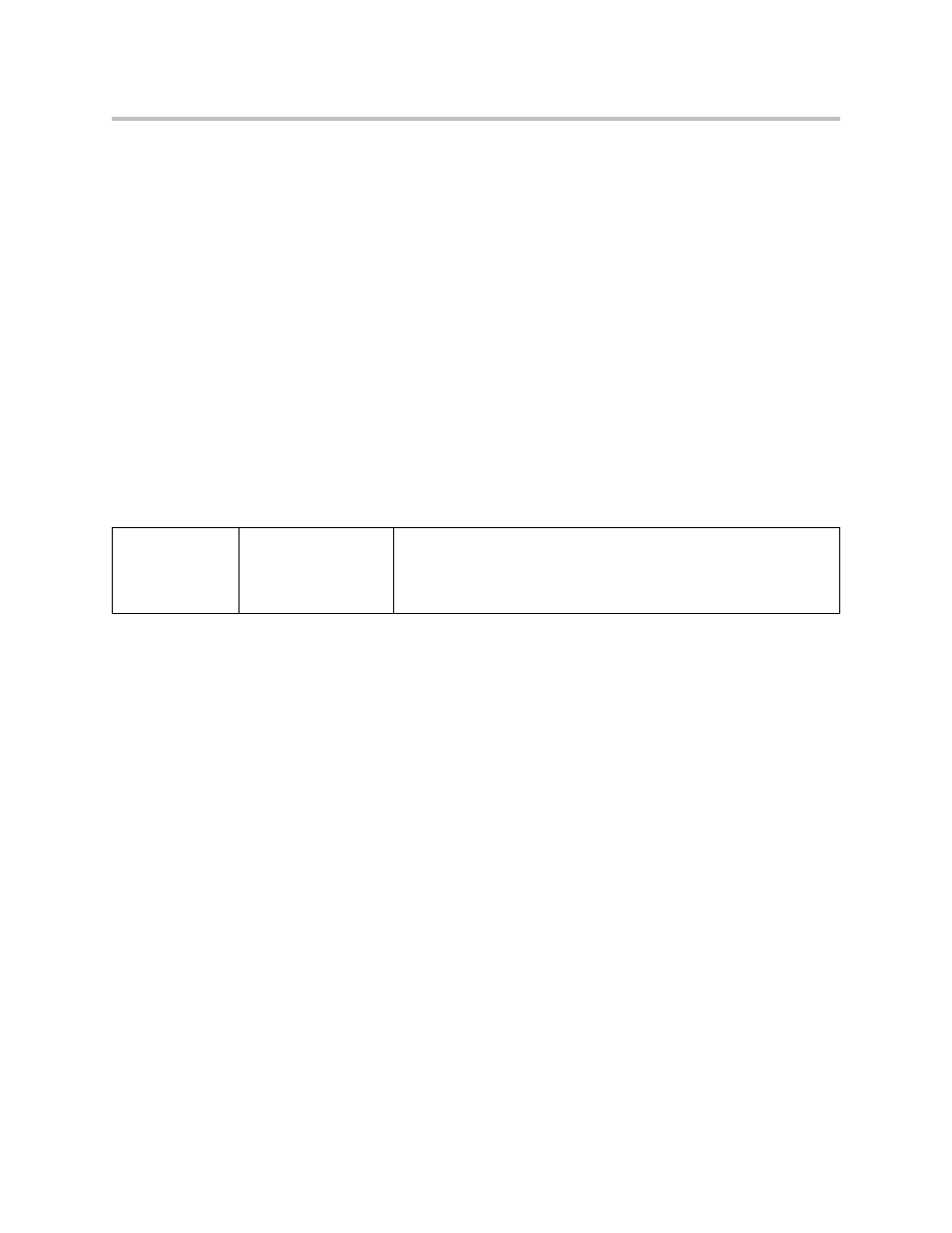
Administrator’s Guide SoundPoint IP / SoundStation IP
4 - 52
Custom soft keys can be configured to precede the standard soft keys that are
still displayed. The order of the custom soft keys follows the configuration
order. The standard soft keys are shifted to the right and any empty spaces are
removed.
If the custom soft keys are configured to not precede the standard soft keys,
then the standard soft keys do not move. The order of the custom soft keys—
starting from the leftmost empty space—follows the empty spaces. Any extra
custom soft keys that are left after all empty spaces are used are appended at
the end.
Up to 10 soft keys can be configured. Any additional soft keys are ignored. If
more soft keys are defined than fit on the graphic display at one time, a More
soft key is displayed followed by the remainder of the soft keys that you have
defined.
This capability applies to the SoundPoint IP 301,
320, 330, 430, 501, 550, 560,
601, 650, and 670phones. This capability is linked to the Enhanced Feature Key
feature (refer to
Enhanced Feature Keys
on page
4-40
.)
Configuration changes can be performed centrally at the boot server:
Configuration File Examples
//www.polycom.com/usa/en/support/voice/soundpoint_ip/VoIP_T
echnical_Bulletins_pub.html
.
//www.polycom.com/usa/en/support/voice/soundpoint_ip/VoIP_T
echnical_Bulletins_pub.html
.
To disable the New Call soft key:
1.
Update the sip.cfg configuration as follows:
softkey.feature.newcall = 0
2.
Reboot the phone.
The New Call soft key is not displayed and the space where it usually
appears is empty.
Central
(boot server)
Configuration file:
sip.cfg
Specify the soft key label, in what states it should be displayed, and
prompt for input if required.
•
For more information, refer to
Soft Keys
on page
A-103
.
