P in p menu, Using the p in p function, Setting the p in p function – Panasonic PT-DW8300U User Manual
Page 87: English
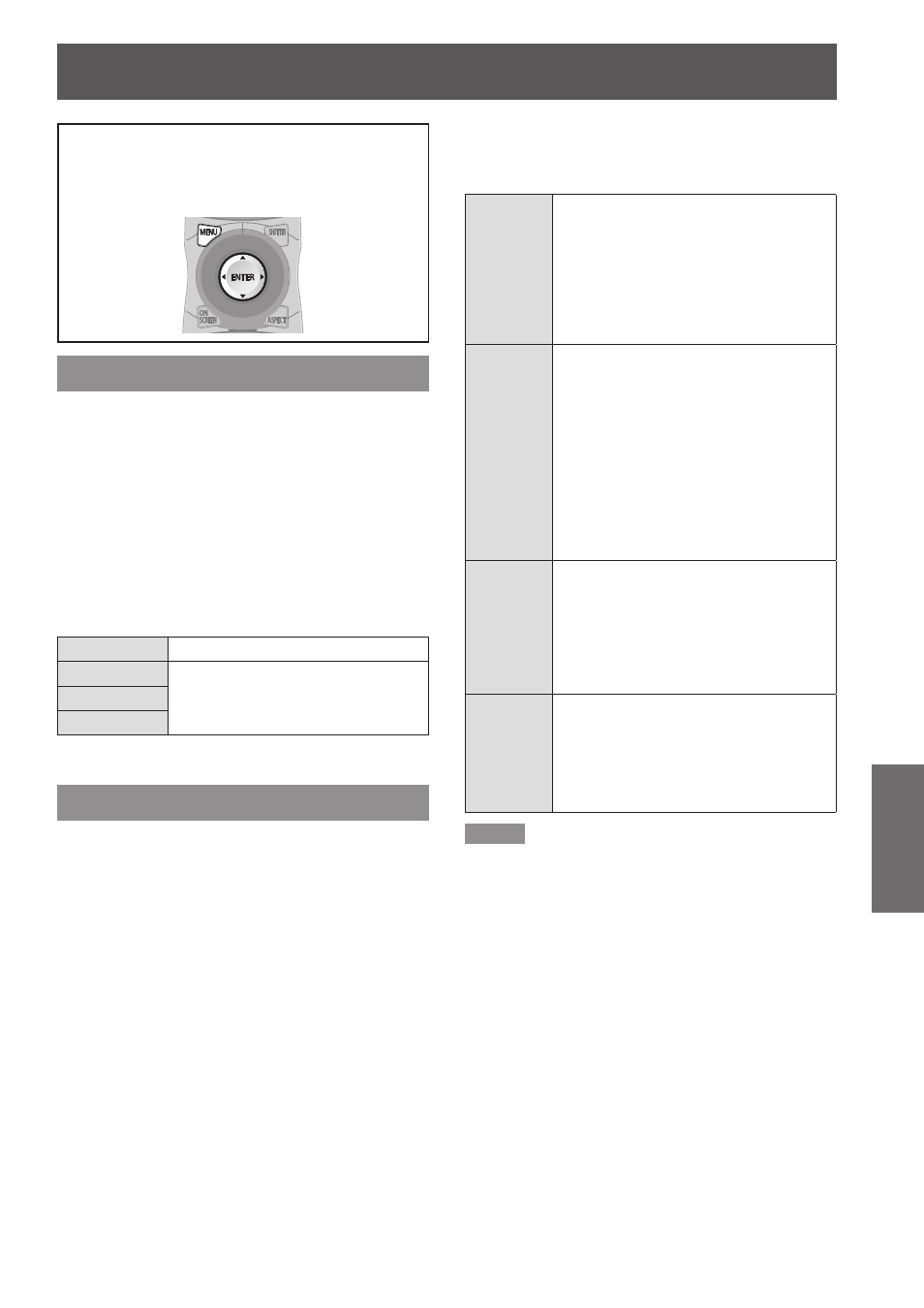
ENGLISH -
87
Settings
P IN P menu
See “Navigating through the menu”
z
(
Æ
page 49).
See “MAIN MENU” and “SUB MENU”
z
(
Æ
page 50).
Using the P IN P function
Two videos can be projected simultaneously by
placing a separate small sub screen within the main
screen.
Press ▲▼ to select [P IN P].
1 )
Press
2 )
The [P IN P] screen will be displayed.
z
Press ▲▼ to select [P IN P MODE],
3 )
and press
The [P IN P MODE] screen will be displayed.
z
Press ▲▼ to select a function.
4 )
OFF
The P IN P function is not used.
USER1
The P IN P function is used with the
settings that were set in [Setting the
P IN P function].
USER2
USER3
Press
5 )
Setting the P IN P function
The settings of the P IN P function can be saved to
[USER1], [USER2], and [USER3].
Select one of [USER1], [USER2], and
1 )
[USER3] modes in Step 4) of “Using
the P IN P function”, and press
The setting screen for the selected mode is
z
displayed.
Press ▲▼ to select the desired setting
2 )
item, and press
The sub menu for the selected item appears.
z
MAIN
WINDOW
The input terminal for the main window is
displayed. (Press ▲▼ to select an item, and
press
SIZE :
The user can specify the display size of the
main window between 10 % and 100 %.
POSITION :
The user can specify the display position of
the main window on the screen.
SUB
WINDOW
The input terminal for the subwindow is
displayed. (Press ▲▼ to select an item, and
press
SIZE :
The user can specify the display size of the
sub window between 10 % and 100 %.
POSITION :
The user can specify the display position of
the subwindow on the screen.
CLOCK PHASE :
Set this if the pictures flicker or their outlines
blur when the subwindow is RGB1 or RGB2.
(Set between 0 and 63)
FRAME
LOCK
The user can select the window to apply frame
lock. (Press ◄► to switch windows.)
[MAIN WINDOW] :
Frame lock is set for the input signals
specified for the main window.
[SUB WINDOW] :
Frame lock is set for the input signals
specified for the subwindow.
TYPE
The user can select the window that is
displayed by priority when two windows
overlap. (Press ◄► to switch windows.)
[MAIN WINDOW] :
The main window is displayed by priority.
[SUB WINDOW] :
The subwindow is displayed by priority.
Note
The P IN P function is not available depending on the
z
input signals and the selected input terminals. Refer to
“Two window display combination list” (
Æ
page 121) for
details.
The main window’s picture adjustment values such as the
z
picture mode, gamma selection and color temperature
setting for the main window will be applied.
In the normal screen (when the menu is not displayed),
z
the ◄► buttons can be used to switch the size and
position of the main window and subwindow when the P
IN P function is on.
