Rgb in (only rgb input), Dvi-d in, Rgb in (only rgb input) dvi-d in – Panasonic PT-DW8300U User Manual
Page 72: Display option menu, Rgb in, English, Adjusting the position automatically, Adjusting the signal level automatically
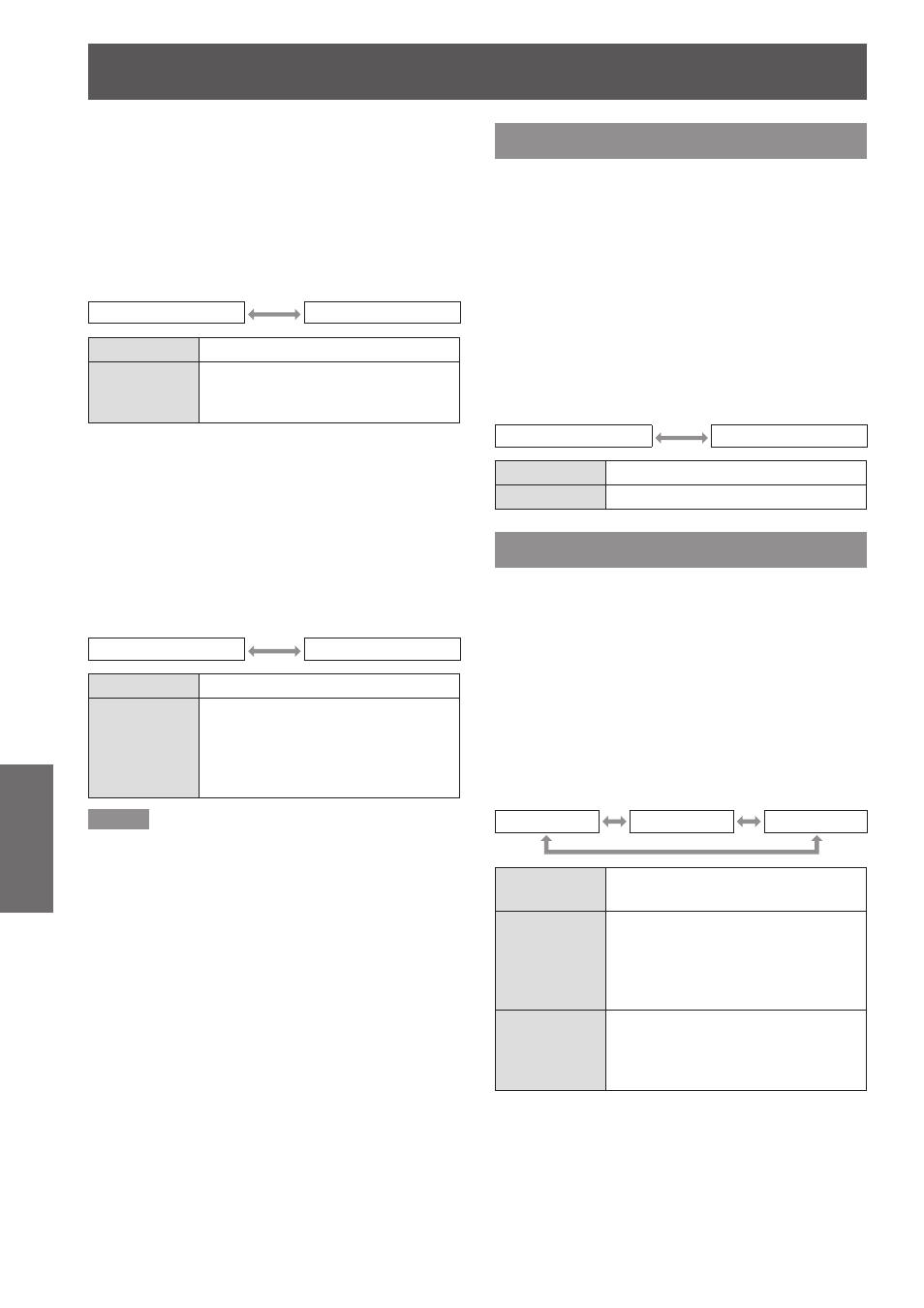
DISPLAY OPTION menu
72
- ENGLISH
Settings
J
Adjusting the position
automatically
Select [POSITION ADJUST] in step 3).
1.
Press ◄► to switch [POSITION
2.
ADJUST].
The setting will change as follows each time
z
◄► is pressed.
OFF
ON
OFF
Automatic adjustment is off.
ON
Screen position and size are
adjusted during AUTO SETUP
operation.
J
Adjusting the signal level
automatically
Select [SIGNAL LEVEL ADJUST] in
1.
step 3).
Press ◄► to switch [SIGNAL LEVEL
2.
ADJUST].
The setting will change as follows each time
z
◄► is pressed.
OFF
ON
OFF
Automatic adjustment is off.
ON
The black level (On-screen menu
[BRIGHTNESS]) and white level
(On-screen menu [CONTRAST])
are adjusted during AUTO SETUP
operation.
Note
If the input image is not a still image with a clear
z
difference between black and white, the [SIGNAL LEVEL
ADJUST] function may not operate normally.
RGB IN
(Only RGB input)
Change this setting to change the input impedance of
the synchronous signal input.
Press ▲▼ to select [RGB IN].
1 )
Press
2 )
The [
z
RGB IN] screen will be displayed.
Press ▲▼ to select [RGB1 SYNC
3 )
TERMINAL] or [RGB2 SYNC
TERMINAL].
Press ◄► to switch.
4 )
The setting will change as follows each time
z
◄► is pressed.
LOW
HIGH
LOW
Input impedance is set to [LOW].
HIGH
Input impedance is set to [HIGH].
DVI-D IN
Change this setting if video does not display normally
when the projector and an external device are
connected via DVI.
Press ▲▼ to select [DVI-D IN].
1 )
Press
2 )
The [
z
DVI-D IN] screen will be displayed.
Press ▲▼ to select [DVI EDID].
3 )
Press ◄► to switch [DVI EDID].
4 )
The setting will change as follows each time
z
◄► is pressed.
EDID3
EDID1
EDID2 : PC
EDID3
Switch between fine settings for a
moving image and for a still image.
EDID1
Mainly select this when an external
device (DVD player, etc.) for
outputting video signals of a moving
image system is connected to DVI-D
IN.
EDID2 : PC
Mainly use this when an external
device (PC, etc.) for outputting video
signals of a still image system is
connected to DVI-D IN.
Press ▲▼ to select [DVI SIGNAL
5 )
LEVEL].
