General troubleshooting guide, Go to cover page 107t5 – Philips V30 User Manual
Page 90
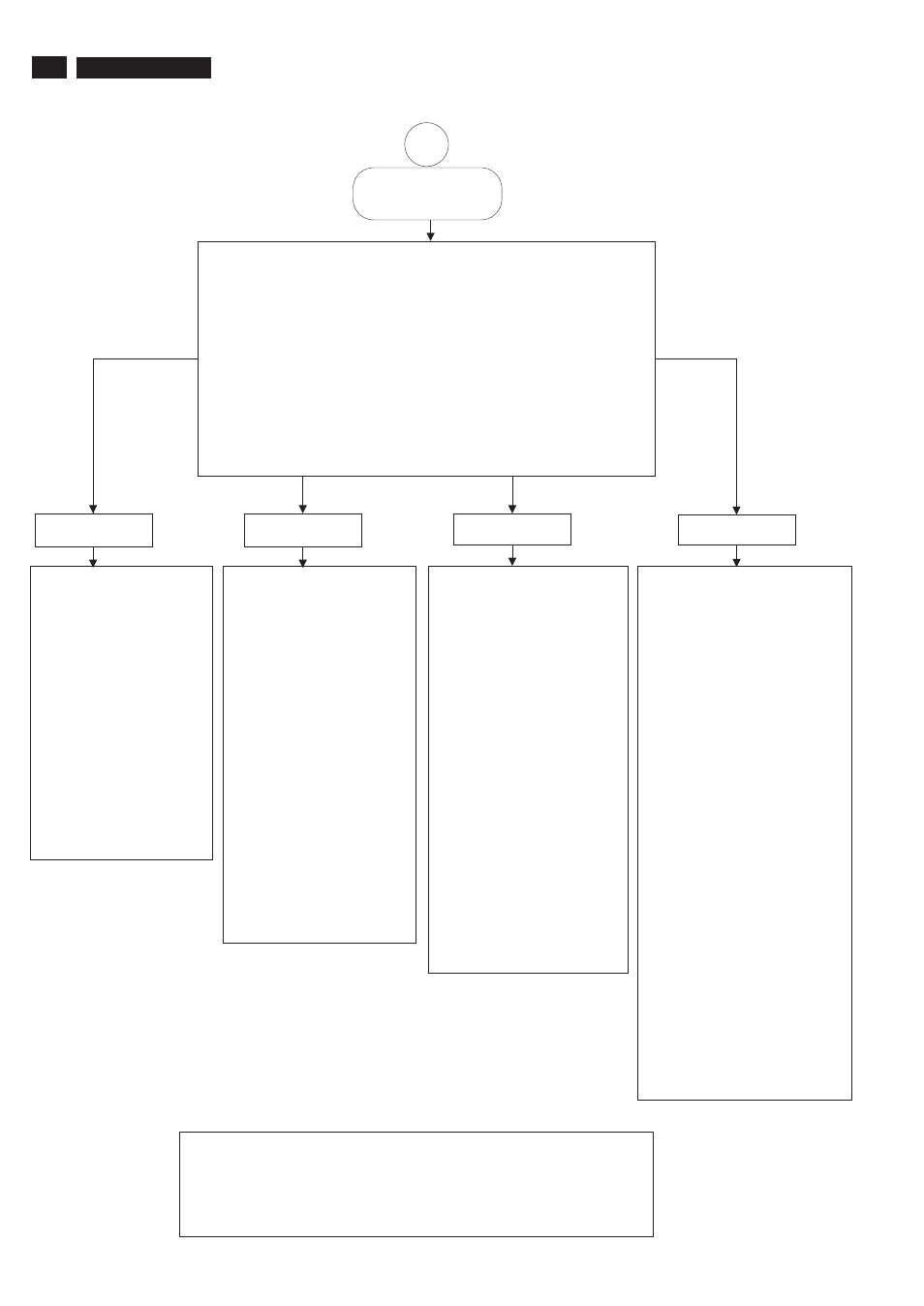
General Troubleshooting Guide
For Windows 95
Plug & Play is not
active normally
for Windows 95/98/2000/Me or later
Philips' monitors build in VESA DDC2B feature to support Plug & Play
requirement for Windows 95/98/2000/Me . You can install the information file ( .inf)
in order to select your Philips monitor from "Monitor" dialog box in Windows
95/98/2000/Me to activate Plug & Play application. The installation procedure
based on
Windows '95 OEM Release 2 , 98 , Me and 2000 is specified as follows,
(In case of connecting the monitor to the PC compliant with
VESA standard with the designated signal cable, the PC reads
display pixels, frequency, and color feature of this monitor to
optimise the picture for the monitor automatically.)
DDC : Abbreviation for Display Data Channel
** Windows NT 4.0 does not inquire driver (inf file) for monitors.**
For Windows 98
For Windows Me
For Windows 2000
1. Start Windows '95
2. Click the 'Start' button,
point to 'Setting',
and then click 'Control Panel'.
3. Double Click the 'Display' Icon.
4. Choose the 'Settings' tab
then click 'Advanced...'.
5. Choose 'Monitor' button,
point to 'Change...'
then click 'Have Disk...'.
6. Click 'Browse...' button then
choose the appropriate drive
F: ( CD-ROM Drive)
then click 'OK' button.
7. Click the 'OK' button then
choose your monitor model
and click the 'OK'.
8. Click 'Close' button.
1. Start Windows 98
2. Click the 'Start' button,
point to 'Setting', and then
click 'Control Panel'.
3. Double Click the 'Display' Icon.
4. Choose the 'Settings' tab
then click 'Advanced...'.
5. Choose 'Monitor' button,
point to 'Change...'
then click 'Next'
6. Choose "Display a list of all
the drivers in a specific location,
so you can select the driver
you want." then click 'Next'
and then click 'Have Disk...'.
7. Click 'Browse...' button
then choose the appropriate
drive F: ( CD-ROM Drive)
then click 'OK' button.
8. Click the 'OK' button then
choose your monitor model
and click the 'Next' button
then click 'Next' button.
9. Click 'Finish' button
then the 'Close' button.
1. Start Windows Me
2. Click the 'Start' button,
point to 'Setting',
and then click 'Control Panel'.
3. Double Click the 'Display' Icon.
4. Choose the 'Settings' tab
then click 'Advanced...'.
5. Choose 'Monitor' button,
then click 'Change...' button.
6. Choose "Specify the location
of the driver(Advanced)"
and click the 'Next' button.
7. Choose "Display a list of all
the drivers in a specific location,
so you can select the driver
you want." then click 'Next'
and then click 'Have Disk...'.
8. Click 'Browse...' button then
choose the appropriate drive
F: ( CD-ROM Drive)
then click 'OK' button.
9. Click the 'OK' button then
choose your monitor model
and click the 'Next' button
then click 'Next' button.
10. Click 'Finish' button
then the 'Close' button.
1. Start Windows 2000
2. Click the 'Start' button,
point to 'Setting', and then
click 'Control Panel'.
3. Double Click the 'Display' Icon.
4. Choose the 'Settings' tab
then click 'Advanced...'.
5. Choose 'Monitor'
- If the 'Properties' button
is inactive, it means your
monitor is properly configured.
Please stop installation.
- If the 'Properties' button is active.
Click 'Properties' button.
Please follow next step
continually.
6. Click 'Driver' and then
click on 'Update Driver...'
then click on the 'Next' button.
7. Choose "Display a list of the
known drivers for this device so
that I can choose a specific driver
then click 'Next' and
then click 'Have disk...'.
8. Click 'Browse...' button then
choose the appropriate
drive F: ( CD-ROM Drive).
9. Click the 'Open' button,
then click the 'OK' button.
10. Choose your monitor model and
click the 'Next' button
then click 'Next' button.
11. Click 'Finish' button
then the 'Close' button.
If you can see the
"Digital Signature Not Found" window
then click the 'Yes' button.
If your Windows 95/98/2000/Me version is different or you need more detail
installation
information, please refer to Windows 95/98/2000/Me user's manual.
3
90
9
Go to cover page
107T5
