Osd adjustments – Philips V30 User Manual
Page 6
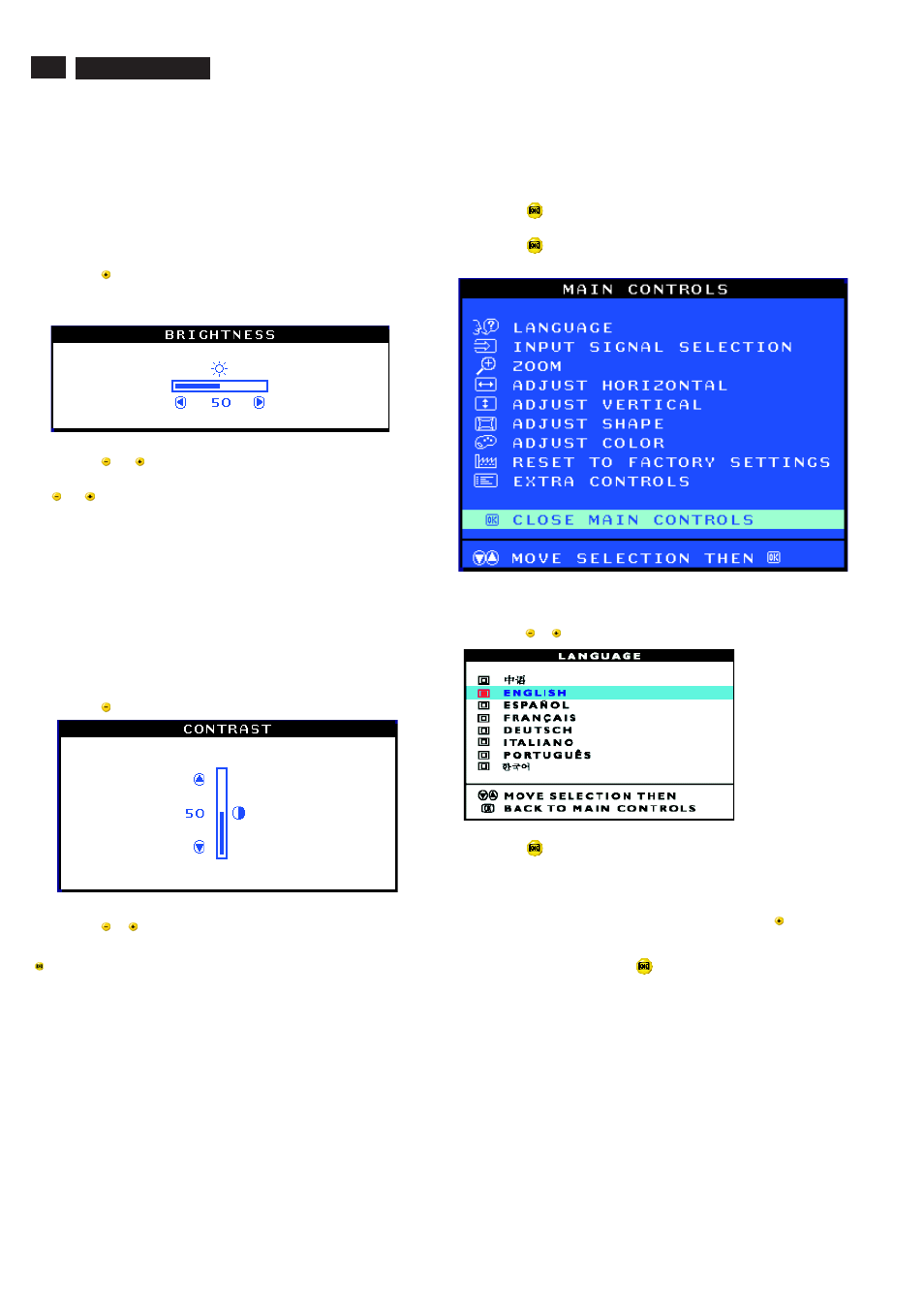
6
OSD
Adjustments
9
Go to cover page
The OSD Controls
BRIGHTNESS
To adjust your screen's brightness, follow the steps below. Brightness is
the overall intensity of the light coming from the screen. A 50%
brightness is recommended.
1) Press the
button on the monitor. The BRIGHTNESS window
appears.
2) Press the
or
button to adjust the brightness.
3) When the brightness is adjusted to the level desired, stop pressing
the
or
button and after three seconds the BRIGHTNESS window
will disappear with the new adjustment saved.
After the BRIGHTNESS window has disappeared, to
continue to the CONTRAST window, follow the steps under CONTRAST.
CONTRAST
To adjust your screen's contrast, follow the steps bellow. Contrast is the
difference between the light and dark areas on the screen. A 100%
contrast is recommended.
1) Press the
button on the monitor. The CONTRAST window appears.
2) Press the
or
button to adjust the contrast.
3) When the contrast is adjusted to the level desired, stop pressing the
Button and after three seconds the CONTRAST window will
disappear with the new adjustment saved.
After the CONTRAST window has disappeared, to
continue to the MAIN CONTROLS, follow the steps under LANGUAGE
Smart Help
Smart Help
LANGUAGE
The ON SCREEN DISPLAY shows its settings in one of eight languages.
The default is English, but you can select French, Spanish, German,
Italian, Simplify-Chinese, Korea, Brazilian or Portuguese.
1) Press the
button on the monitor. The MAIN CONTROLS window
appears. LANGUAGE should be highlighted.
2) Press the
button again. The LANGUAGE window appears.
3) Press the
or
button until the desired language is highlighted.
4) Press the
button to confirm your selection and return to MAIN
CONTROLS window. CLOSE MAIN CONTROLS will be highlighted...
After returning to MAIN CONTROLS . . .
. . . to continue to INPUT SIGNAL SELECTION, press the
button until
INPUT SIGNAL SELECTION is highlighted. Next, follow steps 3 - 5
under INPUT SIGNAL SELECTION.
. . . to exit completely, press the
button
Smart Help
107T5
