Lightframe for windows (continued) – Philips V30 User Manual
Page 82
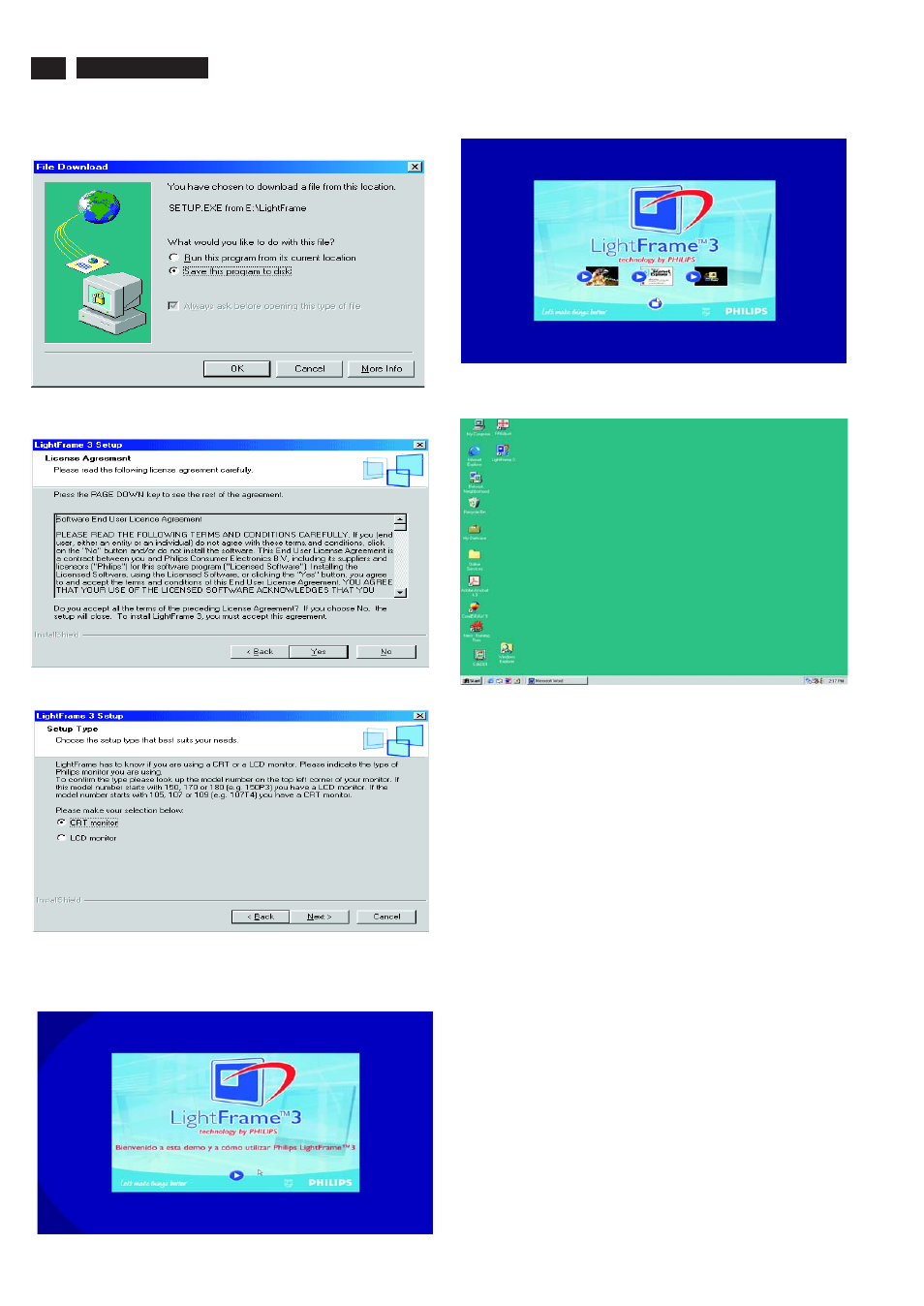
LightFrame for Windows (Continued)
82
9
Go to cover page
M30 107S2 GS_3
Uninstall
Should you need to remove the LightFrame software, please follow
these steps.
1) First, click on the Start Menu.
2) Next, highlight Settings.
3) Then, click on Control Panel.
4) Now, click on Add/Remove Programs
5) Finally, select LightFrame from the list and then click on the
Add/Remove button.
5. Click Yes,
bring up Fig.5
6. Click Next,
bring up Fig.6
7. Click Next,
bring up Fig.7
Fig 5
Fig 6
Fig 7
8. Click Next,
bring up Fig8 & Fig 9
9. Click Finish,
bring up LightFrame 3, Fig. 10 on the desktop.
Fig 8
Fig 9
Fig 10
--------------->
107T5
See also other documents in the category Philips Monitors:
- 150B (22 pages)
- 220SW9FS (118 pages)
- 1.09E+52 (2 pages)
- 109S (108 pages)
- 107P50 (2 pages)
- 150b5 (87 pages)
- 109B4x (2 pages)
- 107G (94 pages)
- 109B60 (2 pages)
- 150B3M/150B3Q (89 pages)
- 107T60 (2 pages)
- 107T70 (3 pages)
- 220VW8 (92 pages)
- 220VW8 (86 pages)
- 220VW8 (60 pages)
- 200WS8 (89 pages)
- 190C6 (95 pages)
- SVGA/EVGA 15C04204 (16 pages)
- 107B75 (2 pages)
- 107S76 (3 pages)
- VSS9451 (6 pages)
- 150B6CG (2 pages)
- 109B72 (3 pages)
- 107E69 (46 pages)
- 109E51 (2 pages)
- 104S19 (2 pages)
- 107E (123 pages)
- 107S4 (101 pages)
- 150E6 (70 pages)
- 107E71/00 (2 pages)
- 107H62 (2 pages)
- 107S63 (46 pages)
- 107T40 (2 pages)
- 190C8 (112 pages)
- 190C8 (118 pages)
- 200XW7 (109 pages)
- 190TW8 (19 pages)
- 107X2 (145 pages)
- 150C5BS (2 pages)
- 107B5 (137 pages)
- 105E (56 pages)
- 105E (54 pages)
- 150B (81 pages)
- 150P2M (89 pages)
- 170X6 (97 pages)
