Osd adjustments (continued), Go to cover page, 107t5 – Philips V30 User Manual
Page 10
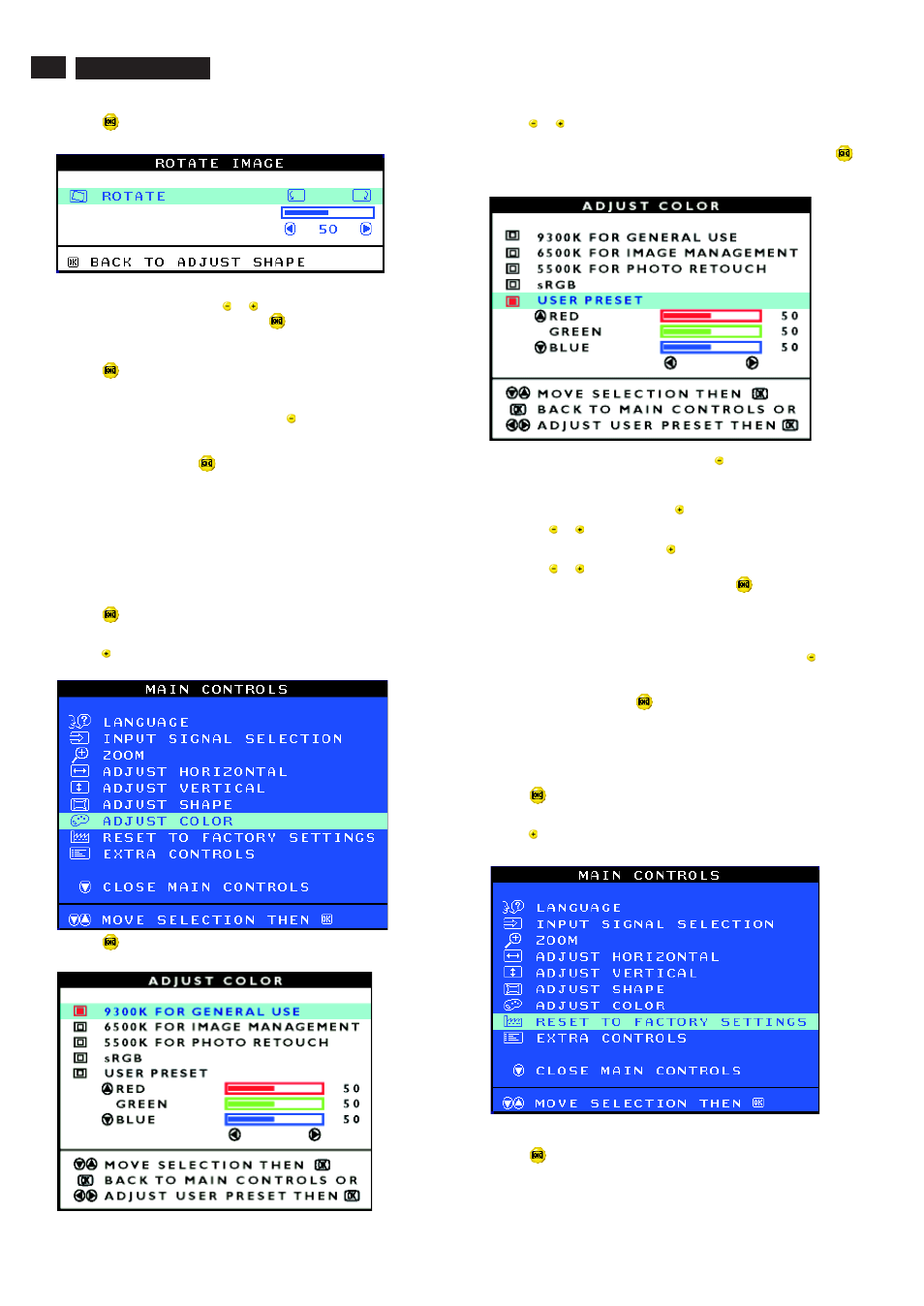
10
9
Go to cover page
OSD Adjustments (Continued)
5) Press the
button. The ROTATE IMAGE window appears. ROTATE
should be highlighted.
6) To adjust the rotation, press the
or
button.
7) When the rotation is adjusted, press the
button to return to the
ADJUST SHAPE window. BACK TO MAIN CONTROLS should be
highlighted.
8) Press the
button to return to MAIN CONTROLS.
After returning to MAIN CONTROLS . . .
. . . to continue to ADJUST COLOR, press the
button until ADJUST
COLOR is highlighted. Next, start with step 3 under ADJUST COLOR
and follow the directions.
...to exit completely, press the
button twice.
ADJUST COLOR
Your monitor has two preset options you can choose from. The first
option is for GENERAL USE, which is fine for most applications. The
second option is for GAMES, which is for playing computer games.
When you select one of these options, the monitor automatically adjusts
itself to that option. There is also a third option, USER PRESET, which
allows you to adjust the colors on your screen to a setting you desire.
1) Press the
button on the monitor. The MAIN CONTROLS window
appears.
2) Press the
button until ADJUST COLOR is highlighted.
3) Press the
button. The ADJUST COLOR window appears.
Smart Help
4) Press the
or
button to highlight 9300K for GENERAL USE,
6500K for GAMES, or USER PRESET.
5) Once you have highlighted GENERAL USE or GAMES, press the
button to confirm you selection and return to the MAIN CONTROLS
window. CLOSE MAIN CONTROLS will be highlighted.
6a) If USER PRESET is highlighted, press the
button to highlight RED.
Next, press the LEFT CURSOR or RIGHT CURSOR button to adjust the
color red.
6b) When finished with RED, press the
button to highlight GREEN.
Next, press the
or
button to adjust the color green.
6c) When finished GREEN, press the
button to highlight BLUE.
Next, press the
or
button to adjust the color blue.
6d) When all adjustments are complete, press the
button to confirm
your adjustments and return to the MAIN CONTROLS window. CLOSE
MAIN CONTROLS will be highlighted.
After returning to MAIN CONTROLS. . .
. . . to continue to RESET TO FACTORY SETTINGS, press the
button
until RESET TO FACTORY SETTINGS is highlighted. Next, start with
step 3 under RESET TO FACTORY SETTINGS.
. . . to exit completely, press the
button.
RESET TO FACTORY SETTINGS returns everything in all the windows
to factory presets.
1) Press the
button on the monitor. The MAIN CONTROLS window
appears.
2) Press the
button until RESET TO FACTORY SETTINGS is
highlighted.
3) Press the
button. The RESET TO FACTORY SETTINGS window
appears.
RESET TO FACTORY SETTINGS
Smart Help
107T5
