Printing account reports (b700 only), If you have departmental accounting, Printing an account report – Pitney Bowes PostPerfect B700 User Manual
Page 31: 3 • using the meter
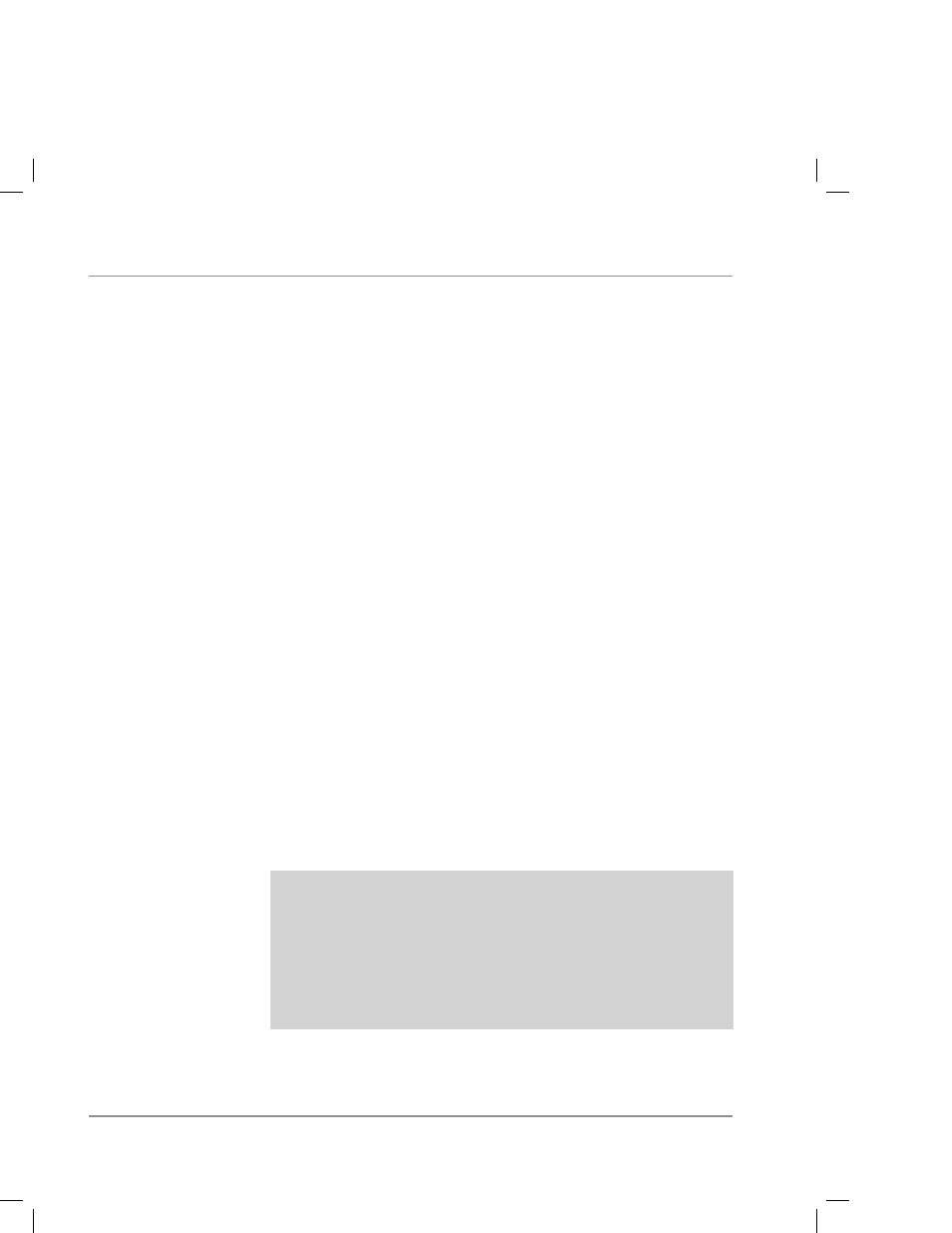
3-8
SV60941 Rev. B
If You Have Departmental Accounting
1. Press the Account key repeatedly until you see the ac-
count you want to check. Press Enter to confirm your
selection.
2. Press the Value/Pieces key once. The display shows the
total postage ($) charged to the account since the regis-
ter was last cleared. Press the Value/Pieces key again
to see the total number of mail pieces processed for the
account since the register was last cleared.
3. To clear an account's batch register (return it to zero),
press the Value/Pieces key and, while holding it, press
C. The display prompts “Cleared.”
Printing an Account Report
1. Press the Account key repeatedly until you see the ac-
count you want to check. Press Enter to confirm your
selection. Press the Value/Pieces key once.
2. Place a spare envelope in the transport, as though you
were about to print postage. The display prompts: “Acct
Report Press Enter.”
3. Press Enter; the meter prompts “Printing...”
4. The meter will print a summary report like that shown
below. When printing is done, press Enter to display the
postage value and resume processing mail.
Printing Account
Reports
(B700 Only)
AAA PB2000002
05:45P
1
MFG ENG
10
$3.038
SINGLE ACCOUNT REPORT
MAR 17 95
ACCOUNT NUMBER
ACCOUNT NAME
BATCH COUNT
BATCH AMOUNT
3 • Using the Meter
