Completion notice, Chap te r 1 ba sic me nu fea tur es – Panasonic DP-C406 User Manual
Page 40
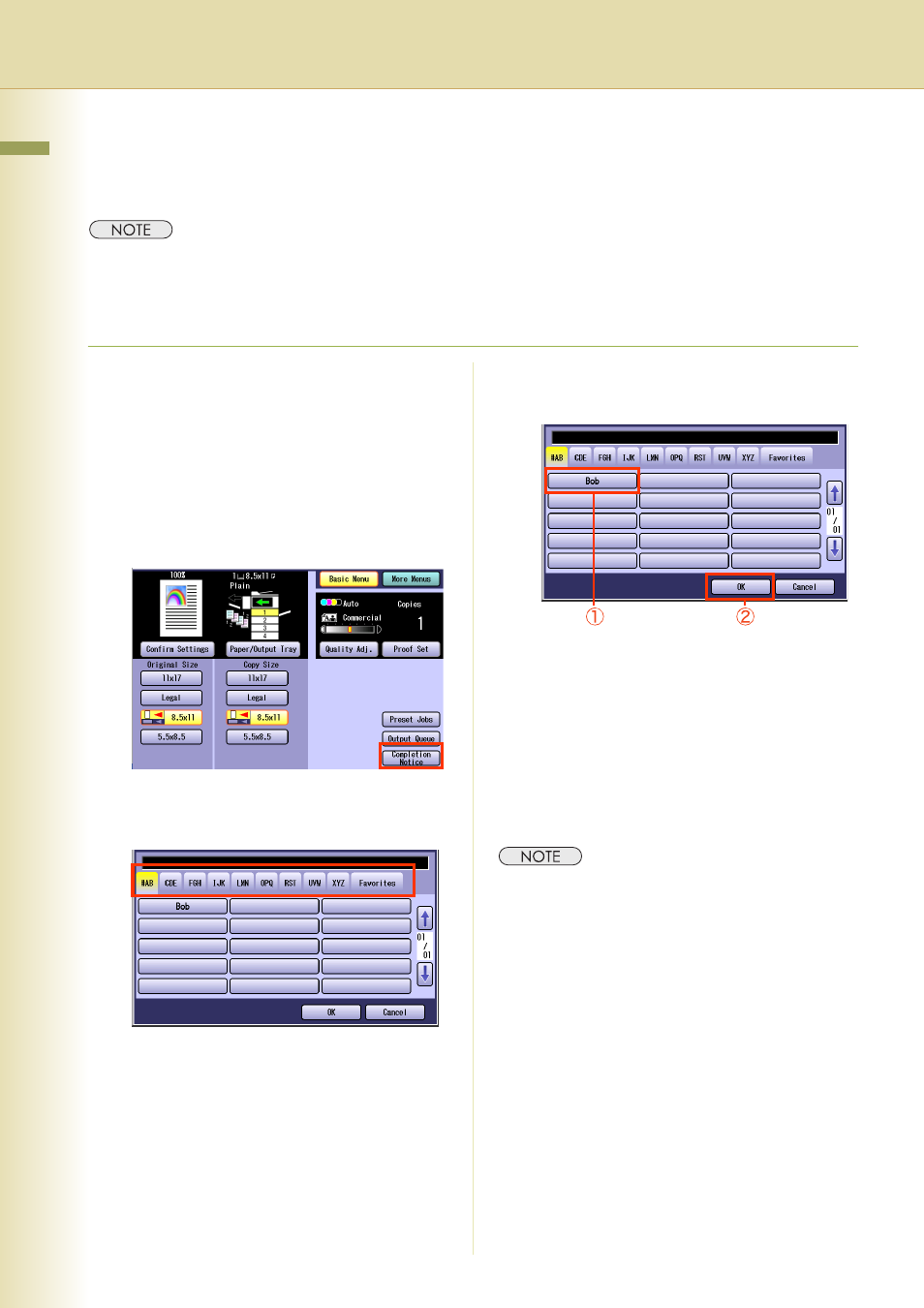
40
C
hap
te
r 1
Ba
sic
Me
nu
Fea
tur
es
Completion Notice
If the Completion Notice is set, you will be notified on your computer when copying is completed.
z
Before using this function, install the Panasonic Document Management System and Printer Driver, and
then configure each software.
z
To register the IP Address of your computer, refer to Network Scanner Settings and Completion Notice
Function in the Operating Instructions (For User Setup) of provided CD-ROM.
1
Place original(s).
z
Refer to Placing Originals (see page 6).
2
Press the Copy key if the machine is
set to other function mode.
3
Select the copy features if necessary.
4
Select “Completion Notice”.
5
Select an index tab or “Favorites” to
display the registered computers.
6
Select a designated computer, and
then select “OK”.
7
Enter the desired number of copies.
8
Press the Start key.
z
When copying from the Platen Glass, place
the next original, and follow the instructions
described on the Touch Panel Display.
z
A completion notice will be sent to the
specified computer when copying is
completed.
z
After finishing copying, press the Reset key to
return to the initial screen of the currently active
mode.
