Copying with preset ratios (reduction/enlargement), 10 t, Chap te r 1 ba sic me nu fea tur es – Panasonic DP-C406 User Manual
Page 10
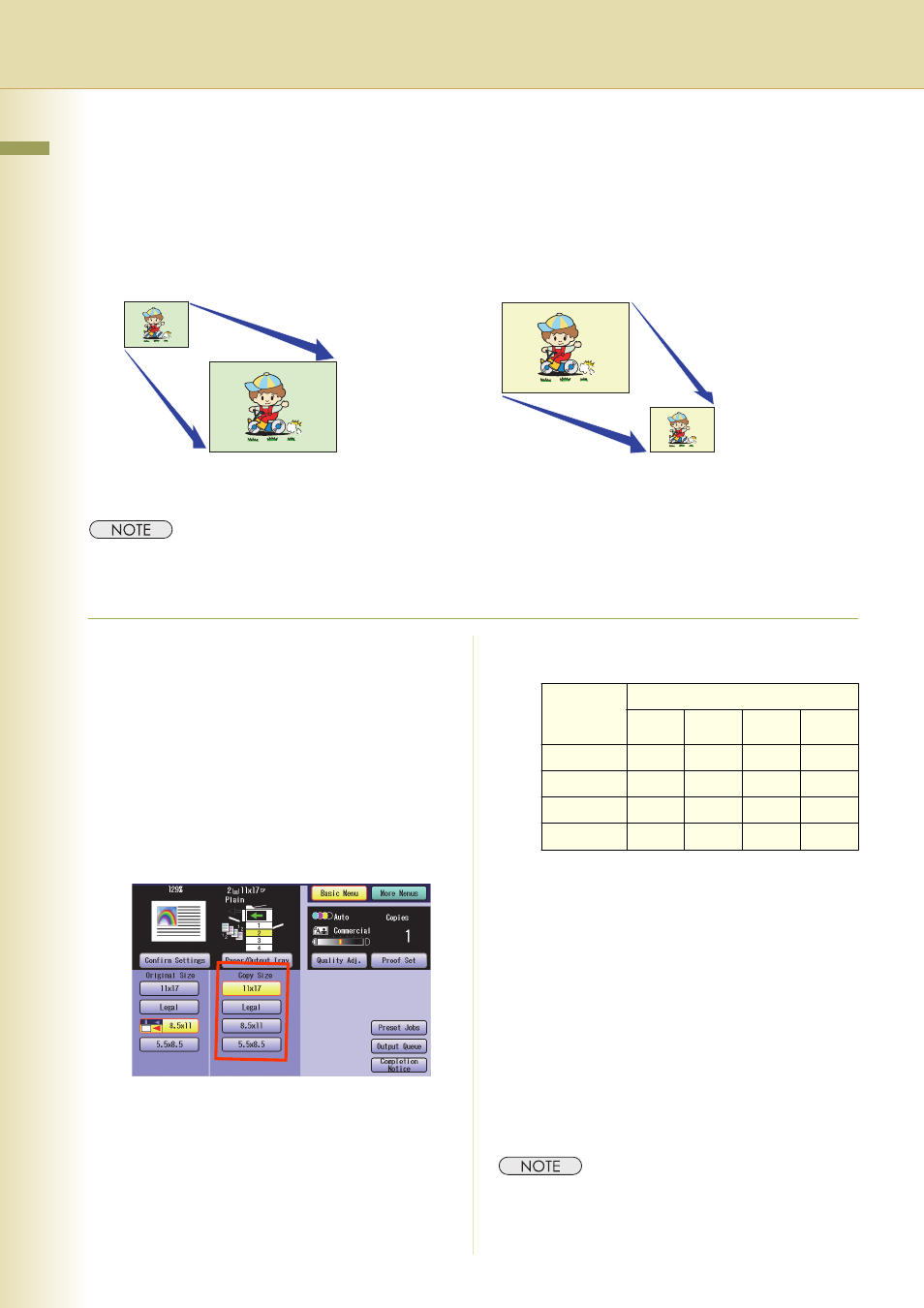
10
C
hap
te
r 1
Ba
sic
Me
nu
Fea
tur
es
Copying with Preset Ratios (Reduction/
Enlargement)
You can easily enlarge or reduce the copy size by selecting the preset size with the Copy Size buttons.
z
To change the assigned paper size of Copy Size buttons, select “Paper/Output Tray” and modify the settings.
For setting the paper size and media type for Paper Trays, refer to General Settings (Key Operator Mode) in
the Operating Instructions (For Function Parameters) of provided CD-ROM.
1
Place original(s) in Landscape
Orientation.
z
Refer to Placing Originals (see page 6).
2
Press the Copy key if the machine is
set to other function mode.
3
Select a Copy Size.
Ex: Enlargement
Original Size: 8.5" x 11" (Letter-R)
Copy Size: 11" x 17" (Ledger)
The exact ratio (%) is automatically selected.
(%)
(Legal: 8.5" x 14")
z
Paper Tray will be selected according to the
copy size.
z
When the desired size of paper is not set in
the Paper Trays, use the Sheet Bypass. For
using the Sheet Bypass, refer to Adding
Paper
Instructions (For Maintenance) of provided
CD-ROM.
4
Enter the desired number of copies.
5
Press the Start key.
z
After finishing copying, press the Reset key to
return to the initial screen of the currently active
mode.
Ex: Enlargement
8.5" x 11" (Letter-R)
Ex: Reduction
11" x 17" (Ledger)
11" x 17" (Ledger)
8.5" x 11" (Letter-R)
Original
Size
(Landscape)
Copy Size (Landscape)
11" x 17"
Legal
8.5" x 11" 5.5" x 8.5"
11" x 17"
100
77
65
50
Legal
121
100
79
61
8.5" x 11"
129
100
100
65
5.5" x 8.5"
200
155
129
100
