Exchanging and updating data: hotsync operations, Performing a hotsync operation for the first time – Palm Treo 300 User Manual
Page 84
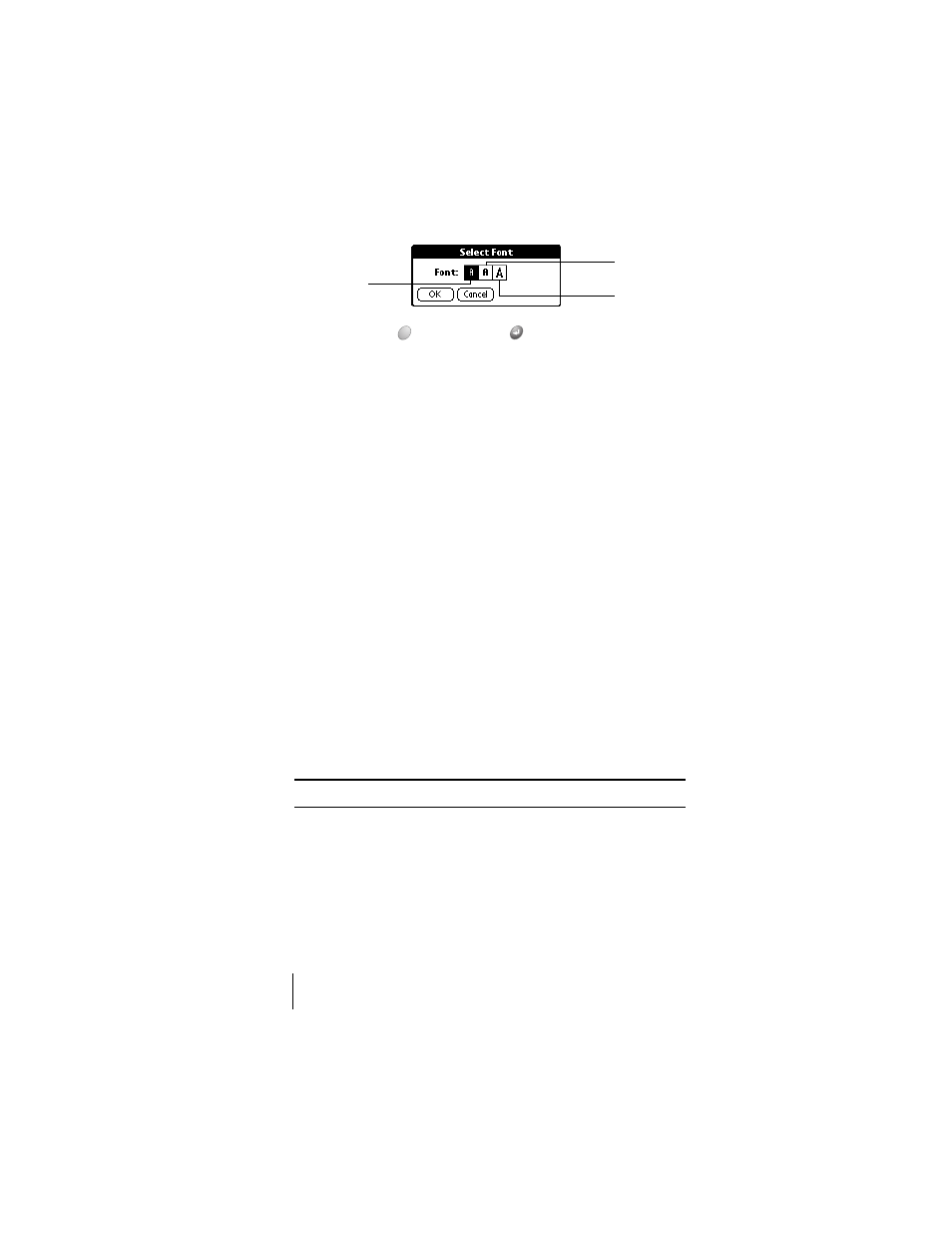
Section 5
76
Common Tasks
5.
Hold Option
and press Return
to finish.
Exchanging and updating data: HotSync operations
The HotSync process automatically synchronizes — that is, exchanges
and updates — data between your phone and desktop software. Changes
you make on your phone or desktop software appear in both places after a
HotSync operation. HotSync technology synchronizes only the needed
portions of files, thus reducing synchronization time. You can synchronize
your data directly by connecting your phone to your computer with the
HotSync cable or by beaming the data from the IR port on your phone to
the IR port on your computer or indirectly with a network. See Section 8 for
information about performing HotSync operations via the IR port or a
network.
Performing a HotSync operation for the first time
The first time you synchronize your data, you need to enter user
information on both the phone and Palm Desktop software. After you enter
this information and synchronize, the HotSync Manager recognizes your
phone and doesn’t ask for this information again.
If you are a System Administrator preparing several phones for a group of
users, you may want to create a user profile. See the section that begins on
page 228 before performing the following steps.
Important:
You must use the HotSync cable for your first HotSync operation.
The following steps assume that you have already installed the Palm
Desktop software. If you have not installed this software, see page 20 for
instructions.
To perform a local HotSync operation:
1.
Connect your phone to the HotSync cable. See the section that begins
on page 19 for details.
Small font
Large font
Bold font
