Setting an infrared to modem configuration – Palm Treo 300 User Manual
Page 201
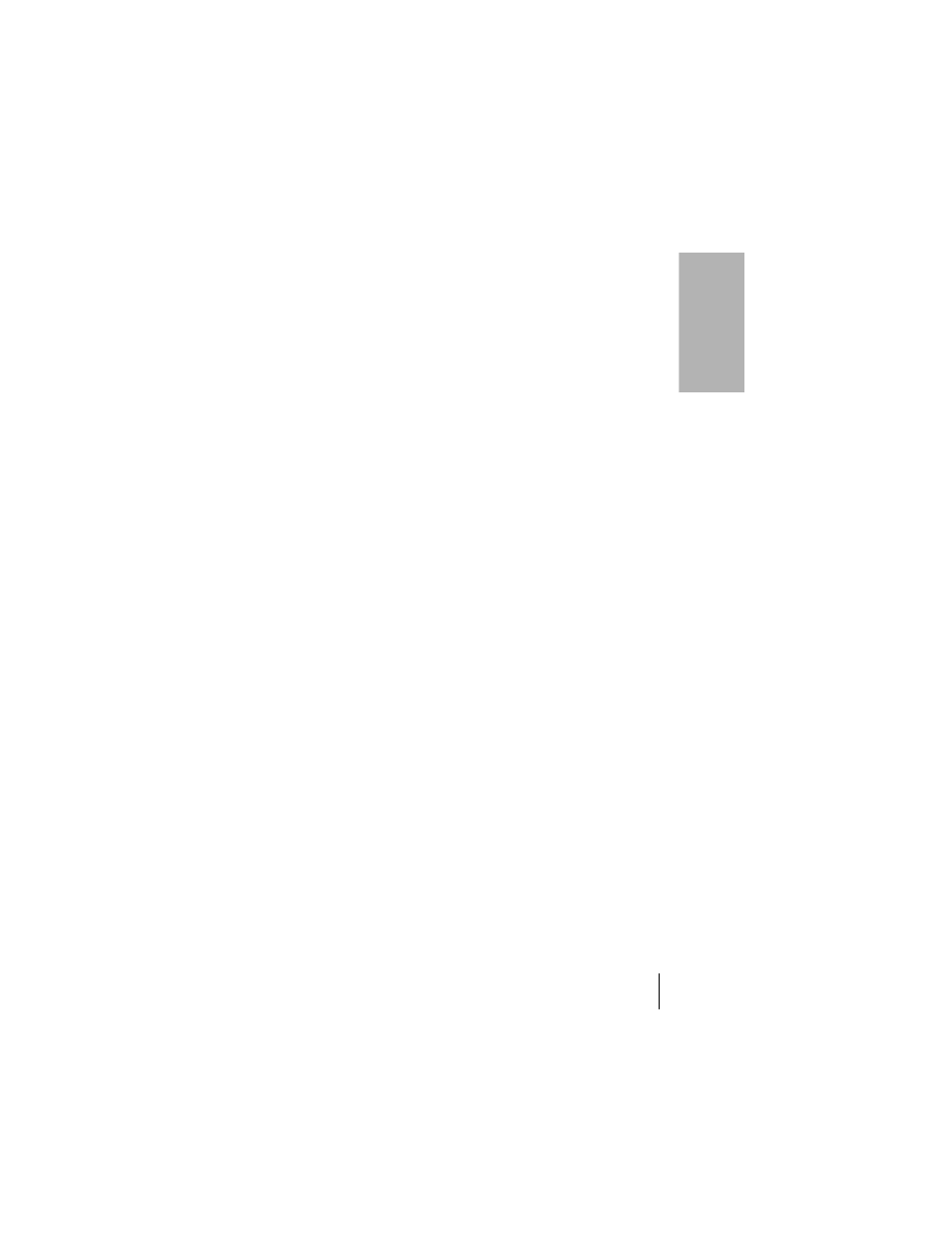
Section 7
Setting Preferences for Your Phone 193
Se
tt
in
g
Pref
er
ence
s
7
Setting an infrared to modem configuration
The following steps demonstrate how to create a modem connection that
enables IR HotSync through an IR enabled modem. This modem would
then dial a modem attached to your desktop to perform the remote
HotSync operation.
To create an IrCOMM to Modem connection:
1.
In the Connection Preferences screen, tap
New
.
2.
Enter a name for this configuration.
3.
Tap the
Connection Method
pick list and select
IrCOMM to
Modem
.
Auto
Detect to
Modem
Defines a dynamic serial connection between your phone and a modem.
Use this connection type with third-party applications that need to
reconfigure the serial port when communicating with a modem.
USB/
Serial
to PC
Defines a direct serial or USB connection between your phone and your
desktop computer. When you select this option, your phone detects which
type of cable you have connected to your computer.
USB/
Serial
to Modem
Defines a direct serial or USB connection between your phone and a
modem. When you select this option, your phone detects which type of
cable is connected to the modem.
Wireless
Modem to
PC
Defines a connection between your phone’s built-in wireless modem and
a computer.
Wireless
Modem to
Modem
Defines a connection between your phone’s built-in wireless modem and
a wireless high-speed packet data network.
USB
to PC
Defines the direct USB connection between your phone and your desktop
computer. It is used to perform a local HotSync operation when your phone
is connected by its USB connector to the cable. The cable is attached to a
USB port on your desktop computer.
IrCOMM
to PC
Defines a connection between the IR port of your phone and the infrared
device of your computer or laptop.
IrCOMM
to Modem
Defines a connection between the IR port of your phone and a modem. The
modem can be attached to a computer or some other device containing an
IR port.
