Adjusting the display – Palm Treo 300 User Manual
Page 19
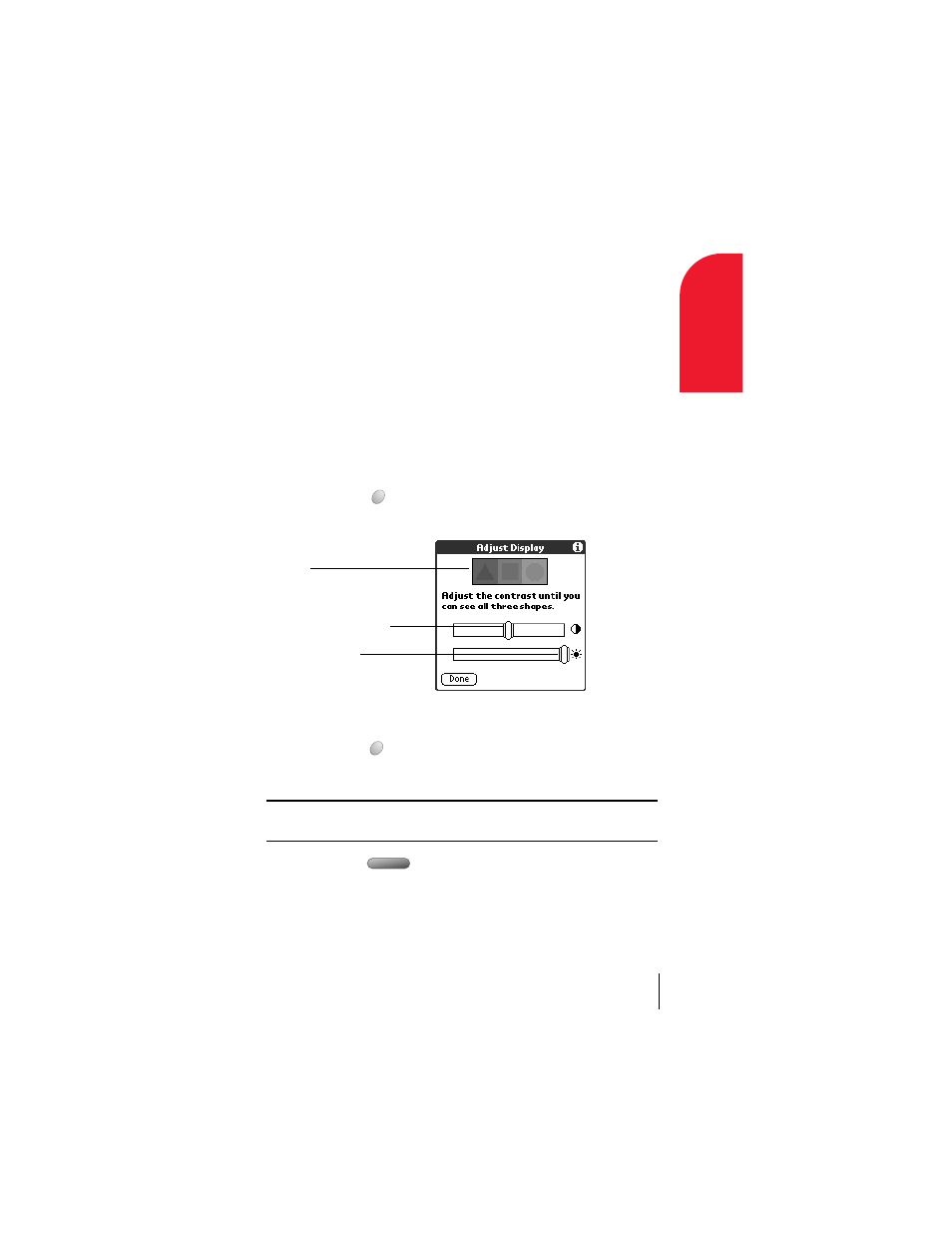
Section 1
Introduction to Your PCS Phone Handspring
®
Treo™ 300
11
In
tro
duc
ti
on
1
ᮣ
The backlight also turns off automatically (after a period of
inactivity) with the Auto-off feature. See page 196 for details.
Adjusting the display
Depending on the lighting conditions or temperature of the environment
where you use your phone, you may need to adjust the brightness and
color saturation of the display.
The Adjust Display dialog box contains two sliders. The upper slider
adjusts color saturation and the lower slider adjusts brightness. The
display usually looks best at maximum brightness but you may want to
decrease the brightness to conserve battery power.
To adjust the display:
1.
Press
Option .
2.
Type the letter Q.
3.
Press the scroll buttons, or drag the top slider, to adjust the color
saturation until you can see the three shapes as distinctly as possible.
4.
Hold Option
and press the scroll buttons, or drag the bottom
slider, to adjust the screen brightness
Tip:
You can also tap to the left or right of the sliders to fine tune the
display settings.
5.
Press Space
to finish.
Shapes
Color saturation slider
Brightness slider
