Palm Treo 300 User Manual
Page 41
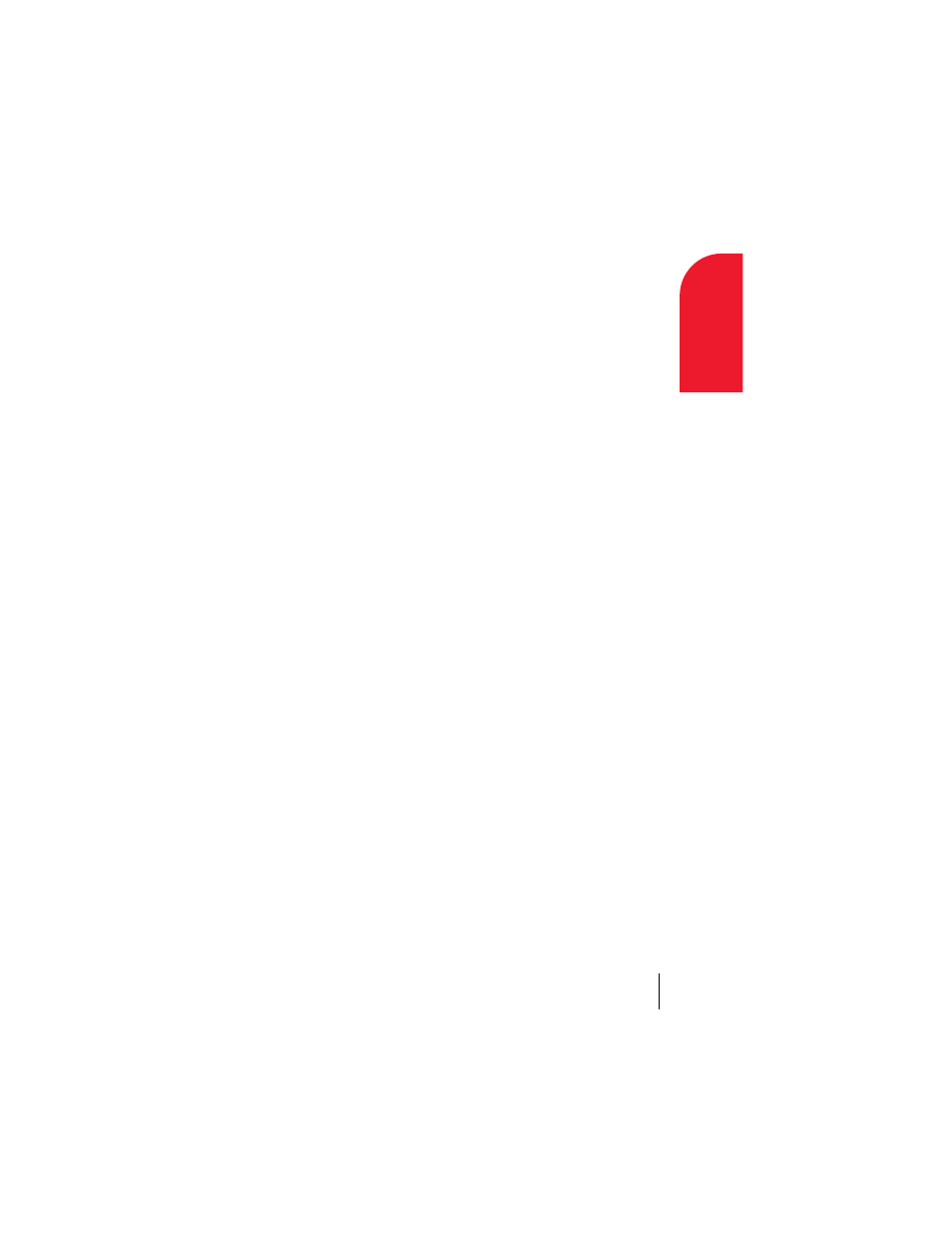
Section 2
Entering Data in Your Phone
33
En
ter
ing
Da
ta
2
ᮣ
To Do List archive (.tda)
ᮣ
Memo Pad archive (.mpa)
Archive formats can only be used with Palm Desktop software. Use the
archive file formats to share information with other people who use Palm
OS handhelds or to create a copy of your important Palm Desktop
information.
To import data:
1.
Open Palm Desktop software.
2.
Click the application into which you want to import data.
3.
If you are importing records containing a field with category names,
select
All
in the
Category
box.
Be sure that the same categories that appear in the imported file also
exist in the application. If the categories do not exist, create them
now; otherwise, the records are imported into the Unfiled category.
4.
From the
File
menu, select
Import
.
5.
Select the file you want to import.
6.
Click
Open
.
7.
To import data into the correct Palm Desktop fields, drag fields in the
left-hand column so that they are opposite the corresponding
imported field on the right.
8.
If you do not want to import a field, deselect the check box for that
field.
9.
Click
OK
.
The imported data is highlighted in the application.
10.
To add the imported data to your phone, perform a HotSync
operation.
See Palm Desktop online Help for more information on importing and
exporting data.
