Categorizing records, System-defined and user-defined categories – Palm Treo 300 User Manual
Page 70
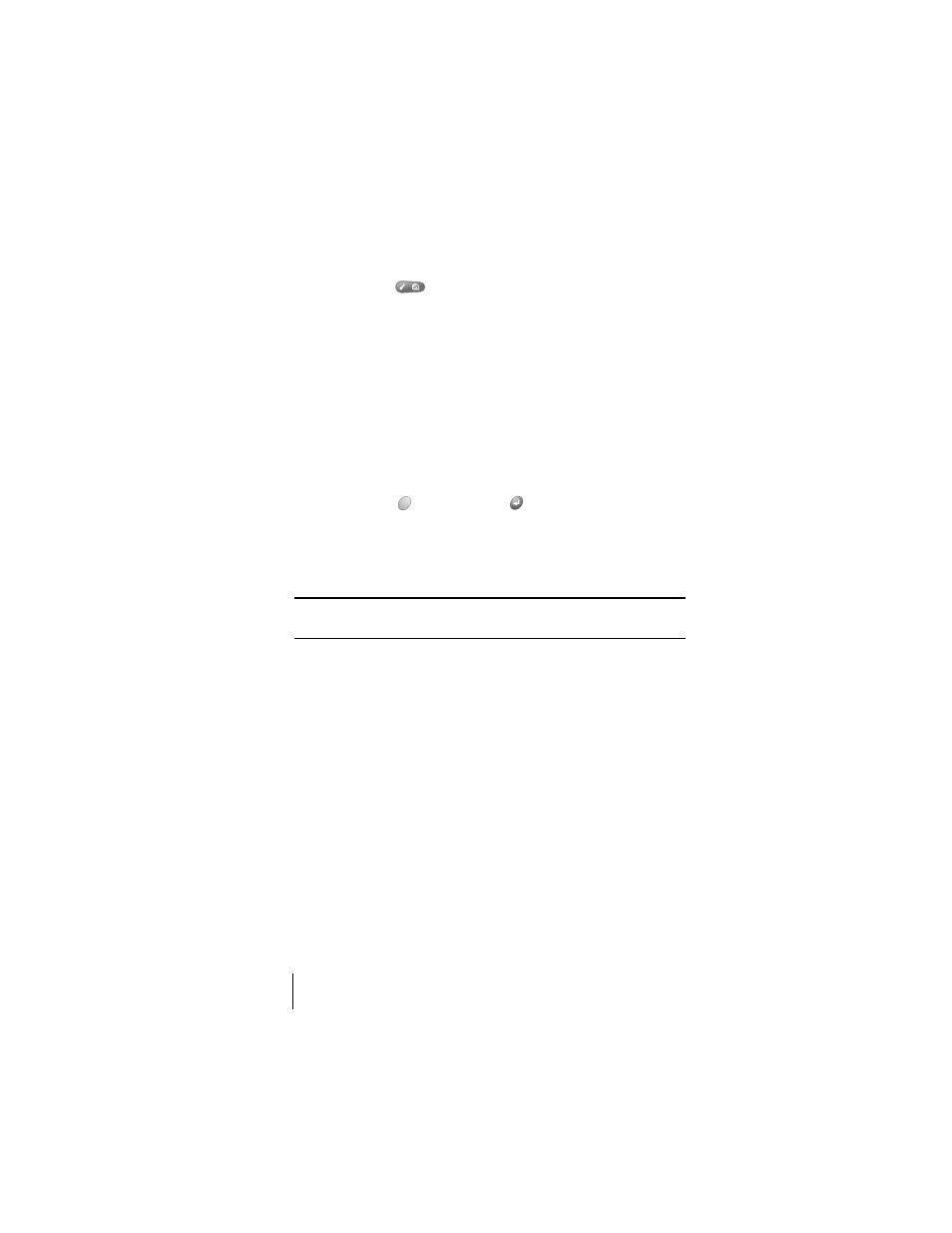
Section 5
62
Common Tasks
To purge records:
1.
Open the application.
2.
Press Menu
.
3.
Under
Record
, select
Purge (/E)
.
A confirmation dialog box appears.
Date Book Plus:
Tap the pick list and select how old a record must
be to be purged. Purge deletes repeating events if the last of the series
ends before the date that you purge records.
Date Book Plus, To Do List:
If you want to save a copy of the purged
records to an archive file on your desktop, be sure that the check box
is checked. If you don’t want to save a copy, tap the check box to
remove the check box.
4.
Hold Option
and press Return
to finish.
If you chose to save a copy of the purged records, your phone transfers
them to an archive file on your desktop the next time you perform a
HotSync operation.
Note:
Purging does not happen automatically. You must use the Purge
command to make it happen.
Categorizing records
Categorize records in the Contacts view in PhoneBook, To Do List, Memo
Pad, SMS, and Expense applications so that they are grouped logically
and are easy to review. (You can also categorize applications. See page 36
for details.)
When you create a record, your phone automatically places it in the
category that is currently displayed. If the category is All, your phone
assigns it to the Unfiled category. You can leave an entry as Unfiled or
assign it to a category at any time.
System-defined and user-defined categories
By default, your phone includes system-defined categories, such as All
and Unfiled, and user-defined categories, such as Business and Personal.
