Removing applications – Palm Treo 300 User Manual
Page 50
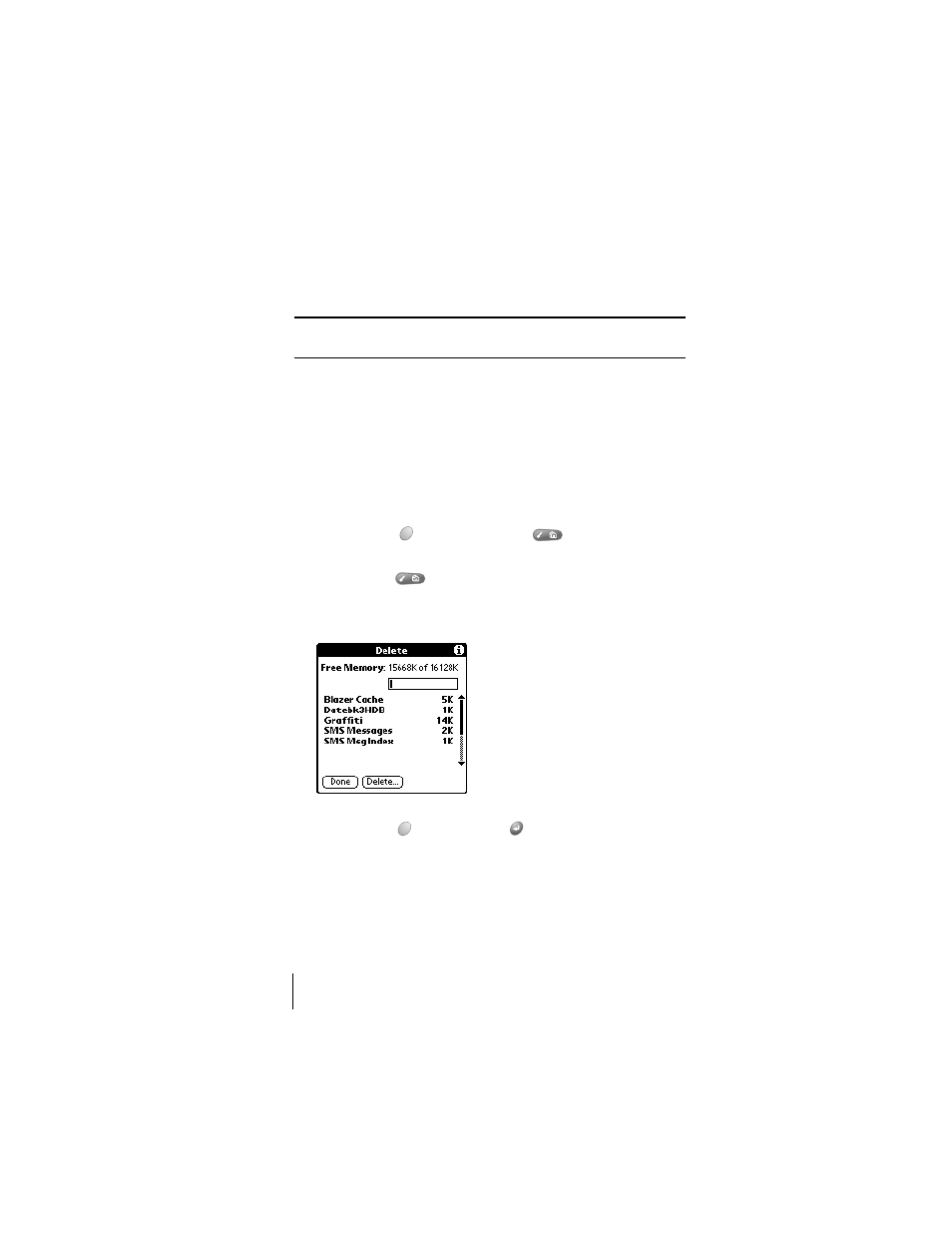
Section 3
42
Managing Your Applications
8.
Click
Done
.
9.
Perform a HotSync operation to install the application(s) you
selected in step 6. See the section that begins on page 76 for details.
Tip:
You can also install an application by simply double-clicking the
application’s icon.
Removing applications
In the event that you run out of memory or decide that you no longer
need an application you installed, you can remove applications from
your phone. You can remove only add-on applications, patches, and
extensions that you install; you cannot remove the applications that
reside in the ROM portion of your phone.
To remove an add-on application:
1.
Press Option
and then press Menu
to access the
Applications Launcher.
2.
Press Menu
again to open the menus.
3.
Under
App
, select
Delete (/D)
.
4.
Tap the application that you want to remove.
5.
Tap
Delete
.
6.
Hold Option
and press Return
twice to finish.
7.
Check the Backup folder (under your user name folder in the
Handspring or Palm folder) on your computer. If you find a PRC file
for the application you just removed, delete the PRC file from the
Backup folder.
