Using the stylus to get things done – Palm Treo 300 User Manual
Page 20
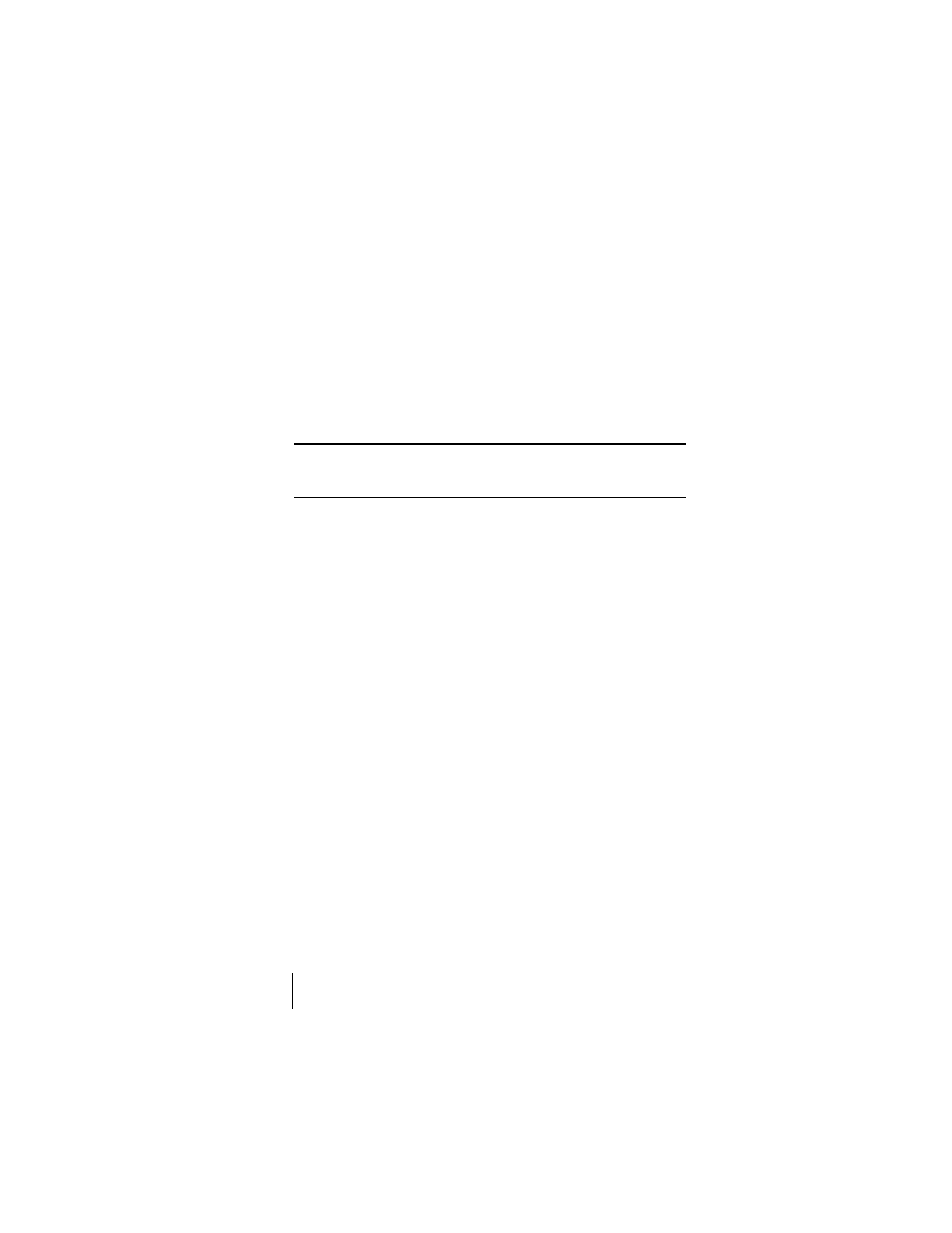
Section 1
12
Introduction to Your PCS Phone Handspring
®
Treo™ 300
Using the stylus to get things done
Like using a mouse to click elements on a computer screen, using the
stylus to tap elements on your phone screen is a way to get things done
on your phone.
The first time you start your phone, setup instructions appear on the
screen. These instructions include a calibration screen, or digitizer.
Calibration aligns the internal circuitry of your phone with its touch-
sensitive screen so that when you tap an element on the screen, the
phone can detect exactly which task you want to perform.
Important:
Always use the point of the stylus for tapping the phone
screen. Never use an actual pen, pencil, or other sharp object to tap the
phone screen.
With your phone turned on, you can tap the phone screen to perform
many operations, such as the following:
ᮣ
Open applications
ᮣ
Choose menu commands
ᮣ
Select options in dialog boxes
Just as you can drag the mouse to select text or move objects on your
computer, you can also drag the stylus to select text. You can also use the
stylus to drag the slider of any scroll bar.
