Troubleshooting, Setup troubleshooting, Incorrect language appears on the display – Lexmark 5400 User Manual
Page 93
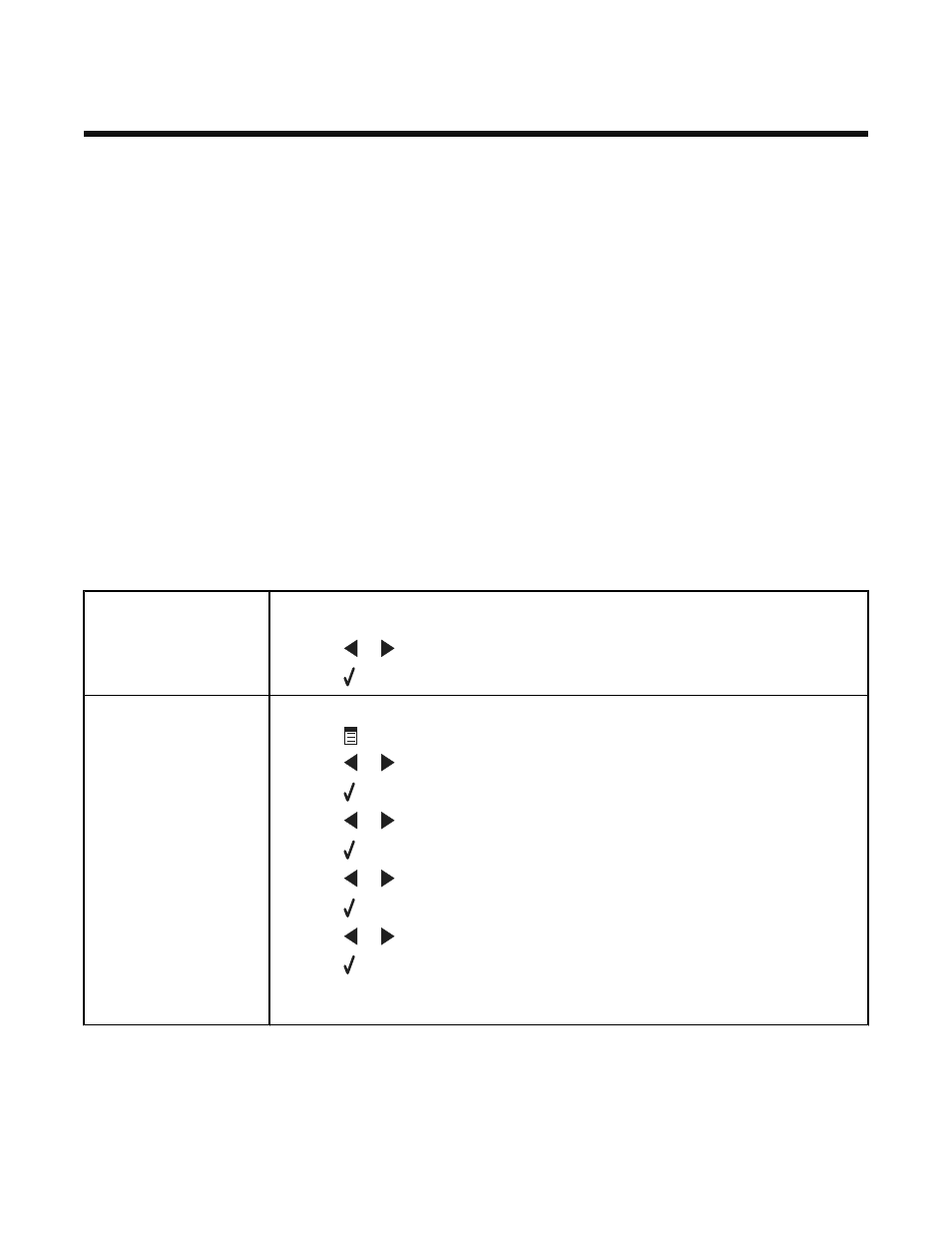
Troubleshooting
•
“Setup troubleshooting” on page 93
•
“Print troubleshooting” on page 96
•
“Copy troubleshooting” on page 98
•
“Scan troubleshooting” on page 100
•
“Fax troubleshooting” on page 102
•
“Network troubleshooting” on page 106
•
“Jams and misfeeds troubleshooting” on page 107
•
“Memory card troubleshooting” on page 109
•
“Error messages” on page 110
•
“Removing and reinstalling the software” on page 117
Setup troubleshooting
•
“Incorrect language appears on the display” on page 93
•
“Power button is not lit” on page 94
•
“Software does not install” on page 94
•
“Page does not print” on page 95
•
“Cannot print from digital camera using PictBridge” on page 96
Incorrect language appears on the display
Correcting a language
selection during initial
setup
After you select a language,
Language
appears again on the display. To change the
selection:
1
Press
or
repeatedly until the language you want appears on the display.
2
Press to save.
Selecting a different
language after initial setup
1
From the control panel, press Copy Mode.
2
Press
.
3
Press
or
repeatedly until
Tools
appears.
4
Press .
5
Press
or
repeatedly until
Device Setup
appears.
6
Press .
7
Press
or
repeatedly until
Language
appears.
8
Press .
9
Press
or
repeatedly until the language you want appears on the display.
10
Press to save.
Note: If you cannot understand the language on the display, see “Resetting to factory default
settings” on page 117.
93
