Lexmark 5400 User Manual
Page 30
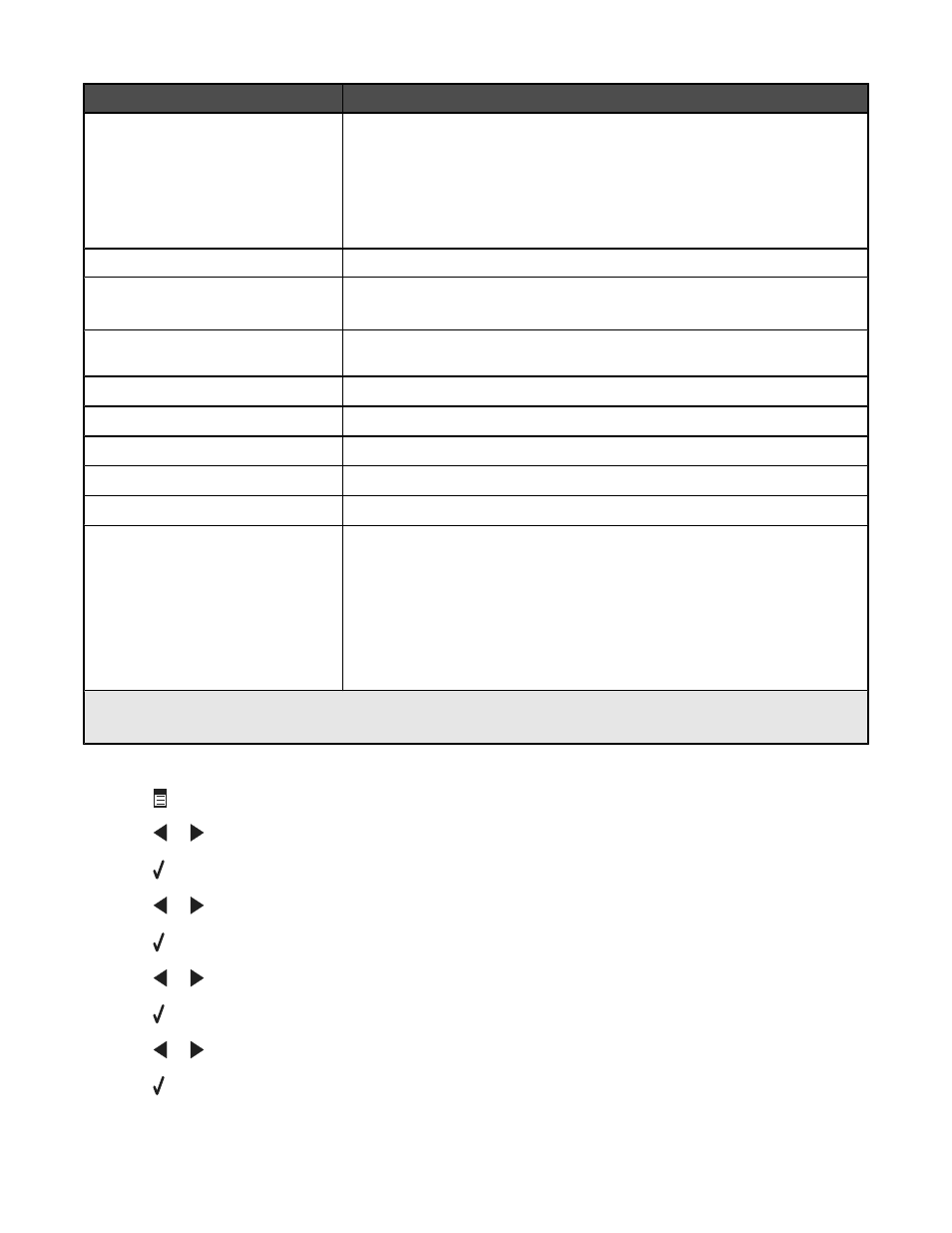
Menu item
Action
Proof Sheet
Print and then scan a proof sheet:
•
for all photos on the memory card
•
for the most recent 20 photos
•
by date
For more information, see “Printing photos stored on a memory device using the
proof sheet” on page 56.
Print Photos
Print photos directly from a memory card or flash drive.
Save Photos
•
Save photos stored on a memory card or flash drive to the computer.
•
Copy photos from a memory card to a flash drive.
Photo Effects
1
Apply red-eye reduction, color effects, or automatic image enhancement to your
photos.
Paper Size
1
2
Specify the size of the paper loaded.
Photo Size
1
2
Specify the size photo you want.
Layout
1
Center one photo on a page, or specify the number of photos to print on a page.
Quality
1
Adjust the quality of printed photos.
Paper Type
1
2
Specify the type of paper loaded.
Tools
•
Maintenance
–
View ink levels.
–
Clean cartridges.
–
Align cartridges.
–
Print a test page.
•
Device Setup—Customize printer setup settings.
•
Defaults—Reset printer settings to factory defaults.
1
Setting will return to factory default setting when a memory card or flash drive is removed.
2
Setting must be saved individually. For more information, see Note below table.
Note: To save Paper Size, Paper Type, or Photo Size settings:
1
Press
.
2
Press
or
repeatedly until
Tools
appears.
3
Press .
4
Press
or
repeatedly until
Defaults
appears.
5
Press .
6
Press
or
repeatedly until the setting type you want appears.
7
Press .
8
Press
or
repeatedly until the setting you want appears.
9
Press .
30
