Printing fax activity reports, Setting up speed dial numbers – Lexmark 5400 User Manual
Page 74
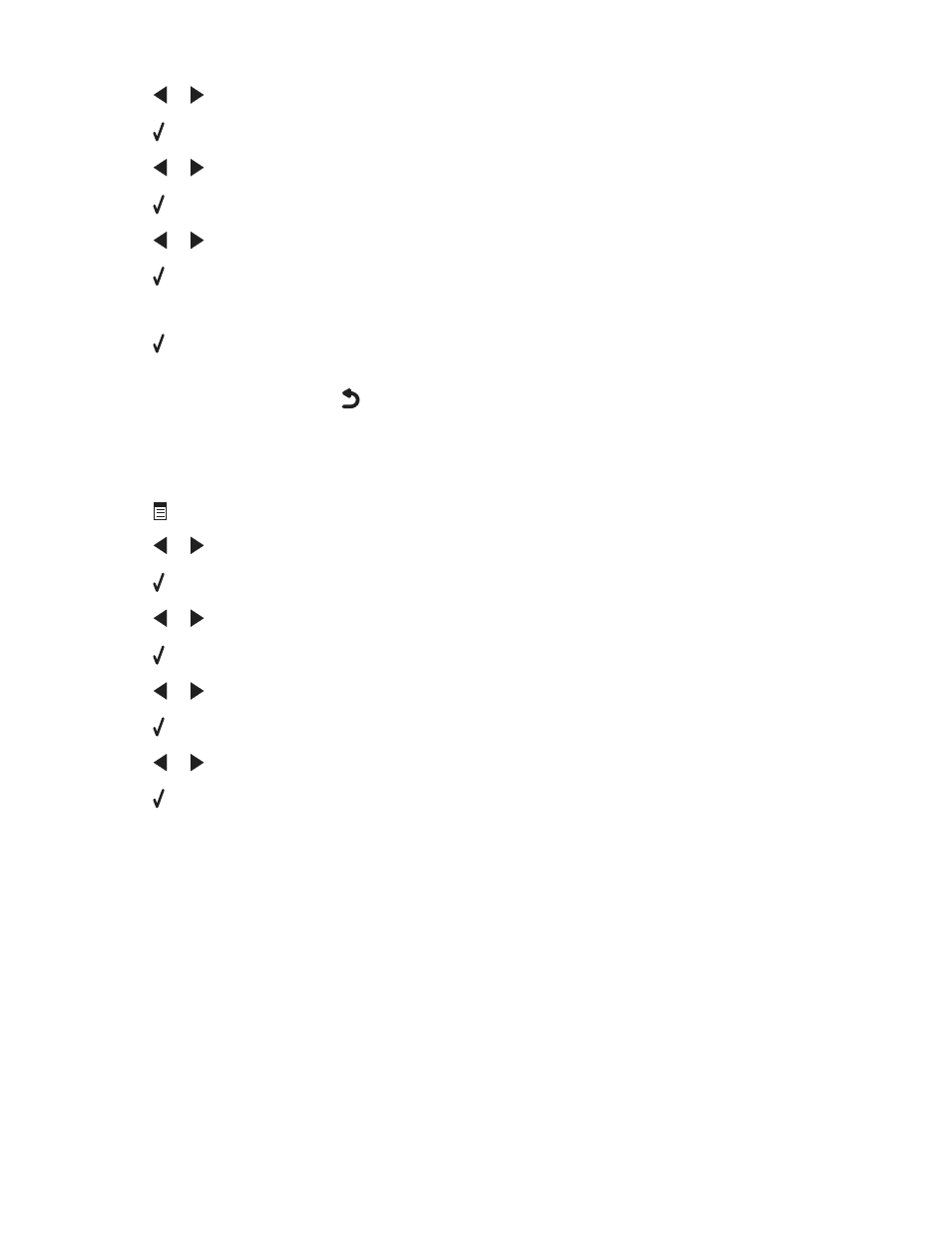
5
Press
or
repeatedly until
Ringing and Answering
appears.
6
Press .
7
Press
or
repeatedly until
Fax Forward
appears.
8
Press .
9
Press
or
repeatedly until the setting you want appears.
10
Press .
11
Enter the number to which you want to forward the fax.
12
Press to save the setting.
Note: If you select Forward or Print & Forward,
Forward
will appear in the lower left corner of the fax default menu.
To view the selected setting, press
repeatedly.
Printing fax activity reports
1
From the control panel, press Fax Mode.
2
Press
.
3
Press
or
repeatedly until
Fax Setup
appears.
4
Press .
5
Press
or
repeatedly until
Reports
appears.
6
Press .
7
Press
or
repeatedly until the type of report you want to print appears.
8
Press .
9
Press
or
repeatedly until the setting you want appears.
10
Press to print the report.
Setting up Speed Dial numbers
1
From the desktop, double-click the Imaging Studio icon.
2
Click Fax.
3
Click Manage fax history or All-In-One fax settings.
4
Click Adjust speed dial list and other fax settings.
5
Click the Speed Dial tab.
6
To add a fax number to your Speed Dial list:
a
Click the next empty line in the list.
b
Enter a fax number.
c
Place the cursor in the Contact Name field.
74
