Setting up a fax header – Lexmark 5400 User Manual
Page 79
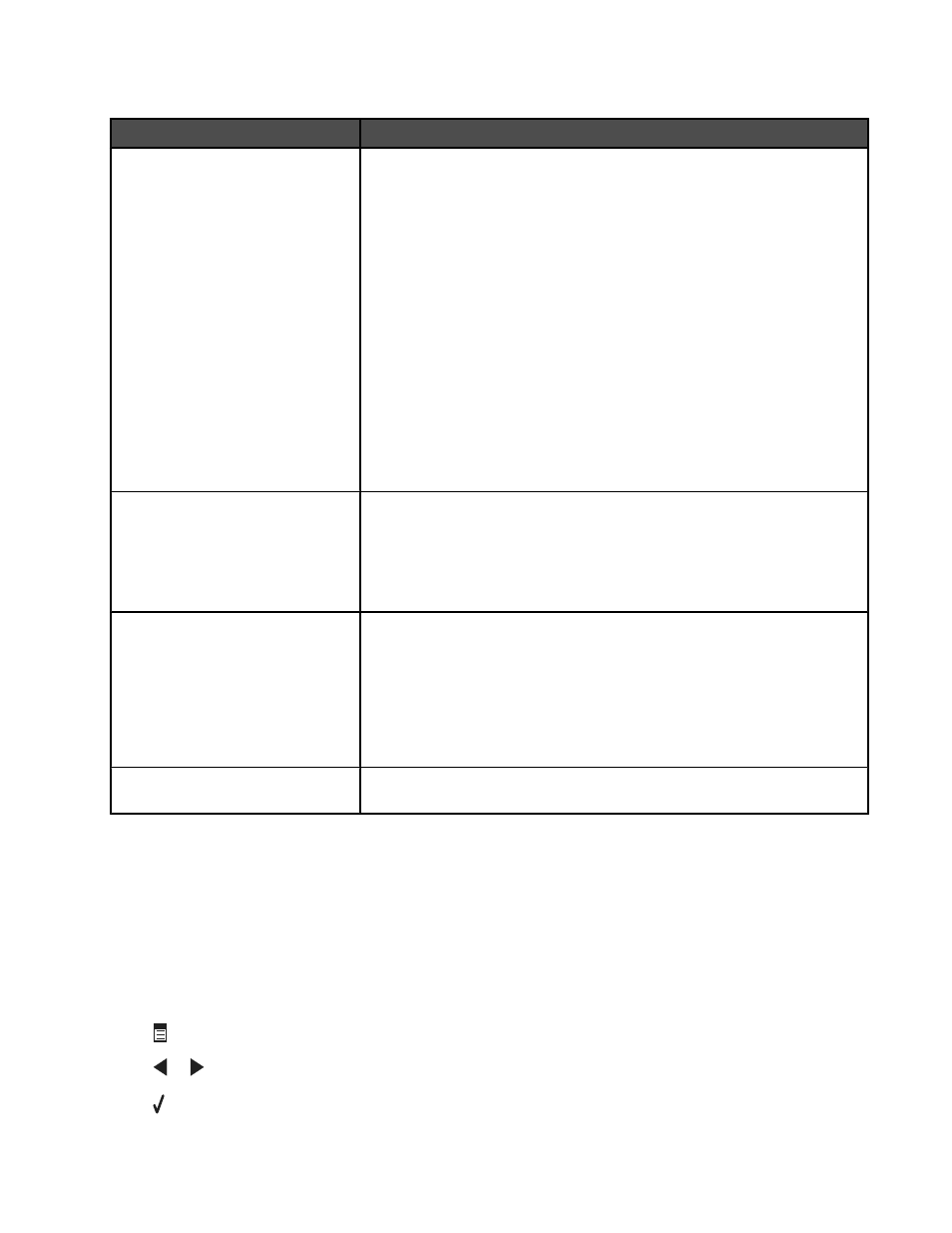
5
Click each tab, and change the settings as needed.
Tab
Options
Dialing and Sending
•
Select the telephone line format you want to use.
•
Enter a dialing prefix.
•
Select a dialing volume.
•
Enter your name and fax number.
Notes:
–
You can include a calling card number as part of the fax number.
–
Enter a maximum of 64 digits in a fax number.
•
Select the number of times you want the machine to redial and the time
between those attempts if the fax cannot be sent on the first try.
•
Choose whether to scan the entire document before dialing the number.
Note: Select
After Dial
if you are sending a large fax or a
multiple-page color fax.
•
Select a maximum send speed and print quality for outgoing faxes.
•
From the “Automatic fax conversion” line, select
ON
to match the
resolution setting of the receiving fax machine.
Ringing and Answering
•
Select incoming call options.
•
Select auto answer options.
•
Select whether you want to forward a fax, or print it and then forward it.
•
Enter a fax forwarding number.
•
Manage blocked faxes.
Fax Printing / Reports
•
Automatically reduce an incoming fax to fit to the paper size loaded, or
print it on two sheets of paper.
•
Choose whether to print a footer (the date, time, and page number) to
appear on each page you receive.
•
Select a paper source.
•
Choose whether to print on both sides of the paper.
•
Select when to print fax activity and confirmation reports.
Speed Dial
Create, add to, edit, or delete entries from the Speed Dial list, including Group
Dial entries.
6
Click OK after you finish customizing the settings.
7
Close the Fax Setup Utility.
Setting up a fax header
During the initial setup of your printer, you were prompted to enter your name, fax number, date, and time. This information
is used to create a fax header for faxes you send.
If you have not entered this information:
1
From the control panel, press Fax Mode.
2
Press
.
3
Press
or
repeatedly until
Fax Setup
appears.
4
Press .
79
