Printing a banner – Lexmark 8300 Series User Manual
Page 53
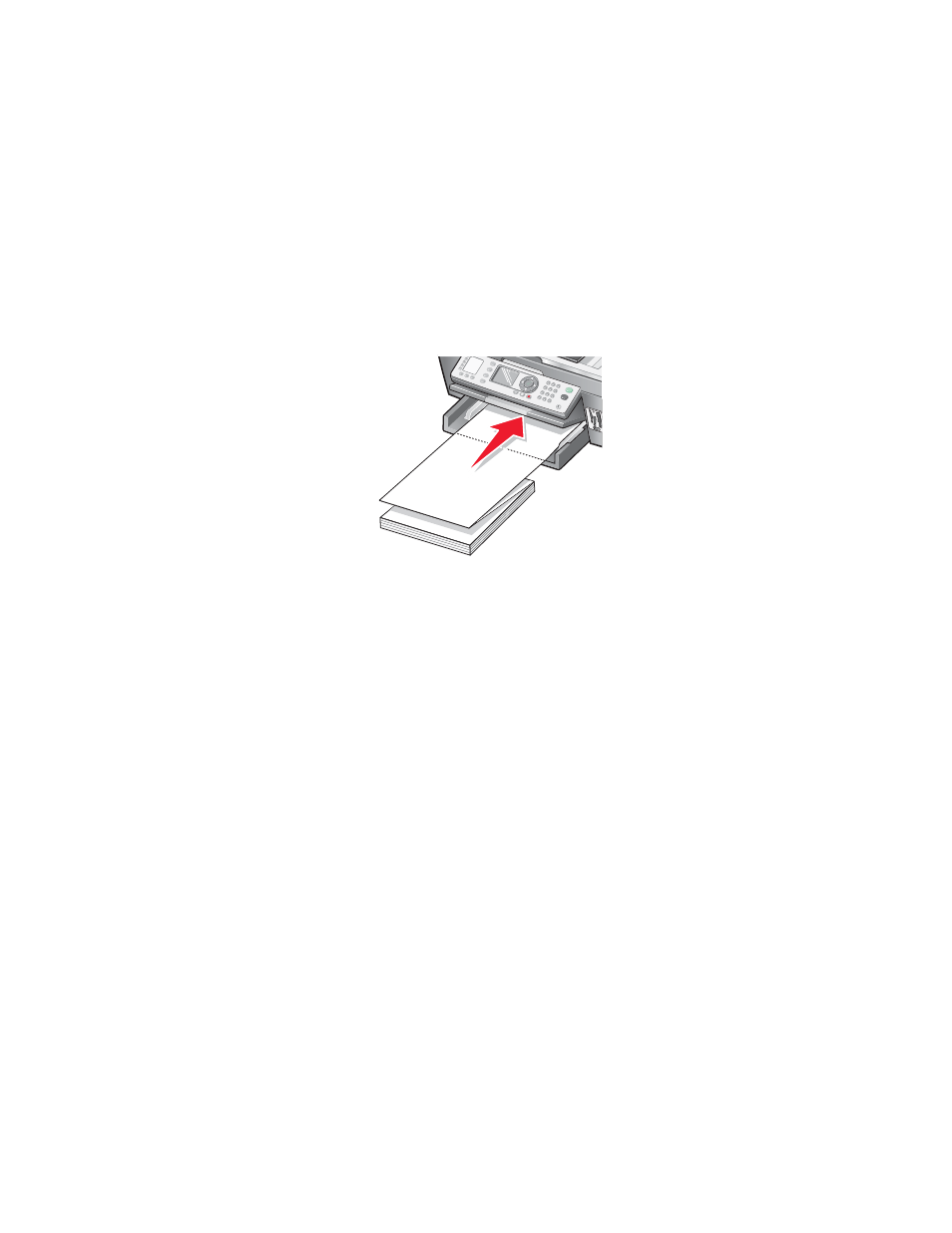
Note: To prevent smudging, remove each transparency as it exits, and let it dry before stacking.
Transparencies may require up to 15 minutes to dry.
Printing a banner
1
Raise the paper exit tray.
2
Remove all paper from the paper tray.
3
Tear off only the number of pages needed for the banner (up to 20 sheets).
4
Load only the first page of banner paper into the paper tray with the leading edge of the banner going
into the printer.
5
Adjust the left and right paper guides.
6
Lower the paper exit tray.
7
With a document open, click File
Print.
8
Click Properties, Options, Setup, or Preferences.
9
From the Print Layout tab, select Banner.
Note: After you print a banner, return the setting to Normal.
10
To keep banner paper from jamming, select Letter Banner or A4 Banner from the Banner Paper
Size dialog.
11
From the Paper Setup tab, select Landscape orientation.
12
Click OK.
13
Click OK or Print.
53
- E260d (142 pages)
- 6600 Series (173 pages)
- 10N0227 (1 page)
- Z12 (2 pages)
- 301 (144 pages)
- NO. 35 (1 page)
- Z65n (111 pages)
- dn2 (217 pages)
- 10E (144 pages)
- Z2300 (54 pages)
- 230 (213 pages)
- 310 Series (2 pages)
- PRO700 (24 pages)
- C 720 (18 pages)
- C520 (145 pages)
- X656 MFP (104 pages)
- Prospect Pro207 (27 pages)
- 337 (258 pages)
- OptraImage 242 (207 pages)
- T64x (6 pages)
- C524 (146 pages)
- 4098-001 (70 pages)
- 1200 Series (21 pages)
- X650 Series (8 pages)
- 5300 (179 pages)
- 302 (274 pages)
- 4549 (235 pages)
- 202 (320 pages)
- 4076-0XX (89 pages)
- 10N0016 (1 page)
- 5025 (171 pages)
- 1361760 (1 page)
- C 546dtn (6 pages)
- Interpret S400 (40 pages)
- x6575 (2 pages)
- 27S2156-001 (2 pages)
- MENUS AND MESSAGES C522 (55 pages)
- Z25 (24 pages)
- Z35 (101 pages)
- series x5100 (77 pages)
- Z82 (105 pages)
- 2500 Series (76 pages)
- 1200 (208 pages)
- Z33 (114 pages)
- 7600 Series (181 pages)
