Using the maintain/troubleshoot link, Using the scanning & copying tab – Lexmark 8300 Series User Manual
Page 35
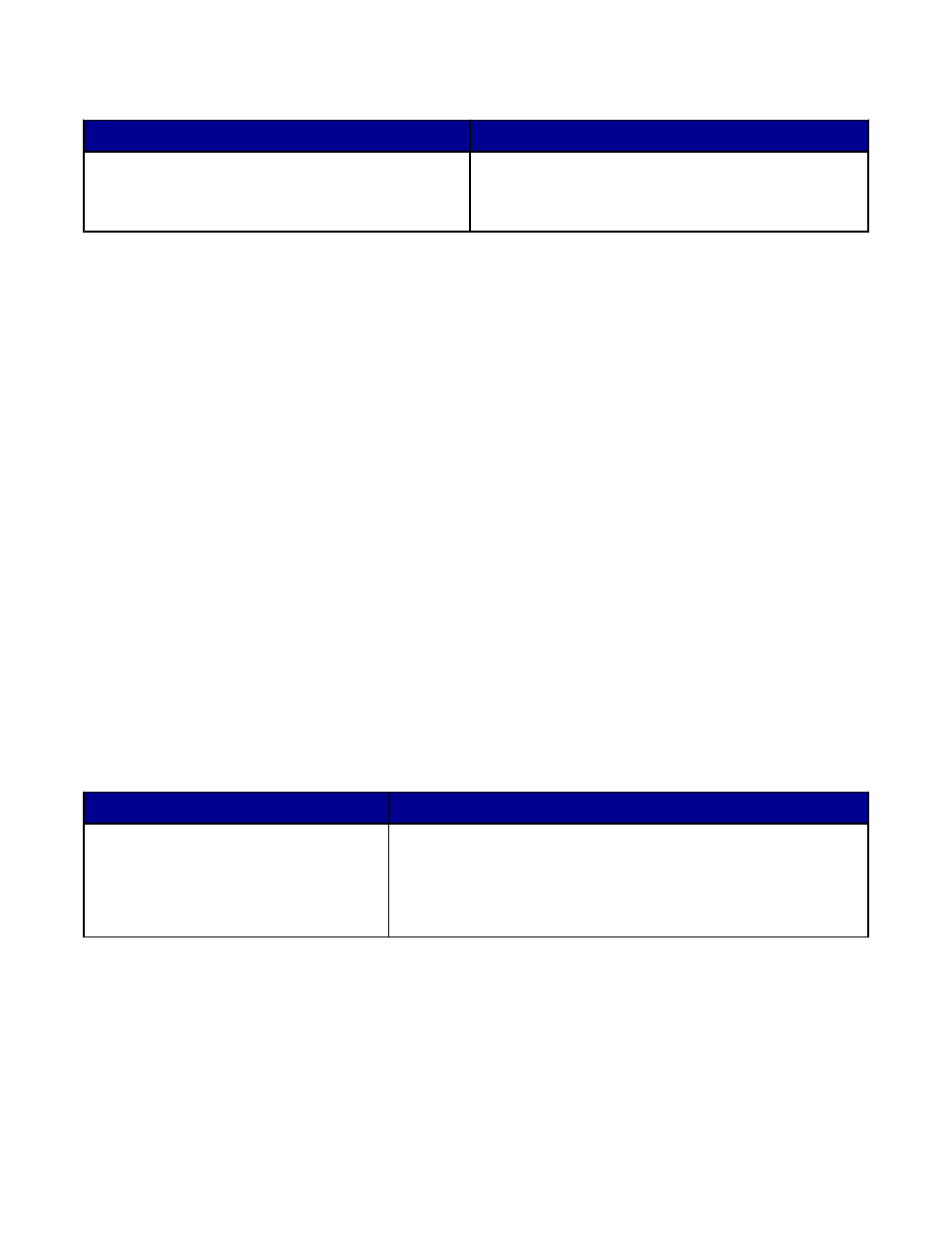
To open the All-In-One Center, use one of these methods:
Method 1
Method 2
From the desktop, double-click the Productivity
Suite icon, and then click Scan or Copy.
1
Click Start
Programs or All Programs
Lexmark 8300 Series.
2
Select All-In-One Center.
Using the Maintain/Troubleshoot link
The Maintain/Troubleshoot link provides you with direct links to the Solution Center and the Fax Setup
Utility.
1
Click Start
Programs or All Programs
Lexmark 8300 Series.
2
Select All-In-One Center.
3
Click Maintain/Troubleshoot.
4
Select from these topics:
•
Maintain or fix quality problems
•
Troubleshoot problems
•
Device status and ink levels
•
More printing ideas and how to's
•
Contact information
•
Advanced (Skin, voice, and communication options)
•
View the software version and copyright information
•
Display the Fax Setup Utility
Using the Scanning & Copying tab
Use the Scanning & Copying tab to perform scanning and copying tasks, to select a task from Productivity
Tools, or to preview an image.
From this section
You can
Scan
•
Select a program to send a scanned image to.
•
Select what type of image is being scanned.
•
Select the scan quality.
Note: Click See More Scan Settings to view all settings.
35
