Troubleshooting, Setup troubleshooting, Incorrect language appears on the display – Lexmark 8300 Series User Manual
Page 101
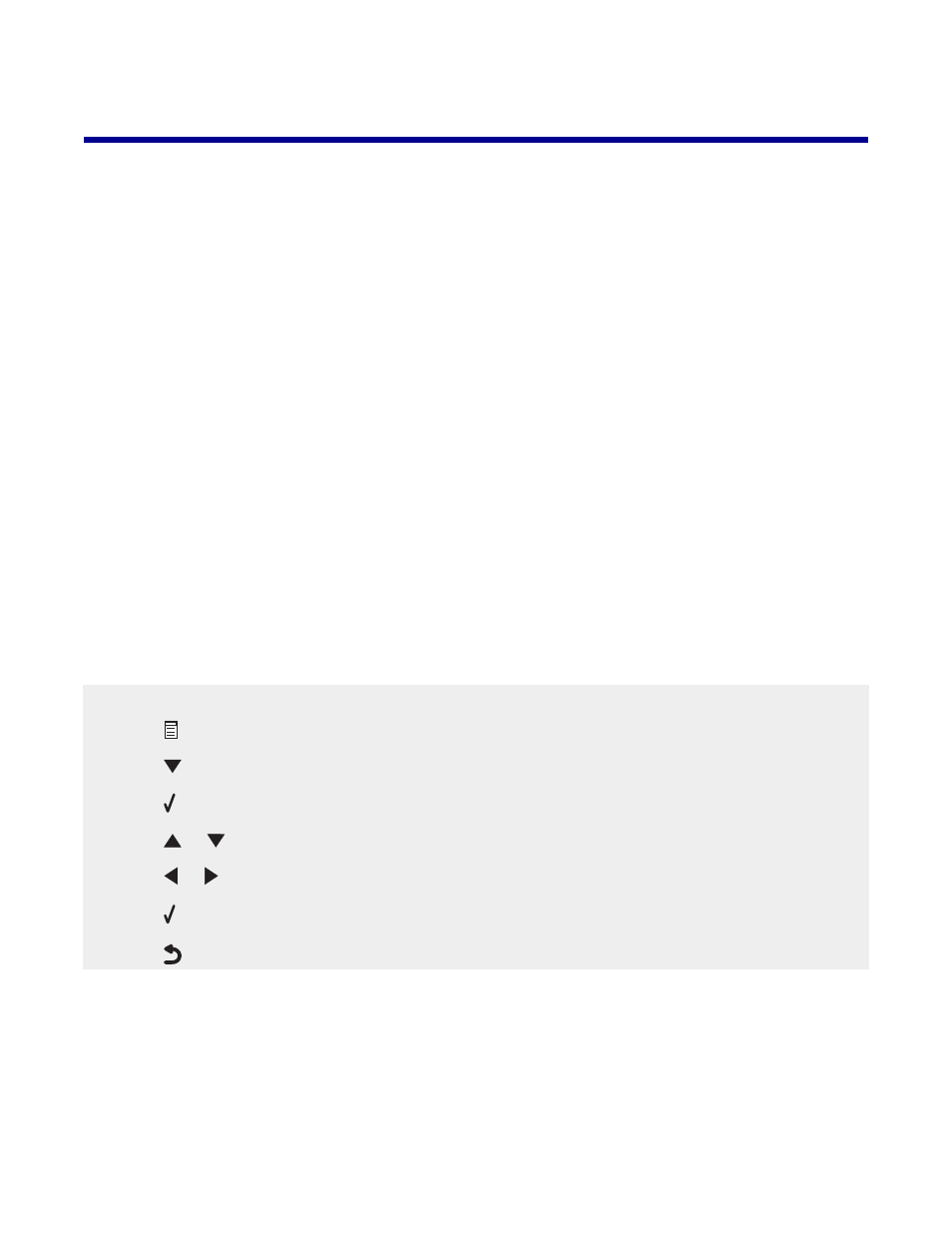
Troubleshooting
•
“Setup troubleshooting” on page 101
•
“Print troubleshooting” on page 104
•
“Copy troubleshooting” on page 107
•
“Scan troubleshooting” on page 109
•
“Fax troubleshooting” on page 110
•
“Network troubleshooting” on page 116
•
“Jams and misfeeds troubleshooting” on page 117
•
“Memory card troubleshooting” on page 120
•
•
“Removing and reinstalling the software” on page 125
Setup troubleshooting
•
“Incorrect language appears on the display” on page 101
•
“Power button is not lit” on page 102
•
“Software does not install” on page 102
•
“Page does not print” on page 103
•
“Cannot print from digital camera using PictBridge” on page 104
Incorrect language appears on the display
1
From the control panel, press Copy Mode.
2
Press .
3
Press
repeatedly until the last menu item is highlighted.
4
Press .
5
Press
or
repeatedly until the second menu item is highlighted.
6
Press or repeatedly until the language you want appears on the display.
7
Press .
8
Press
.
101
