Page does not print – Lexmark 8300 Series User Manual
Page 103
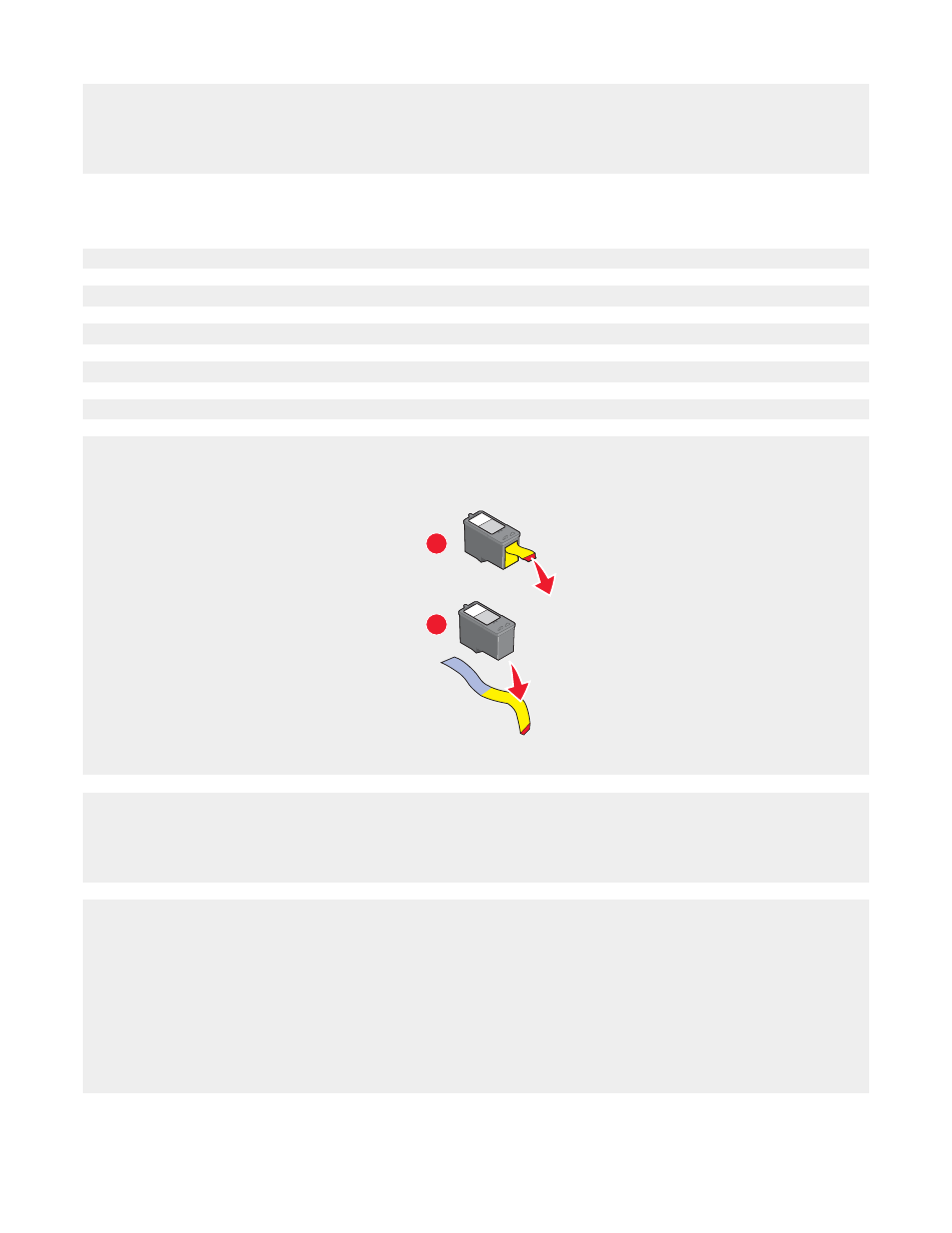
If the printer is connected to the computer through another device:
1
Disconnect the USB cable from any other device, such as a USB hub or switch box.
2
Directly connect the cable to the printer and the computer.
Page does not print
If an error message is displayed, see “Error messages” on page 121.
If the Power button light is not on, see “Power button is not lit” on page 102.
Make sure the black or photo cartridge is in the left carrier, and the color cartridge is in the right carrier.
Remove and then load paper.
Check the ink levels, and install a new print cartridge if necessary.
1
Remove the print cartridges.
2
Make sure the sticker and tape have been removed.
1
2
3
Reinsert the print cartridges.
If the printer is connected to the computer through another device:
1
Disconnect the USB cable from any other device, such as a USB hub or switch box.
2
Directly connect the cable to the printer and the computer.
Make sure the printer is set as the default printer and is not on hold or paused.
1
Click:
•
In Windows XP Pro: Start
Settings
Printers and Faxes.
•
In Windows XP Home: Start
Control Panel
Printers and Faxes.
•
In Windows 2000: Start
Settings
Printers.
•
In Windows 98/Me: Start
Settings
Printers.
2
Double-click the name of your printer.
103
