Customizing copy settings using the control panel, Using the copy mode menu, Using the copy menu – Lexmark 8300 Series User Manual
Page 26: Using the copy mode menu using the copy menu
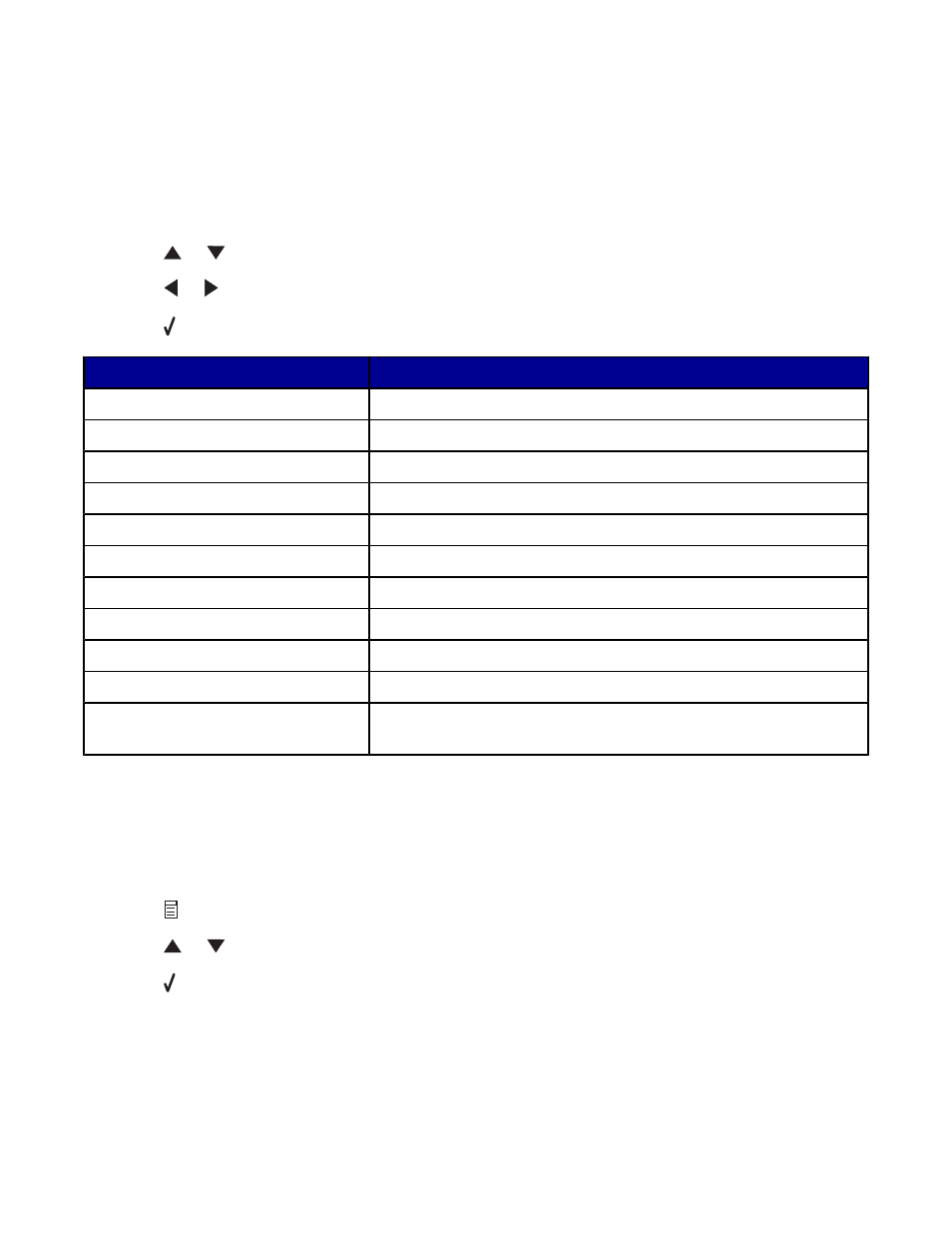
Customizing copy settings using the control panel
Using the Copy Mode menu
To access and navigate the Copy Mode menu:
1
From the control panel, press Copy Mode.
2
Press
or
repeatedly until the menu option you want is highlighted.
3
Press or repeatedly until the setting you want is highlighted.
4
Press to save the setting.
Use this
To
Copies
Specify how many copies to print.
Enlarge
Specify the percentage for enlarging or reducing an image copy.
Lighter/Darker
Lighten or darken a copy.
Quality
Choose a print quality.
Paper Size
Specify the size of the paper loaded.
Paper Type
Specify the type of paper loaded.
Repeat (per page)
Choose how many copies of an image to print on a page.
Collate
Collate copies as they exit.
N-Up
Choose how many pages to print on a page.
Content
Specify the type of original document loaded on the scanner glass.
Scan Size
Specify the size of the original document loaded on the scanner
glass.
Using the Copy menu
To access and navigate the Copy menu:
1
From the control panel, press Copy Mode.
2
Press .
3
Press
or
repeatedly until the menu option you want is highlighted.
4
Press .
26
