Lexmark 4800 User Manual
Page 65
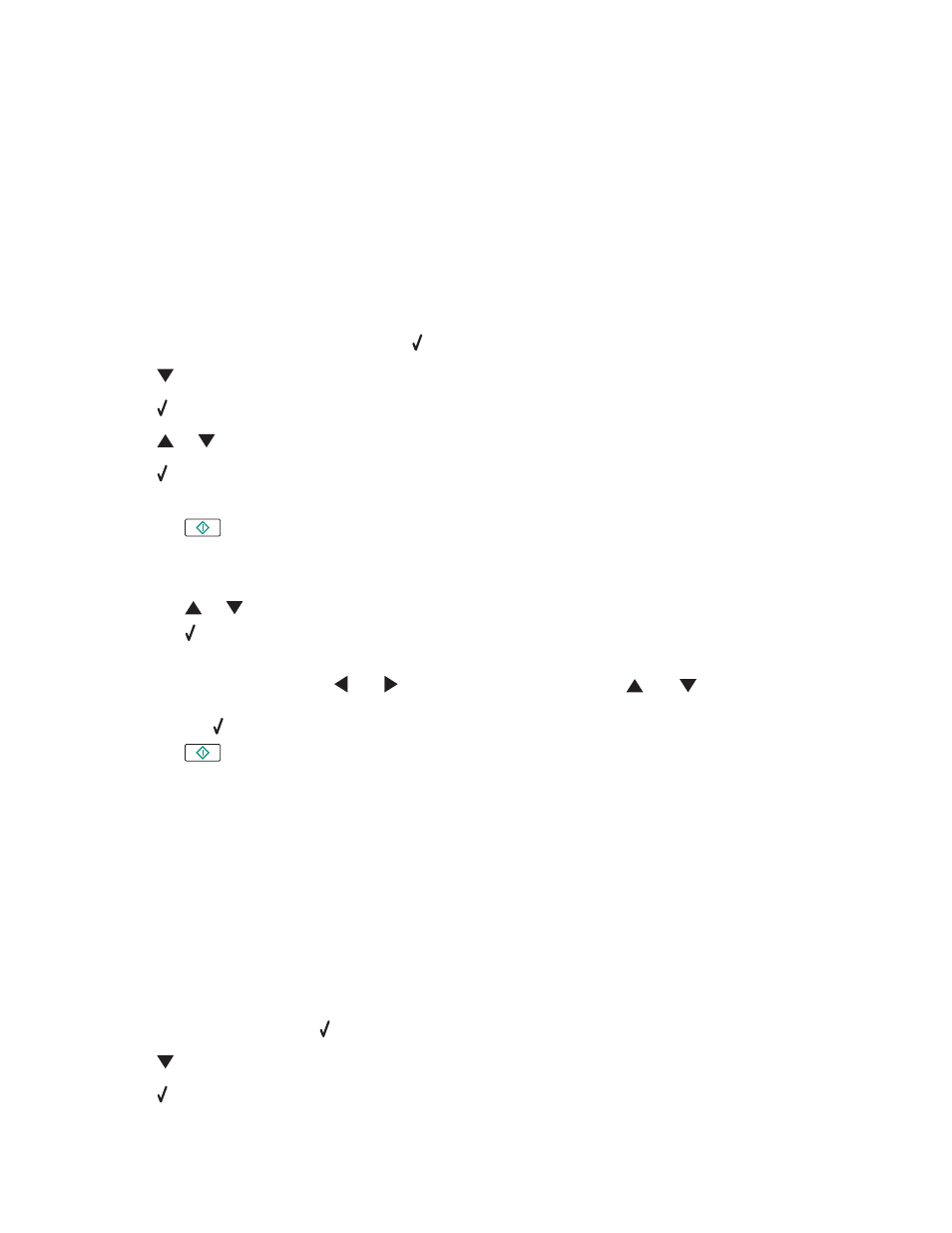
Transferring photos from a memory device to the computer using the control
panel
If the printer is connected directly to a computer, or connected to a computer through a wireless network connection,
you can transfer photos from a memory card or flash drive to the computer.
Notes:
•
You cannot transfer photos from a memory device to a computer through an external network adapter that does
not support memory device connection.
•
The printer may require that you select a computer (and a PIN if required by that computer).
1
Insert a memory card or a flash drive that contains the images you want to transfer.
2
After the memory device is detected, press .
3
Press
repeatedly until Save Photos is highlighted.
4
Press .
5
Press
or
to select Computer.
6
Press .
If the computer is connected directly to the printer through a USB cable:
a
Press
to begin saving photos to your computer.
b
Follow the instructions on the computer screen.
If the printer is connected to a wireless network, you will be asked to select the computer that you want to use.
a
Press
or
to select a computer.
b
Press .
If you set a PIN during network setup and are being asked for it:
1
Enter the PIN using the
and
to select a digit location and the
and
to select a value for that
digit.
2
Press .
c
Press
to begin saving photos to the computer.
d
Follow the instructions on the computer screen.
Related topics:
•
“Inserting a memory card” on page 56
•
“Inserting a flash drive” on page 57
•
“Transferring photos from a memory device to the computer over a wireless network” on page 73
•
“Using the Network Card Reader” on page 91
•
“Understanding the Photo Card Mode menu” on page 80
Viewing a slideshow of photos on the control panel display
1
Insert a memory card or flash drive.
2
From the control panel, press .
3
Press
repeatedly until View Slideshow is highlighted.
4
Press .
Working with photos
65
