Printing multiple copies of a stored document, Printing on both sides of the paper (duplexing), Printing the last page first (reverse page order) – Lexmark 4800 User Manual
Page 28
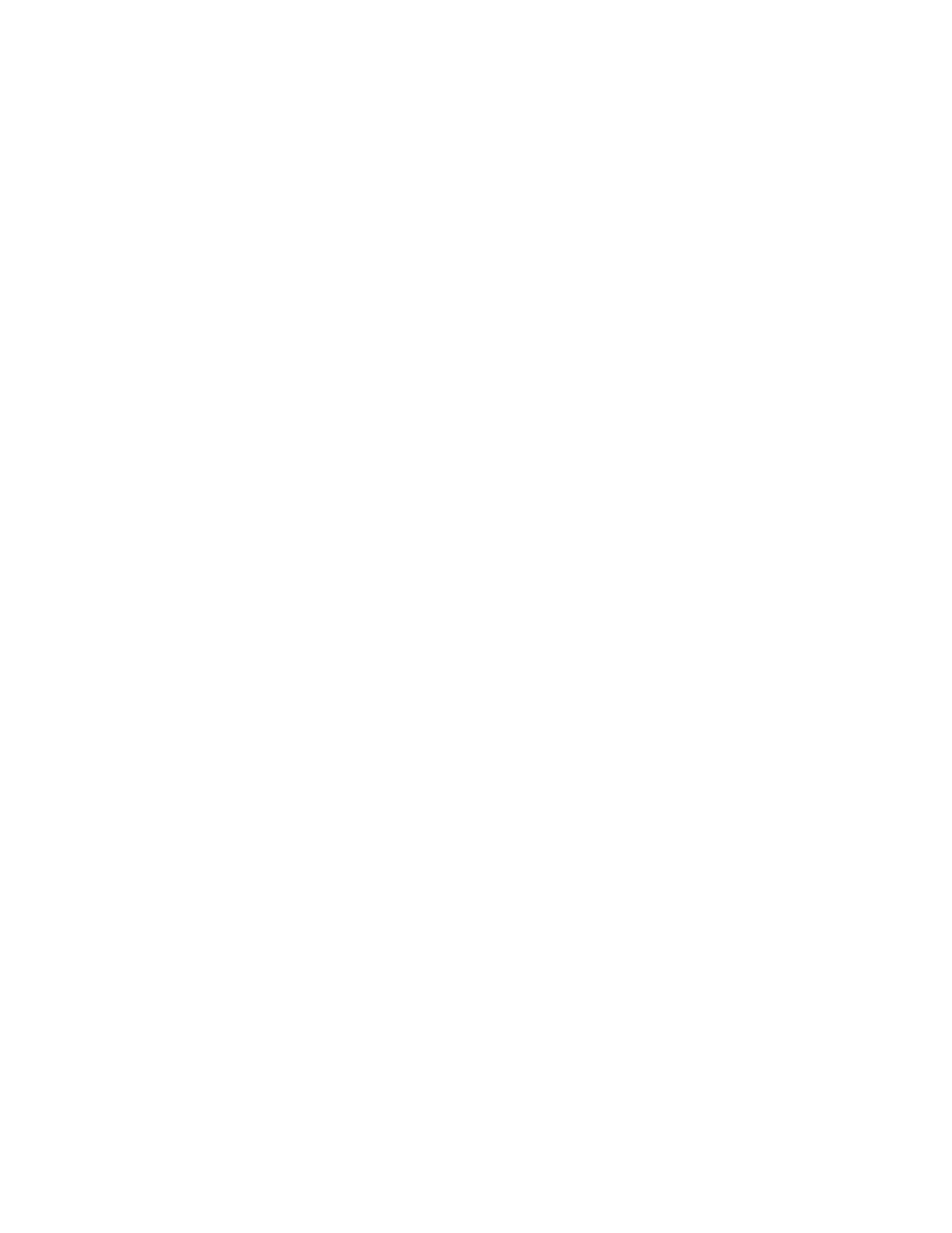
Printing multiple copies of a stored document
1
With a document open, click File
Print.
2
From the Printer pop-up menu, choose 4800 Series.
3
From the third pop-up menu, choose Copies & Pages.
4
Enter the number of copies you want to print.
Related topics:
•
•
“Using the Print dialog” on page 85
Printing the last page first (reverse page order)
For Mac OS X version 10.4.2 or later:
1
With a document open, click File
Print.
2
From the third pop-up menu, choose Paper Handling.
3
From the Page Order menu, select Reverse.
4
Click Print.
For Mac OS X version 10.3.9:
1
With a document open, click File
Print.
2
From the third pop-up menu, choose Paper Handling.
3
Select Reverse page order.
4
Click Print.
Related topics:
•
•
“Using the Print dialog” on page 85
Printing on both sides of the paper (duplexing)
The printer has a built-in duplex unit that lets you print on both sides of the paper automatically for letter- or A4-size
plain paper.
If you need to print duplex using paper other than letter- or A4-size plain paper, see “Printing on both sides of the
paper (duplexing) manually” on page 29.
Printing on both sides of the paper (duplexing) automatically
The printer has a built-in duplex unit that lets you print on both sides of the paper automatically by using the settings
in the Two-Sided menu of the Print dialog.
Note: Use only letter- or A4-size plain paper.
1
Load paper.
2
With a document open, click File
Print.
3
From the Printer pop-up menu, choose 4800 Series.
4
From the third pop-up menu from the top, choose Layout.
Printing
28
